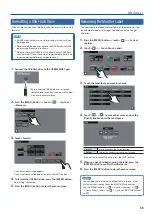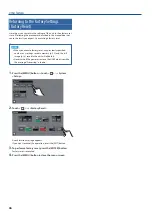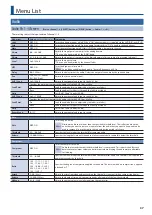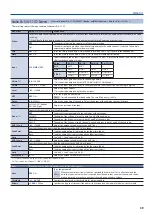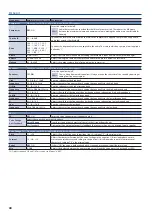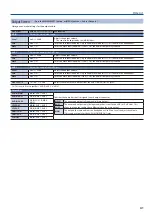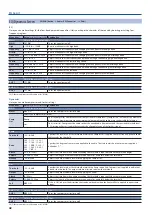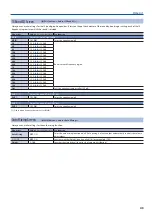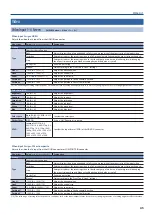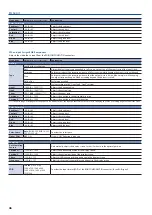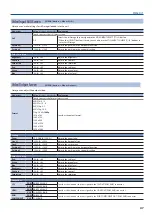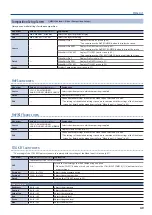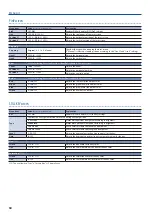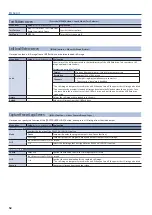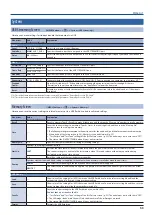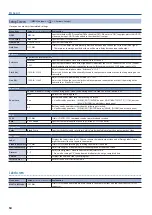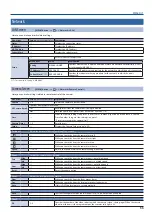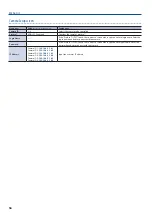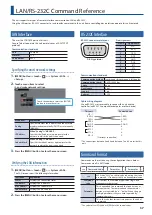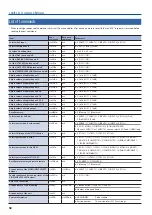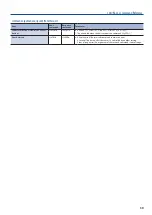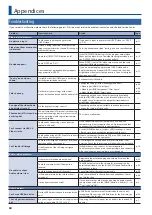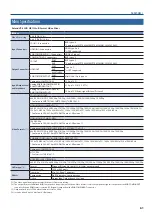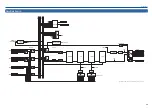49
Menu List
Composition Setup Screen
([MENU] button
0
Video <Composition Setup>)
Here you can make settings for video composition.
Menu item
Value
(bold text: default value)
Explanation
Preview
PinP
,
PinP KEY
,
STILL KEY
Selects the layer for preview display.
Edit
PinP
, PinP KEY, STILL KEY
Selects the layer for editing.
Source
—
When Edit=PinP:
Displays PinP Source screen (p. 49).
* You can also use the PinP [SOURCE] button to display the screen.
When Edit=PinP KEY:
Displays PinP/KEY Source screen (p. 49).
* You can also use the PinP/KEY [SOURCE] button to display the screen.
When Edit=STILL KEY:
Displays STILL KEY Source screen (p. 49).
* You can also use the STILL KEY [SOURCE] button to display the screen.
Detail
—
When Edit=PinP:
Displays PinP screen (p. 50).
When Edit=PinP KEY:
Displays PinP/KEY screen (p. 51).
When Edit=STILL KEY:
Displays STILL KEY screen (p. 50).
Layer
Displays Composition Layer screen (p. 51).
PinP Source screen
Menu item
Value
(bold text: default value)
Explanation
Source
SDI 1–4, ANALOG/HDMI 1
ANALOG/HDMI 2,
HDMI 3
, HDMI 4
Selects the video source to which compositing is applied.
Detail
—
Displays PinP screen (p. 50).
Edit
—
Shows a detailed settings screen for the video source selected by “Source.”
* The settings of the detailed settings screen are in common with the settings of the Video Input
screen. For details on the menu items, refer to “Video Input 1–4 Screen” (p. 45).
PinP/KEY Source screen
Menu item
Value
(bold text: default value)
Explanation
Source
SDI 1–4, ANALOG/HDMI 1
ANALOG/HDMI 2, HDMI 3,
HDMI 4
Selects the video source to which compositing is applied.
Detail
—
Displays PinP/KEY screen (p. 51).
Edit
—
Shows a detailed settings screen for the video source selected by “Source.”
* The settings of the detailed settings screen are in common with the settings of the Video Input
screen. For details on the menu items, refer to “Video Input 1–4 Screen” (p. 45).
STILL KEY Source screen
* The settings of the STILL KEY Source screen are in common with the settings of the Video Input Still screen (p. 47).
Menu item
Value
(bold text: default value)
Explanation
Still
Touch to access the Still Select screen.
1
–4
Selects the source image to which compositing is applied.
* When the [SELECT] button is lit red, you can also use the STILL/INPUT SOURCE [1]–[4] buttons to select
a source image.
Position H
-1920–
0
– +1920
Adjusts the horizontal position.
Position V
-1080–
0
– +1080
Adjusts the vertical position.
Detail
—
Displays the STILL KEY screen (p. 50).
Color Correction
Brightness
-64–
0
– +63
Adjusts the brightness.
Contrast
-64–
0
– +63
Adjusts the contrast.
Saturation
-64–
0
– +63
Adjusts the saturation.
Red
-64–
0
– +63
Adjusts the red level.
Green
-64–
0
– +63
Adjusts the green level.
Blue
-64–
0
– +63
Adjusts the blue level.