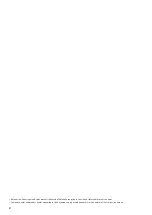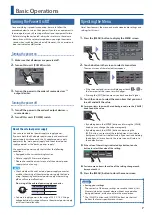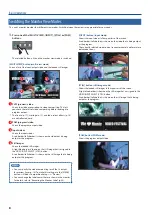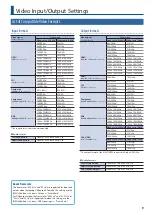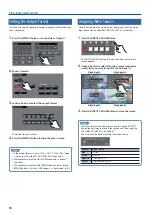5
Panel Descriptions
Top Panel
Video Mixer Section
Common Controllers
23
Connect a USB flash drive here. It is used when loading a still image,
or when saving or loading settings.
24
PHONES jacks
(Front panel)
Connect headphones here. Two sets of headphones can be used
simultaneously.
25
Monitor
(touch panel)
Shows the input/output video, a loaded still image, or a menu
screen. Touch the screen to select a menu item.
26
Menu operation area (p. 7)
[MENU] button
Switches the menu screen between visible and hidden.
[EXIT] button
Returns you to the menu one level higher.
[ENTER] button
Executes an operation.
[VALUE] knob
Selects a menu item, or edits the value of a setting.
19
STILL/INPUT SOURCE (p. 10, 13)
[SELECT] button
Selects the function of the [1]–[4] buttons. Each time you press
the button, it cycles in the order of lit green
0
lit red
0
unlit (no
function).
[1]–[4] buttons
5
When the [SELECT] button is lit green (p. 10)
Select the video source that is assigned to each VIDEO INPUT SELECT
[1]–[4] button. The lit color of the button indicates the video source.
Lit color Video source
Lit color Video source
Blue
SDI IN
Magenta
COMPOSITE IN
Green
HDMI IN
Yellow
RGB/COMPONENT IN
5
When the [SELECT] button is lit red (p. 13)
Select the still image that is assigned to the VIDEO INPUT SELECT
[STILL] button. The selected button is lit red.
20
VIDEO INPUT SELECT
[1]–[4] [STILL] buttons (p. 13)
Select the video that is output: an input video (1–4) or the still image
(STILL). The selected button is lit.
[INPUT ASSIGN] button (p. 10)
Shows a menu screen where you can select the video source for the
[1]–[4] buttons.
21
HDCP indicator (p. 11)
This indicator is lit, blinking, or unlit according to the HDCP (copy
protection) setting and according to whether an HDCP-compliant
device is connected.
22
COMPOSITION
[PinP] button (p. 19)
Turns PinP (picture-in-picture) composition on/off. When on, the
button is lit.
[SOURCE] button
Shows a menu screen where you can select the inset screen video.
Turns “PinP + key” composition on/off. When on, the button is lit.
[SOURCE] button
Shows a menu screen where you can select the video that will be
composited.
[KEY LEVEL] knob
Adjusts the degree of extraction (transparency) for the key.
[STILL KEY] button (p. 23)
Turns on/off key composition using a still image (logo or image).
When on, the button is lit.
[SOURCE] button
Shows a menu screen where you can select the still image that will
be composited.
[KEY LEVEL] knob
Adjusts the degree of extraction (transparency) for the key.
What is program (PGM) output?
This is the video output that reflects all processing, such as video
compositing. With the factory settings, this is output from the
PGM connector.
This is the video that is seen by the people who are watching the
live stream or presentation.
14
15
16
17
18
19
20
21
25
26
22