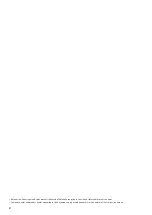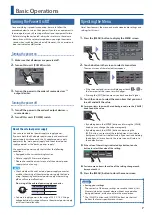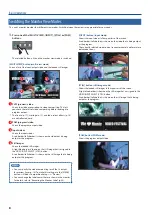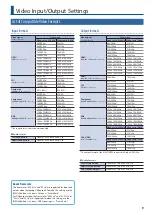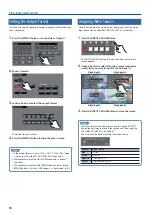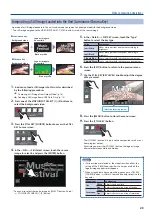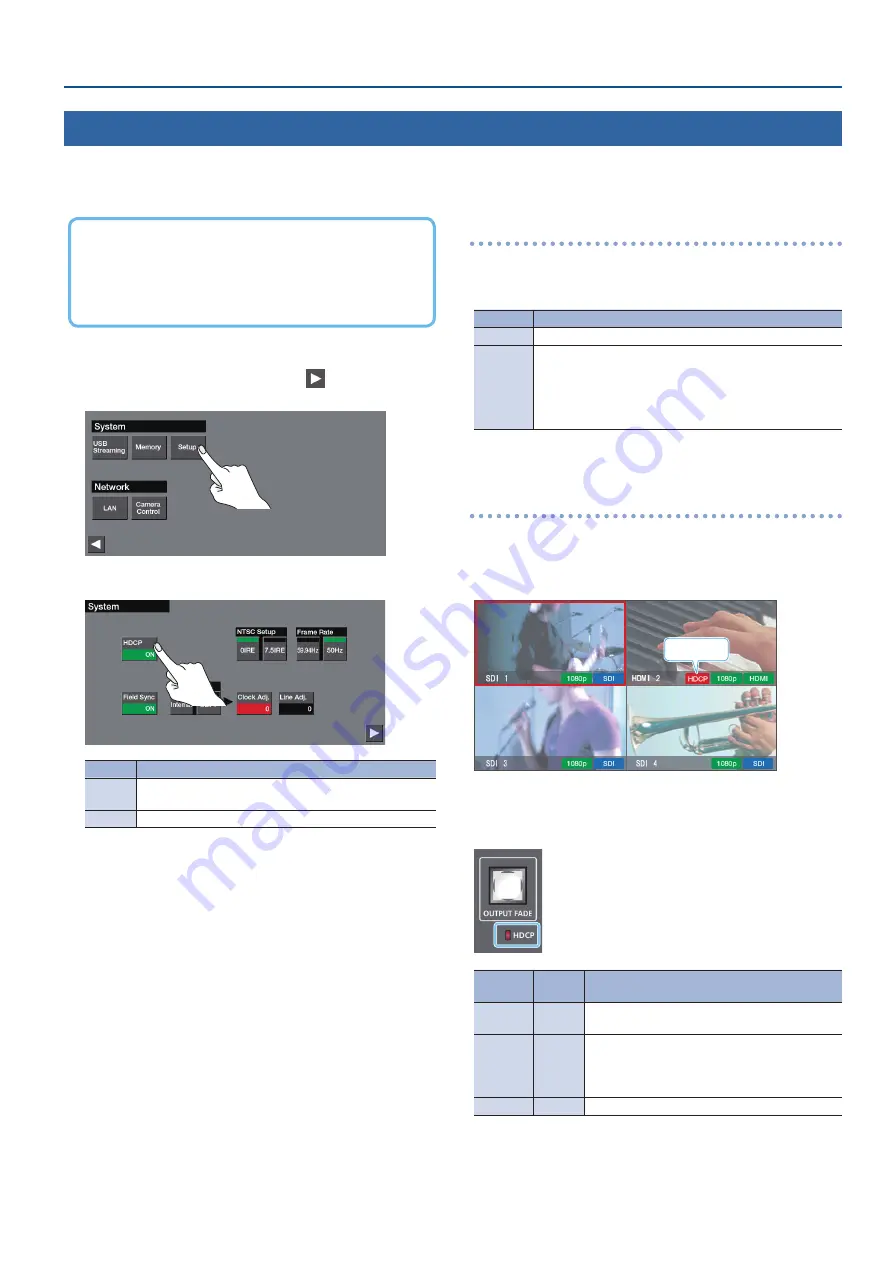
11
Video Input/Output Settings
Inputting Copy-Protected (HDCP) Video
If you want to input HDCP-protected video from a BD player or other device, you can enable HDCP input.
* If you want to output copy-protected (HDCP) video or audio, connect a device that supports HDCP.
What’s HDCP?
HDCP is copyright-protection technology that prevents unlawful
copying of content by encoding the path when sending digital
signals from a video playback device to a display monitor or
other display equipment.
1
Press the [MENU] button
0
touch <
>
0
System
< Setup>.
2
Touch <HDCP> to turn it “ON.”
Value
Explanation
ON
HDCP-protected video can be input. HDCP is also added to
the video that is output.
OFF
HDCP-protected video cannot be input.
3
Press the [MENU] button to close the menu screen.
Video/audio output restrictions
If “HDCP” is on, restrictions apply to the video/audio output.
Video and audio respectively are output only from the following
connectors.
Source
Connectors available for output
Video
HDMI OUT (PGM, AUX, MULTI-VIEW) connectors
Audio
HDMI OUT (PGM, AUX, MULTI-VIEW) connectors
MAIN jacks
AUX 1 jacks
AUX 2/MONITOR jacks
PHONES jacks
Checking for HDCP-capable devices
Source devices
If “HDCP” is “ON,” you can check the source devices for HDCP
capability by setting the monitor view to input mode (p. 8).
The HDCP icon is shown if HDCP-encrypted video is being input.
HDCP icon
Output devices
The HDCP indicator shows whether the output device is HDCP-
capable.
Indicator “HDCP”
setting Connection status
Lit
ON
An HDCP-capable device is connected to one of
the HDMI OUT connectors.
Blinking
ON
An HDCP-capable device is not connected to an
HDMI OUT connector.
Alternatively, a device that is not HDCP capable is
connected to one of the HDMI OUT connectors.
Unlit
OFF
—