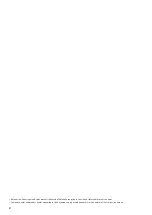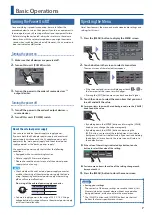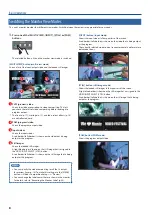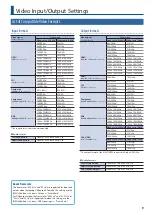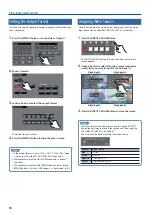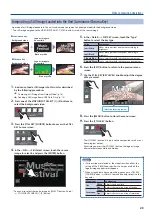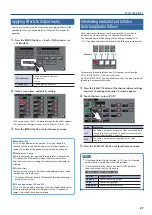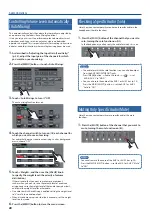13
Switching the Video
Here’s how to switch between the Video input 1–4 video signals.
1
In advance, assign the video sources as described in
“Assigning Video Sources” (p. 10).
2
Press one of the [CUT], [MIX], or [WIPE] button to select
the transition effect.
Transition effect Explanation
Cut
The video switches instantly.
Mix
The two videos are mixed as the transition occurs.
Wipe
The next video moves across to replace the original
video.
3
If you selected mix or wipe in step 2, turn the [TIME]
knob to specify the video transition time.
4
Press a VIDEO INPUT SELECT [1]–[4] button to select the
video.
Button
Video status
Lit red
Video is being output.
Blinking red
Video is transitioning.
The video is switched.
If the monitor view (p. 8) is multi-view or input mode, a red border
(tally border) is shown on the program output video.
MEMO
5
You can change the wipe transition pattern or the wipe direction.
To do so, press the [MENU] button
0
Video <Transition Setup>
0
”Wipe Pattern” or “Direction.”
5
If the monitor view is multi-view or input mode, you can
switch the video by touching an input video in the screen.
Outputting a Loaded Still Image
A still image loaded into this unit can be assigned to the VIDEO INPUT
SELECT [STILL] button, and output in the same way as video.
1
In advance, load a still image into this unit as described
by the following procedures.
&
“Capturing a Still Image from Output Video” (p. 14)
&
“Loading a Still Image from a USB Flash Drive” (p. 15)
2
Press the [SELECT] button several times to make it light
red.
3
Press one of the STILL/INPUT SOURCE [1]–[4] buttons
to select the still image that you want to assign to the
[STILL] button.
The currently selected button is lit red.
By setting the monitor view (p. 8) to multi-view or still image
mode, you can check the still images that are loaded into this unit.
A light blue border is shown on the currently selected still image.
4
Press the [STILL] button.
The [STILL] button lights, and the still image is output.
If the monitor view (p. 8) is multi-view or still image mode, a red
border (tally border) is shown on the still image that is being
output as the program.
MEMO
If the monitor view is multi-view or still image mode, you can
switch output by touching a still image in the screen.
Video Operations