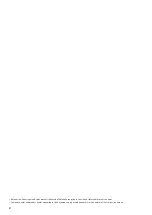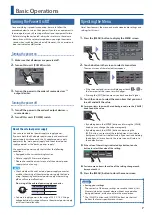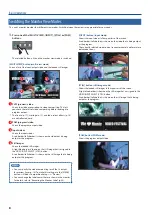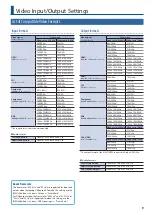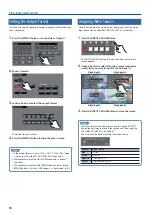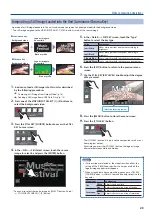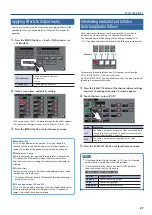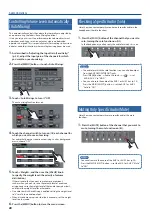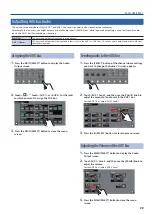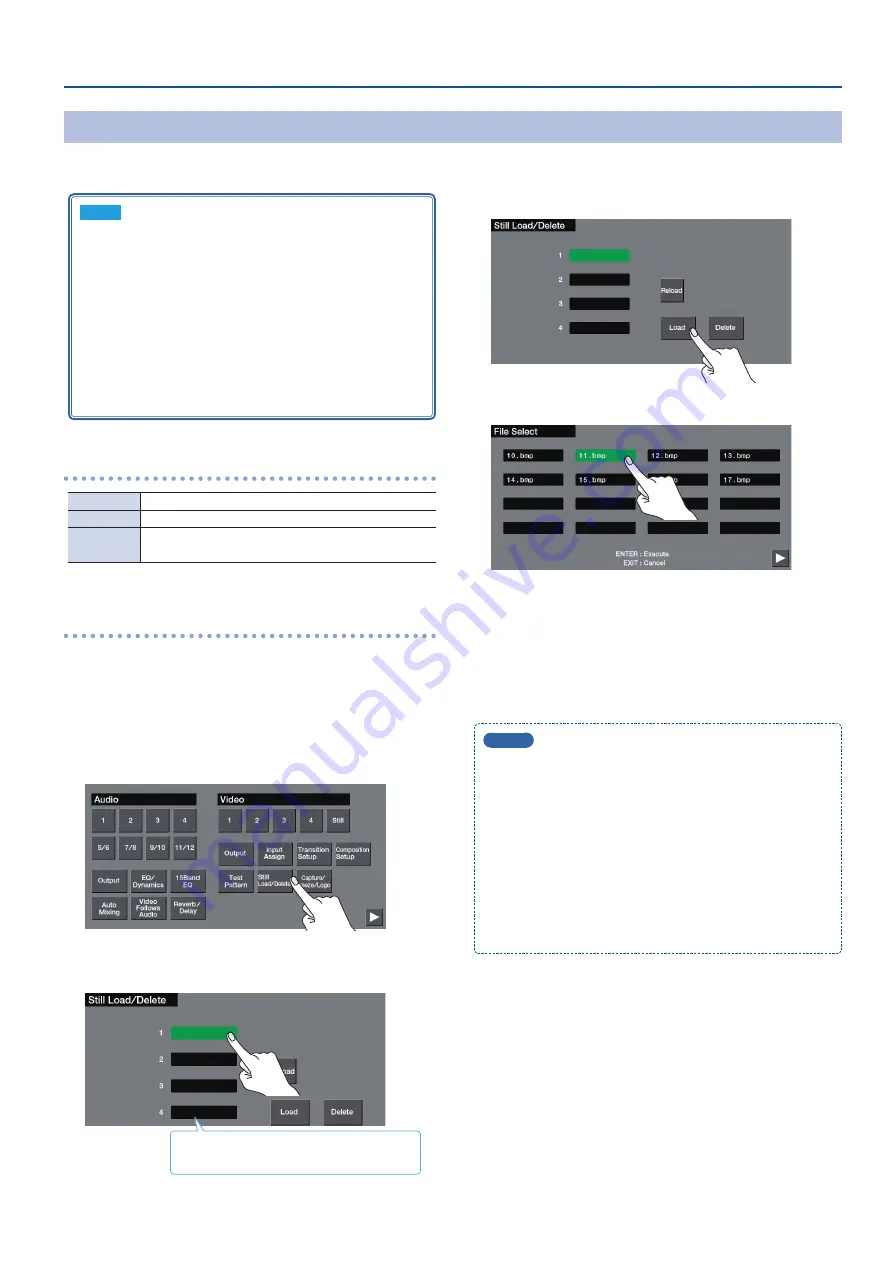
15
Video Operations
Loading a Still Image from a USB Flash Drive
Here’s how to load a still image from a USB flash drive into the unit.
NOTE
5
Up to four still images can be temporarily saved in the unit.
When you turn off the power, the still images are deleted.
5
Still images cannot be scaled. In advance, you must prepare
still images of the resolution that is appropriate for your
output format.
5
When using a USB flash drive for the first time, you must
format it using this unit (p. 35).
5
Never turn off the power or remove the USB flash drive while
the message “Processing.” is shown.
5
Depending on the USB flash drive, recognition of the flash
drive might take some time.
Formats supported for loading
Format
Windows Bitmap file (.bmp), 24-bit color, uncompressed
Resolution
Maximum 1920 x 1080 pixels
File name
Up to eight single-byte alphanumeric characters
* The extension “.bmp” must be added.
Loading a still image
1
Save the still image in the root directory of the USB flash
drive.
2
Connect the USB flash drive containing the still image to
the USB MEMORY port.
3
Press the [MENU] button
0
touch Video <Still Load/
Delete>.
4
Touch a box to specify the save-destination for the still
image.
Boxes in which a still image is saved show the
file name of the still image.
5
Touch <Load>.
6
Touch the still image that you want to load.
If you want to cancel the operation, press the [EXIT] button.
7
Press the [ENTER] button.
The still image is loaded into the unit.
8
Press the [MENU] button to close the menu screen.
MEMO
5
If the file size of the still image is large, it may take some time
for it to load.
5
You can make the previously-loaded still image be
automatically loaded at startup. Save the same file in the root
directory of the USB flash drive, and start this unit with the
USB flash drive connected.
If the still image would not be loaded correctly, try reloading
it from the USB flash drive. Press the [MENU] button
0
touch
Video <Still Load/Delete>
0
<Reload>.
5
To delete a still image, press the [MENU] button
0
touch Video
<Still Load/Delete>
0
select the still image that you want to
delete
0
touch <Delete>.