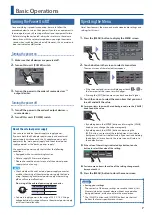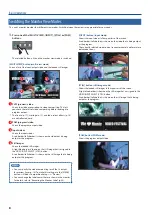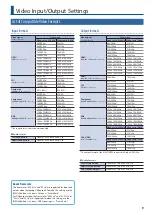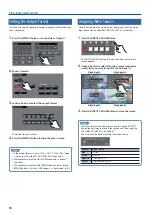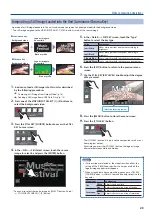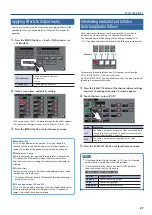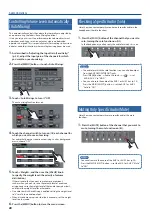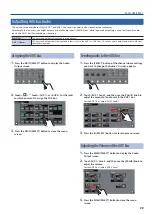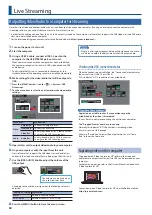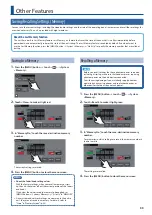18
About the Video Compositing Layer Hierarchy
A video composited screen is created by a stack of layers. This unit lets you composite video by stacking up to three layers.
The compositing effects available are fixed for each layer.
Composition effect
Explanation
Picture-in-picutre (PinP)
The inset screen (a separate small screen) is shown on top of the background video.
Luminance key
A portion of the video is made transparent, and composited with the background video. You can use luminance key
with either a black or a white background, or a chroma key with either a blue or green background.
Chroma key
PinP layer (PinP)
PinP is used to composite the video.
PinP/KEY layer (PinP + luminance/chroma key)
PinP, luminance key, or chroma key is used to
composite the video. PinP and luminance/chroma key
can be used simultaneously.
Program video
Background video
STILL layer (luminance/chroma key)
Luminance key or chroma key is used to
composite the still image.
* The source image must be a still image that is
loaded into this unit (p. 14).
Video Composition Operations
Changing the order of layers
1
Press the [MENU] button
0
touch Video <Composition
Setup>.
2
Touch <Layer>.
3
Touch the button of the layer that you want to show at
the foreground, specifying it as “Top.”
4
Touch the button of the layer that is specified as “Top,”
and specify the stacking order of layers other than the
Top layer.
Each time you press the button, the “Middle” and “Bottom” layers
alternate.
5
Press the [MENU] button to close the menu screen.