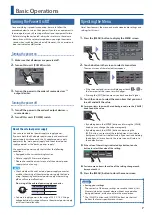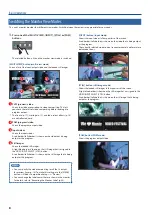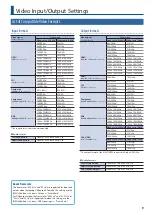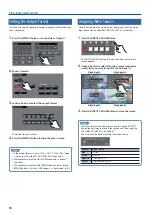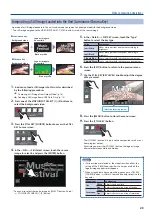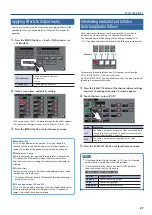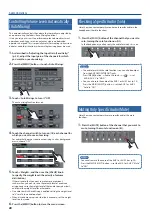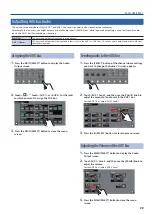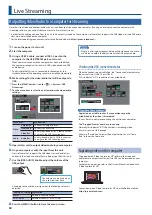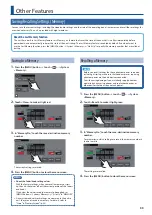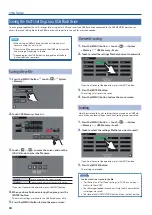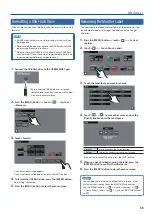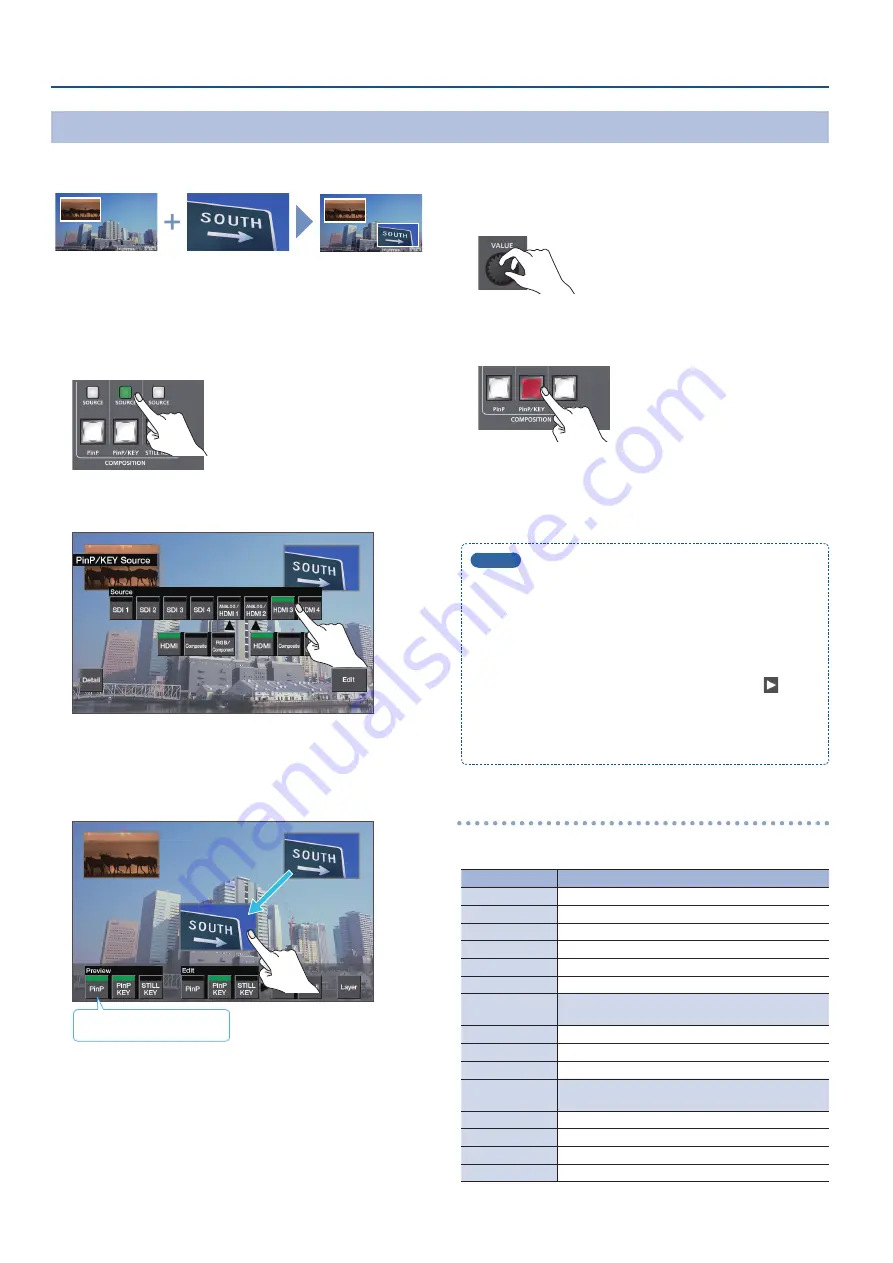
20
Video Composition Operations
Compositing Two Inset Screens
By using PinP compositing on the PinP/KEY layer, you can show two inset screens beside each other.
1
Composite the video as described in “Compositing Using
Picture-in-Picture (PinP)” (p. 19).
2
Press the PinP/KEY [SOURCE] button to access the PinP/
KEY Source screen.
3
Touch Source <SDI 1>–<HDMI 4> to select the inset
screen video.
4
Press the [EXIT] button to return to the previous menu
screen.
5
While holding your finger on the inset screen, slide to
adjust its position.
Select the layer to preview.
6
Use the [VALUE] knob to adjust the size of the inset
screen.
7
Press the [MENU] button to close the menu screen.
8
Press the [PinP/KEY].
The [PinP/KEY] button is lit red, and the composited result is sent
from program output.
Each time you press the [PinP/KEY] button, the inset screen
alternates between visible and hidden.
MEMO
5
In the PinP/KEY layer, PinP and key compositing both work. For
details on key compositing, refer to the following.
- “Compositing a Logo or Image (Luminance Key)” (p. 21)
- “Compositing a Subject and Background (Chroma Key)” (p. 22)
If you want to use only PinP compositing, disable the key
compositing setting.
Use the PinP/KEY [SOURCE] button
0
<Detail>
0
< >
0
and set “KEY” to “OFF.”
5
If mix or wipe are selected as the video transition effect, the
setting of the [TIME] knob specifies the time over which the
inset screen appears or disappears.
Making detailed settings for the inset screen
You can press the PinP/KEY [SOURCE] button
0
touch <Detail> to
make detailed settings for the inset screen.
Menu item
Explanation
Size
Adjusts the size (zoom).
Position H
Adjusts the horizontal position.
Position V
Adjusts the vertical position.
Cropping
Specifies the cropping type.
Size H (*1)
Adjusts the horizontal size when cropped.
Size V (*1)
Adjusts the vertical size when cropped.
View
Use the following items to adjust the video that is
shown in the inset screen.
Zoom
Adjusts the zoom.
Position H
Adjusts the horizontal position.
Position V
Adjusts the vertical position.
Border
Use the following items to adjust the border that is
added to the inset screen.
Red
Adjusts the red level of the border color.
Green
Adjusts the green level of the border color.
Blue
Adjusts the blue level of the border color.
Width
Adjusts the width of the border.
(*1) This is valid if “Cropping” is set to “Manual.”