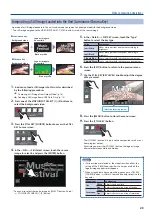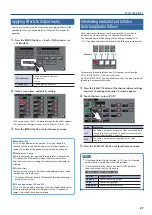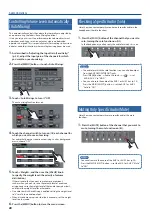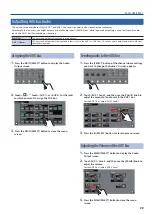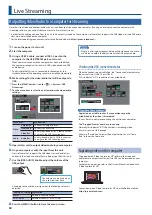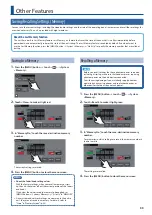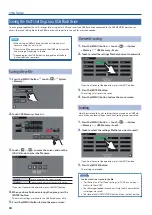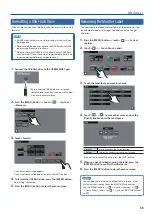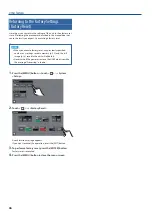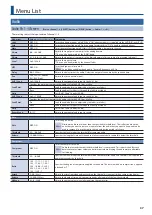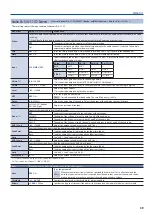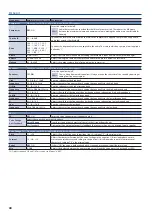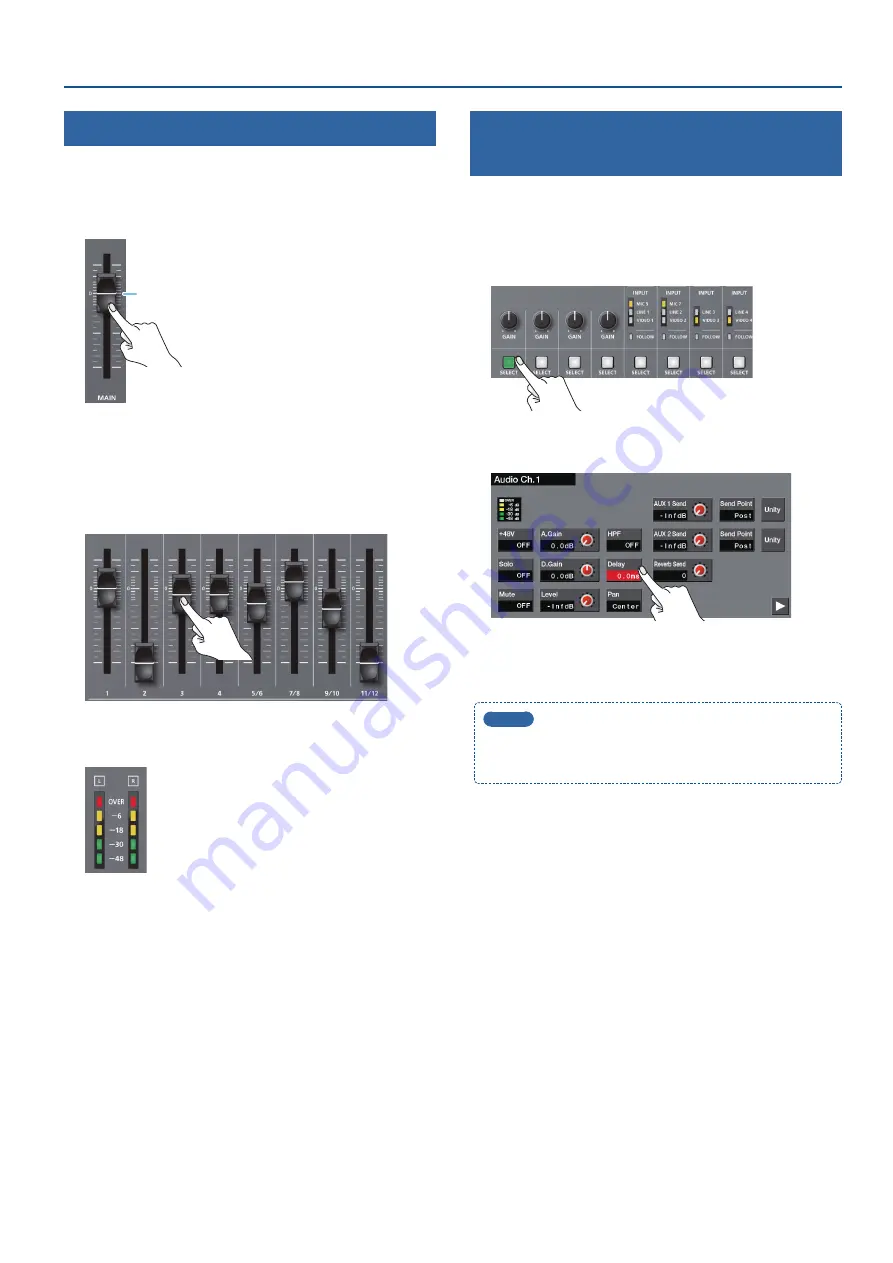
25
Audio Operations
Adjusting the Volume Balance
Here’s how to adjust the volume balance of each input and the
overall volume.
1
Move the [MAIN] fader to a position near the “0 dB.”
0 dB
2
While monitoring the audio via speakers or headphones,
adjust the volume balance for the respective inputs.
Raise the volume level of audio you want to make more
prominent, for example, an emcee microphone, and lower the
volume level for other audio. When no audio is input, and for
audio that is unused, lower the volume level to minimum (-Inf dB).
3
Use the [MAIN] fader to adjust the volume of the output.
The MAIN level meter will light yellow at the appropriate volume.
Red:
Excessive
Yellow:
Appropriate
Green:
Insufficient
Correcting a Time Difference Between
Video and Audio (Delay)
If there is a timing discrepancy between the video and audio, you can
correct the output timing by delaying the audio output.
1
Press the [SELECT] button of the channel whose settings
you want to change; the Audio Ch. screen appears.
2
Touch <Delay>, and then use the [VALUE] knob to adjust
the delay time of the input audio.
3
Press the lit [SELECT] button to close the menu screen.
MEMO
You can also adjust the delay time of the output audio.
Press the [MENU] button
0
touch <Reverb/Delay>
0
use “Delay”
to adjust the delay time of the desired audio bus.