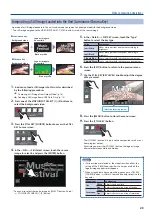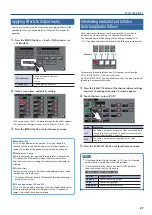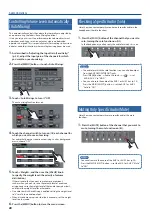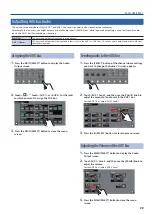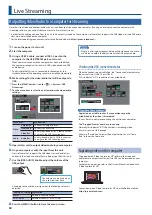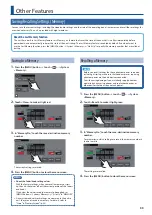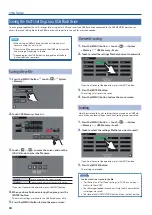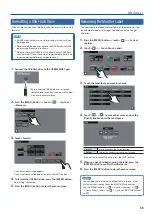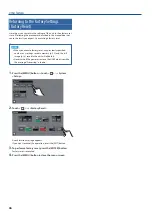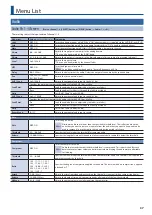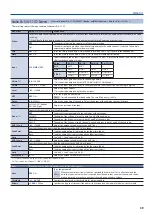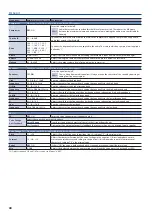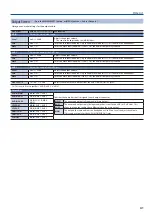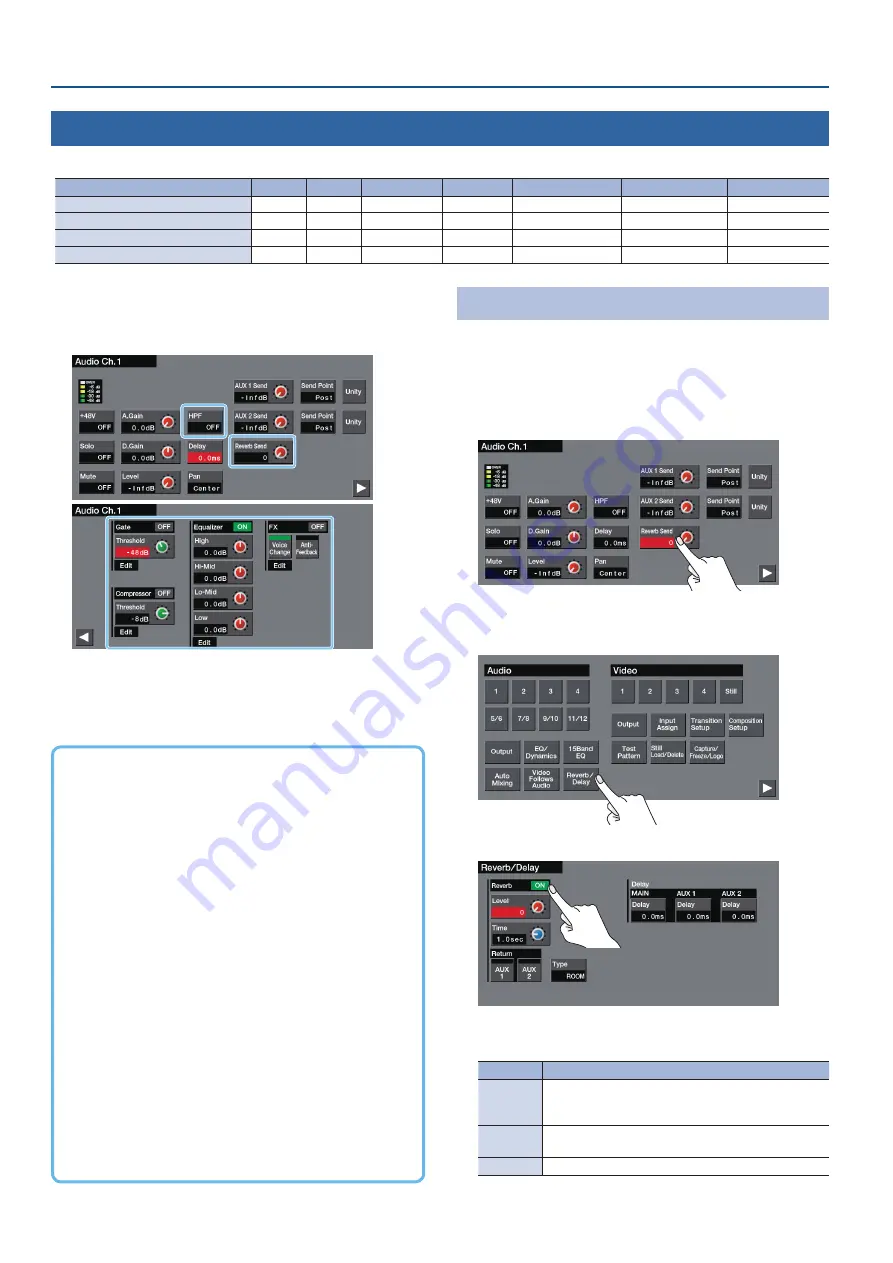
26
Audio Operations
Applying Effects to Input Audio
You can apply effects to the input audio to adjust the character of the sound. The following table shows the effects that are available.
Input audio
Reverb
Gate
Compressor
Equalizer
High-pass filter
Voice changer
Anti-feedback
Channels 1–4
(
(
(
(
(
(
(
Channels 5/6, 7/8 (MIC)
(
(
(
(
(
(
(
Channels 5/6, 7/8 (LINE, VIDEO)
(
(
(
(
(
—
—
Channels 9/10, 11/12
(
(
(
(
(
—
—
1
Press the [SELECT] button of the channel whose settings
you want to change; the Audio Ch. screen appears.
2
Touch a menu item, and edit its setting.
5
When you touch <Edit>, a detailed screen for the effect appears.
5
For details on the menu items, refer to “Menu List” (p. 37–40).
3
Press the lit [SELECT] button to close the menu screen.
7
Reverb
Adds reverberation to the sound.
7
Gate
Eliminates audio that is lower than the specified threshold level.
This is effective when the noise that you want to remove is separate
from the audio that you want to keep, and can be used to remove
hiss or other noise that is heard during periods of silence.
7
Compressor
Audio that exceeds the specified threshold level is compressed.
This reduces the difference between the maximum volume and
minimum volume, making the audio more comfortable for listening.
7
Equalizer
This is a four-band parametric equalizer. It lets you shape the
character of the sound by boosting or cutting four frequency
regions. The width of the frequency regions can be changed.
7
High-pass filter (HPF)
Cuts off unneeded low-band audio. The cutoff frequency is 80 Hz.
7
Voice changer
Transforms the pitch or character of the voice that is input from
the mic. You can create transformations such as “from a female to
a male voice,” “from a male to a female voice,” or “robot voice.”
7
Anti-feedback
Decreases the unpleasant acoustic feedback that occurs when a
mic is brought near a speaker.
Applying Reverb
1
Press the [SELECT] button of the channel whose settings
you want to change; the Audio Ch. screen appears.
2
Touch <Reverb Send>, and then use the [VALUE] knob to
adjust the amount of audio that is sent to reverb.
This adjusts the reverb depth individually for each channel.
3
Press the lit [SELECT] button to close the menu screen.
4
Press the [MENU] button
0
touch <Reverb/Delay>.
5
Touch <Reverb> to turn it “ON.”
6
Touch a menu item to select it, and adjust the character
of the reverb.
Menu item Explanation
Level
Specifies the amount of sound that is returned from
the reverb (return level). This adjusts the depth of the
overall reverb.
Time
Specifies the time until the reverberation is no longer
heard.
Type
Specifies the reverb type.
7
Press the [MENU] button to close the menu screen.