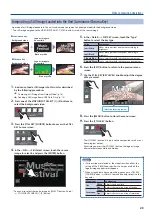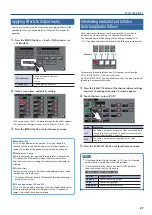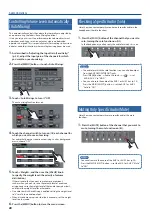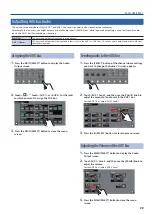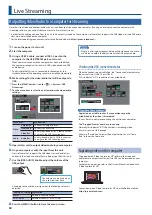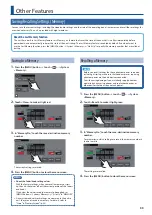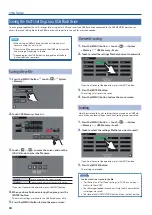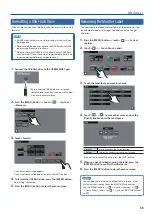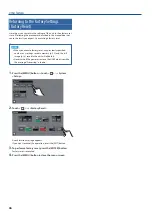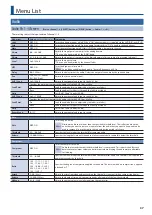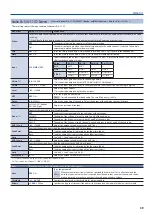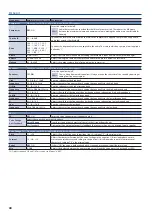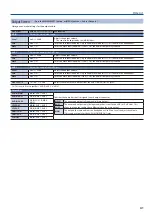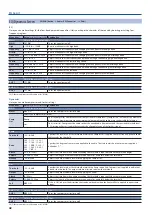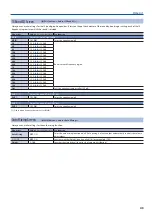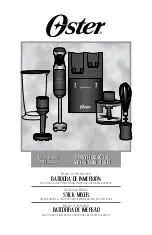28
Audio Operations
Controlling Volume Levels Automatically
(Auto Mixing)
This automatically controls the volume that normally are adjusted by
an operator using the faders (Auto Mixing funcition).
It lets you rely on this unit to perform complex volume-adjustment
operations, enabling use in circumstances where no dedicated
operator is assigned. This is especially useful for meetings, discussions,
debates, and other situations where multiple microphones are used.
1
As described in “Adjusting the Input Gain (Sensitivity)”
(p. 24), adjust the input gain of the channels for which
you want to use auto mixing.
2
Press the [MENU] button
0
touch <Auto Mixing>.
3
Touch <Auto Mixing> to turn it “ON.”
The auto mixing function turns on.
4
Touch the channel switch to turn on (lit) each channel for
which you want to use auto mixing.
For audio that does not require auto mixing, such as background
music, choose “OFF.”
5
Touch <Weight>, and then use the [VALUE] knob
to specify the weight level (the priority of volume
distribution).
If there is audio that you want to make more prominent,
such as when you want to raise the volume level of an emcee
microphone, raise the weight level of that audio to emphasize it,
and lower the weight level for other audio.
5
On audio to which Auto Mixing is applied, setting the weight level
to “0” results in no audio output.
5
When air-conditioner noise or the like is a concern, set the weight
level to a low value.
6
Press the [MENU] button to close the menu screen.
Checking a Specific Audio (Solo)
Here’s how you can temporarily monitor only specific audio in the
headphones (the solo function).
1
Press the [SOLO] button of the channel that you want to
solo, turning the solo function on (lit).
In the headphones, you hear only the audio for which this is on.
MEMO
5
The audio for which the solo function is on can also be output
from the AUX 2/MONITOR OUT jacks.
Press [MENU] button
0
Audio <Output>
0
< >
0
set
“AUDIO AUX 2” to “MON.”
5
You can also solo the audio of the AUX 1 or AUX 2 bus (p. 29).
Press the MAIN [SELECT] button
0
set the AUX 1 or AUX 2
“Solo” to “ON.”
Muting Only Specific Audio (Mute)
Here’s how you can temporarily mute specific audio (the mute
function).
1
Press the [MUTE] button of the channel that you want to
mute, turning the mute function on (lit).
MEMO
You can also mute the audio of the AUX 1 or AUX 2 bus (p. 29).
Press the MAIN [SELECT] button
0
set the AUX 1 or AUX 2 “Mute”
to “ON.”