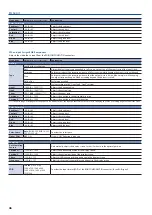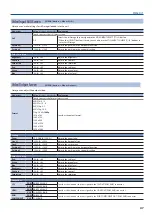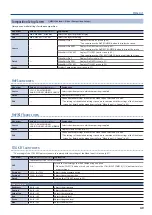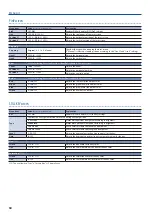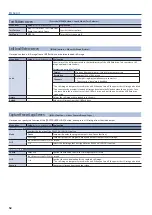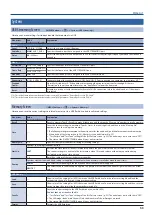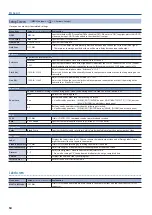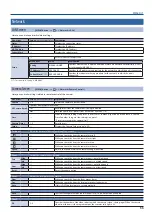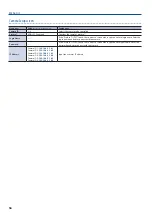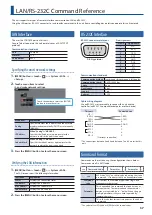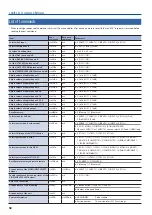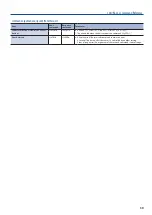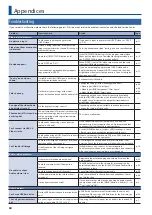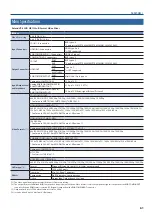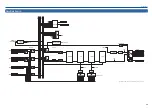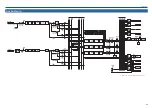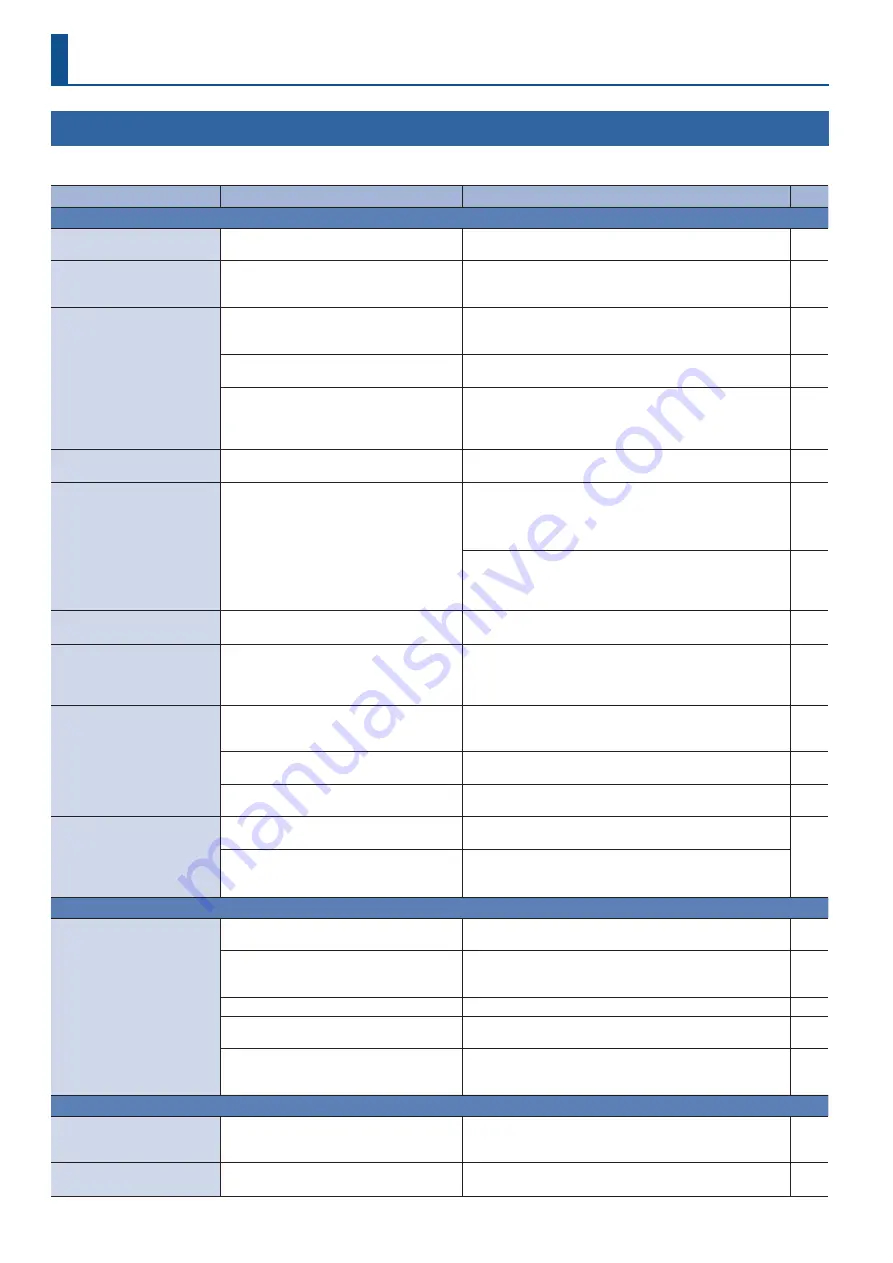
60
Appendices
Troubleshooting
If you suspect a malfunction, please check the following points. If this does not resolve the problem, contact a nearby Roland Service Center.
Problem
Items to check
Action
Page
Video-related problems
No picture is input.
Could you be inputting copy-protected
(HDCP) video?
If you want to input copy-protected (HDCP) video, set “HDCP”
to “ON.”
Video input from a computer
is distorted.
If video is being input from a computer, the
image can sometimes be skewed, flickering, or
otherwise distorted.
This is a phenomenon called “tearing,” and is not a malfunction.
—
No video appears.
Could the [OUTPUT FADE] button be lit?
If the [OUTPUT FADE] button is lit, the program output video
fades-out to a black screen. To output the program video, press
the [OUTPUT FADE] button to make it go dark.
Could “HDCP” be “ON”?
When “HDCP” is set to “ON,” video respectively is output only
from the HDMI output connectors.
Does the output destination display support
copy protection (HDCP)?
If you are outputting copy-protected (HDCP) video, and a
display that does not support HDCP is connected, the video
might not be shown or might be incorrect. Connect a display
that supports HDCP.
“Snowy”-noise video is
shown.
It might be that the HDMI signal is not being
correctly transmitted or received.
Reconnect the HDMI cable.
—
Color is wrong.
Do the color space settings of the input/
output destination device and the unit match?
Change the settings for the following menu items.
5
Video Input (HDMI) “Color Space”
5
Video Input (RGB/Component) “Color Space”
5
Video Output (HDMI) “Color Space”
Depending on the device, the color space might be linked
with the DVI/HDMI selection or the selection of format. If so,
changing the color space of the output-destination device
might solve the problem.
—
An edge of the video shown
on a display is cut off.
Are the display’s settings correct?
Depending on the display, it might overscan automatically.
Change the settings of the device.
—
The monitor (LCD screen) has
a missing dot.
The unit’s monitor (LCD screen) is made using
precision technology, but in rare cases, it may
exhibit a missing pixel or a pixel that remains
constantly lighted.
This is not a malfunction.
Can’t connect via USB 3.0.
Video is jerky.
Could you be connecting via an extension
cable or a USB hub?
If you connect via an extension cable or a USB hub, the
computer might not recognize this unit. We recommend that
you connect this unit directly to your computer.
—
—
Use the [MENU] button
0
System <USB Streaming>
0
touch
<Reset> to try reconnecting the computer and the unit.
—
Could you be using a USB 2.0 cable to connect
the unit and the computer?
If you’re outputting HD video via USB, use a USB 3.0 cable to
connect the unit and the computer.
—
Can’t load a still image.
Could the still image be a format or resolution
that the unit does not support?
A still image of an unsupported format or resolution is not
detected. Check the formats and resolutions that can be loaded.
Is the file name of the still image assigned
correctly?
If the file’s name is not correct, it is not recognized.
The file name must be no more than eight single-byte characters.
Also, the file name extension “.bmp” must be added.
Audio-related problems
No audio is output.
Audio volume is low.
Is the volume turned down on the unit?
Adjust each input to the appropriate volume. Also raise the
output volume.
Could the volume of the USB output be
lowered?
The USB output volume (the volume for streaming) can be
adjusted individually. Use the [USB AUDIO] knob to adjust the
main output volume.
Could the sound be muted (silenced)?
Cancel muting for the input/output audio.
Is there audio for which the solo function is
turned on?
Only the soloed audio is heard from the headphones. Cancel
the solo function.
Is a condenser mic connected?
If a condenser mic or other device requiring a phantom power
supply is connected, use the [MENU] button
0
Audio <1>–<4>
0
set “+48V” to “ON.”
Other Problems
Can’t use a USB flash drive.
Has the USB flash drive been formatted by the
unit?
A USB flash drive that was not formatted by the unit is not
recognized. When using a USB flash drive for the first time, you
must format it on this unit.
The unit gets extraordinary
hot
Are you using an external power supply whose
voltage is not within DC 12 V to 16 V?
Stop using the external power source and use the included AC
adaptor.