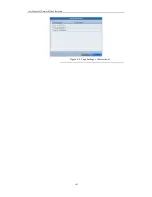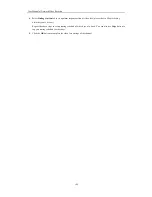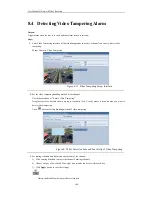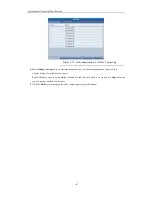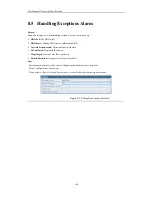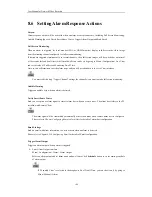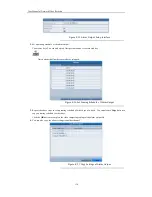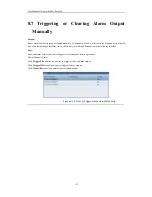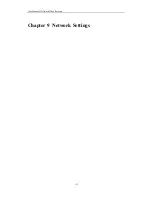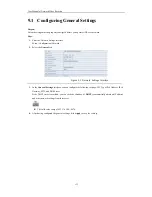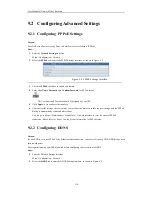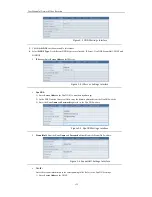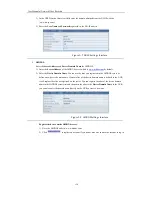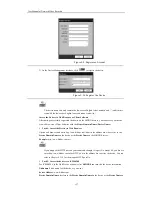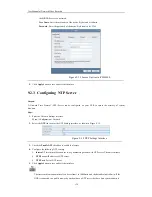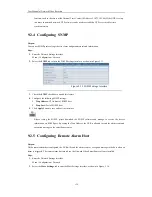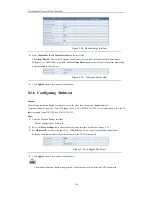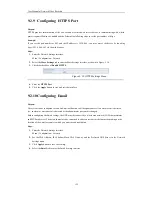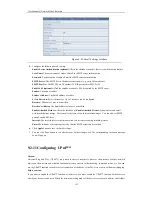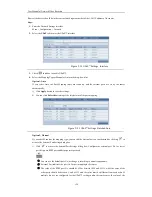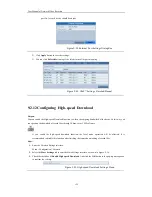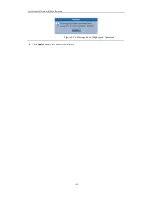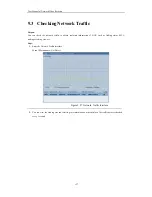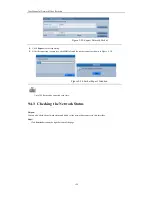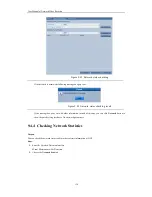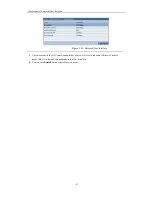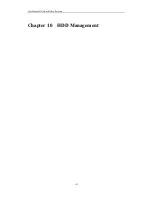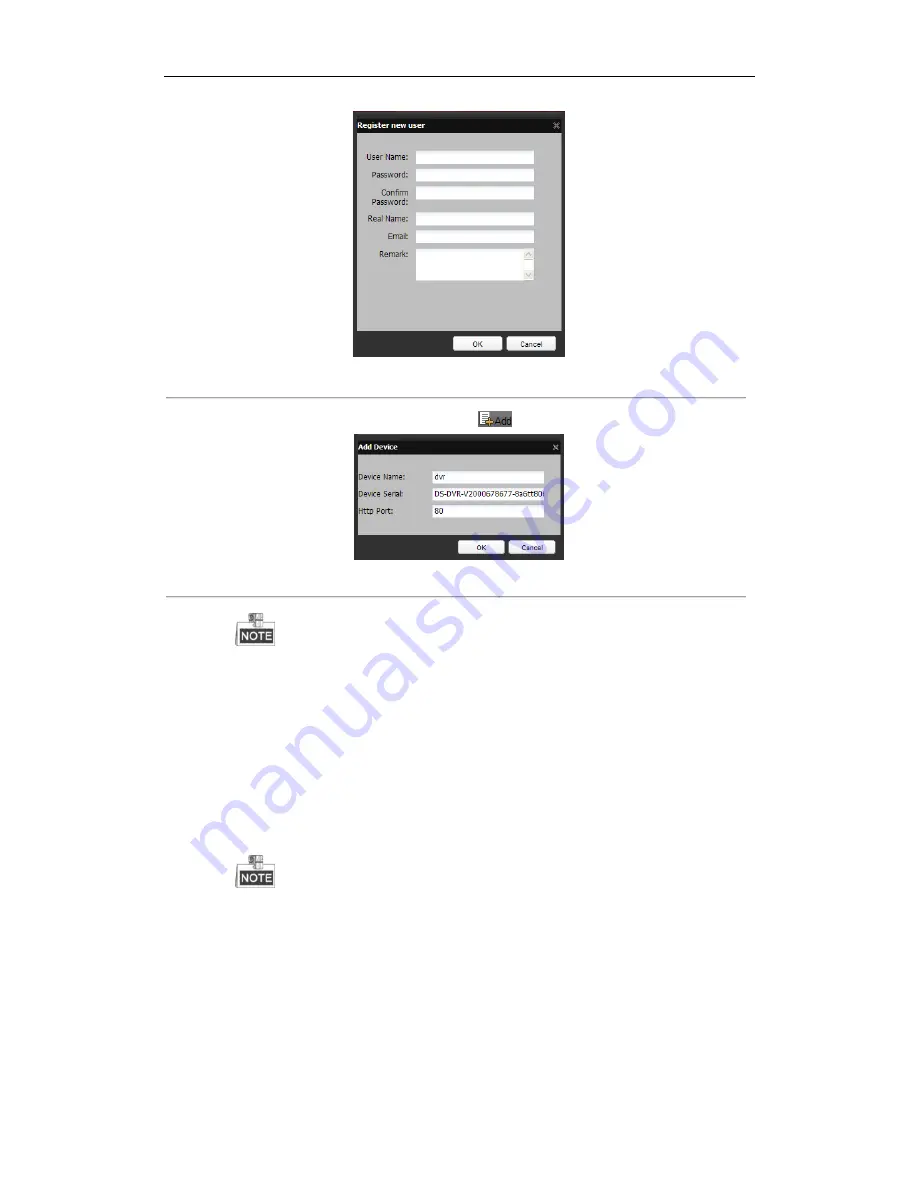
User M anual of Network Video Recorder
117
Figure 9. 9
Register an Account
3)
In the Device M anagement interface, click
to register the device.
Figure 9. 10
Register the Device
The device name can only contain the lower-case English letter, numeric and ‘-’; and it must
start with the lower-case English letter and cannot end with ‘-’.
Access the Device via Web Browser or Client S oftware
After having successfully registered the device on the HiDDNS server, y ou can access your device
via web browser or Client Software with the
Device Domain Name
(
Device Name
).
•
Task 1: Access the Device via Web Browser
Open a web browser, and enter
http://www.hiddns.com/alias
in the address bar. Alias refers to the
Device Domain Name
on the device or the
Device Name
on the HiDDNS server
.
Example:
http://www.hiddns.com/nvr
If you mapped the HTTP port on your router and changed it to port No. except 80, you have to
enter
http://www.hiddns.com/alias:HTTP port
in the address bar to access the device. You can
refer to
Chapter 9.2.10
for the mapped HTTP port No.
•
Task 2: Access the devices via iVMS 4200
For iVM S-4200, in the Add Device window, select
HiDDNS
and then edit the device information.
Nickname
: Edit a name for the device as you want.
S erver Address
: www.hiddns.com
Device Domain Name
: It refers to the
Device Domain Name
on the device or the
Device Name
on
Summary of Contents for UD.6L0202D1275A02
Page 1: ...Network Video Recorder User Manual UD 6L0202D1275A02 ...
Page 11: ...User Manualof Network Video Recorder 11 ...
Page 12: ...User Manualof Network Video Recorder 12 Chapter 1 Introduction ...
Page 20: ...User Manualof Network Video Recorder 20 Chapter 2 Getting Started ...
Page 42: ...User Manualof Network Video Recorder 42 Chapter 4 PTZ Controls ...
Page 51: ...User Manualof Network Video Recorder 51 Chapter 5 Record Settings ...
Page 69: ...User Manualof Network Video Recorder 69 Chapter 6 Playback ...
Page 87: ...User Manualof Network Video Recorder 87 Chapter 7 Backup ...
Page 98: ...User Manualof Network Video Recorder 98 Chapter 8 Alarm Settings ...
Page 103: ...User Manualof Network Video Recorder 103 Figure 8 8 Copy Settings of Alarm Input ...
Page 112: ...User Manualof Network Video Recorder 112 Chapter 9 Network Settings ...
Page 132: ...User Manualof Network Video Recorder 132 Chapter 10 HDD Management ...
Page 146: ...User Manualof Network Video Recorder 146 Chapter 11 Camera Settings ...
Page 150: ...User Manualof Network Video Recorder 150 Chapter 12 NVR Management and Maintenance ...
Page 160: ...User Manualof Network Video Recorder 160 Chapter 13 Others ...
Page 169: ...User Manualof Network Video Recorder 169 Appendix ...