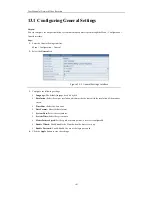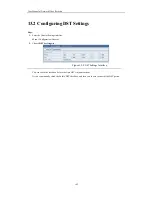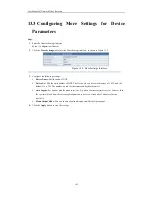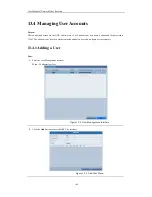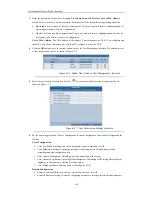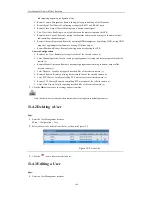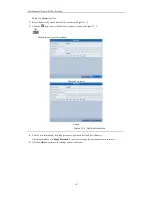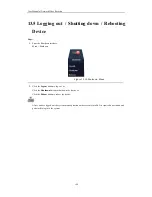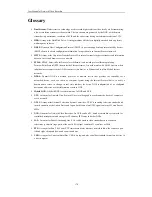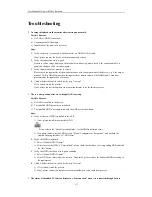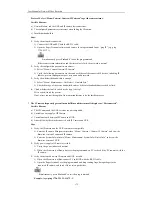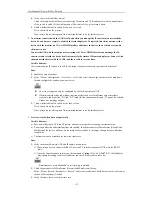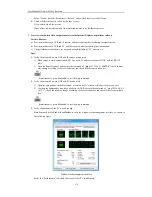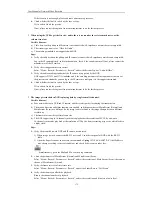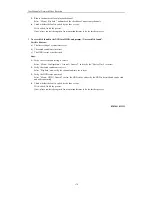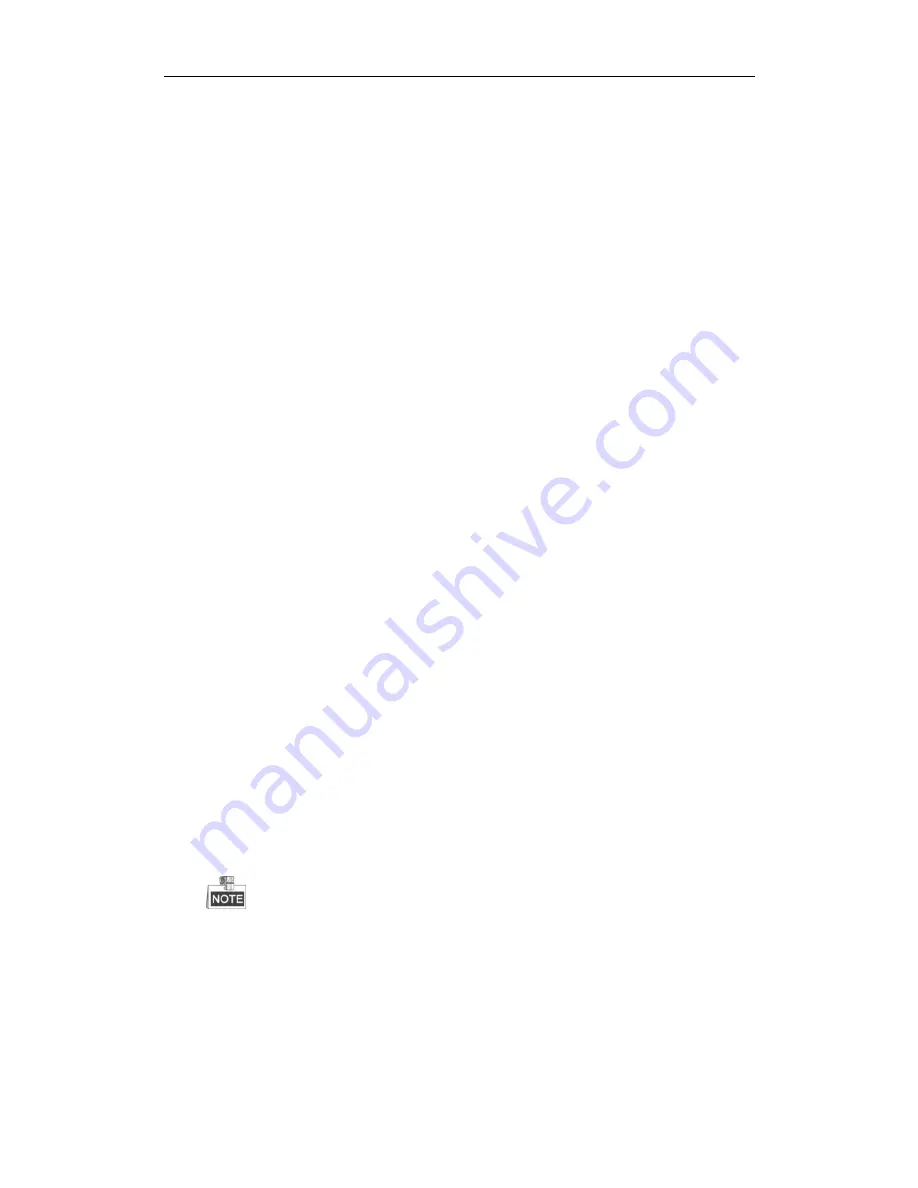
User M anual of Network Video Recorder
175
If the resource is not enough, please end some unnecessary p rocesses.
4.
Check whether the fault is solved by the above steps.
If it is solved, finish the process.
If not, please contact the engineer from our manufacturer to do the further process.
When using the NVR to get the live view audio, there is no sound or there is too much noise, or t he
volume is too low.
Possible Reasons:
a)
Cable between the pickup and IP camera is not connected well; impedance mismatches or incompatible.
b)
The stream type is not set as “Video & Audio”.
c)
The encoding standard is not supported with NVR.
Steps:
1.
Verify the cable between the pickup and IP camera is connected well; impedance matches and compatible.
Log in the IP camera directly, and turn the audio on, check if the sound is normal. If not, please contact the
manufacturer of the IP camera.
2.
Verify the setting parameters are correct.
Select “M enu > Record > Parameters > Record”, and set the Stream Type as “Audio & Video”.
3.
Verify the audio encoding standard of the IP camera is supported by the NVR.
NVR supports G722.1 and G711 standards, and if the encoding parameter of the input audio is not one of
the previous two standards, you can log in the IP camera to configure it to the supported standard.
4.
Check whether the fault is solved by the above steps.
If it is solved, finish the process.
If not, please contact the engineer from our manufacturer to do the further process.
The image gets stuck when NVR is playing back by single or multi -channel.
Possible Reasons:
a)
Poor network between NVR and IP camera, and there exists packet loss during the transmission.
b)
The motion detection and alarm functions are enabled, and the parameters of M ain Stream (Normal) and
M ain Stream (Event) are different. So the image looks stuck due to the image changes between different
resolutions.
c)
The frame rate is not the real-time frame rate.
d)
The NVR supports up to 16-channel synchronize playback at the resolution of 4CIF, if you want a
16-channel synchronize playback at the resolution of 720p, the frame extracting may occur, which leads to
a slight stuck.
Steps:
1.
Verify the network between NVR and IP camera is connected.
1)
When image is stuck, connect the RS-232 ports on PC and the rear panel of NVR with the RS-232
cable.
2)
Open the Super Terminal, and execute the command of “
ping
192.168.0.0
–l 1472 –f
”
(the IP address
may change according to the real condition), and check if there exists packet loss.
Simultaneously press the
Ctrl
and
C
to exit the ping command.
2.
Check the parameters of M ain Stream (Normal) and M ain Stream (Event).
Select “M enu > Record > Parameters > Record”, and set the resolution of M ain Stream (Event) the same as
the one of M ain Stream (Normal).
3.
Verify the frame rate is real-time frame rate.
Select “M enu > Record > Parameters > Record”, and set the Frame Rate to “Full Frame”.
4.
Verify the hardware can afford the playback.
Reduce the channel number of playback.
Select “M enu > Record > Parameters > Record”, and set the resolution and bitrate to a lower level.
Summary of Contents for UD.6L0202D1275A02
Page 1: ...Network Video Recorder User Manual UD 6L0202D1275A02 ...
Page 11: ...User Manualof Network Video Recorder 11 ...
Page 12: ...User Manualof Network Video Recorder 12 Chapter 1 Introduction ...
Page 20: ...User Manualof Network Video Recorder 20 Chapter 2 Getting Started ...
Page 42: ...User Manualof Network Video Recorder 42 Chapter 4 PTZ Controls ...
Page 51: ...User Manualof Network Video Recorder 51 Chapter 5 Record Settings ...
Page 69: ...User Manualof Network Video Recorder 69 Chapter 6 Playback ...
Page 87: ...User Manualof Network Video Recorder 87 Chapter 7 Backup ...
Page 98: ...User Manualof Network Video Recorder 98 Chapter 8 Alarm Settings ...
Page 103: ...User Manualof Network Video Recorder 103 Figure 8 8 Copy Settings of Alarm Input ...
Page 112: ...User Manualof Network Video Recorder 112 Chapter 9 Network Settings ...
Page 132: ...User Manualof Network Video Recorder 132 Chapter 10 HDD Management ...
Page 146: ...User Manualof Network Video Recorder 146 Chapter 11 Camera Settings ...
Page 150: ...User Manualof Network Video Recorder 150 Chapter 12 NVR Management and Maintenance ...
Page 160: ...User Manualof Network Video Recorder 160 Chapter 13 Others ...
Page 169: ...User Manualof Network Video Recorder 169 Appendix ...