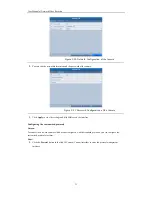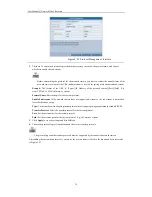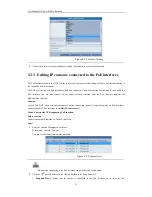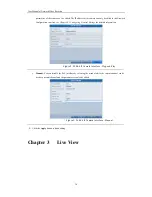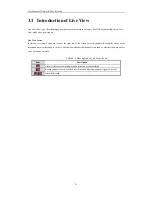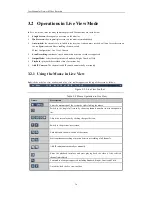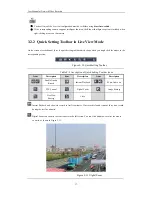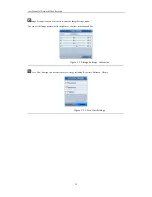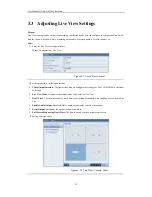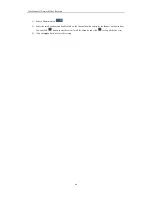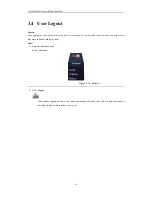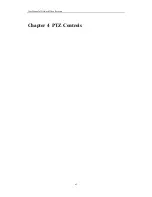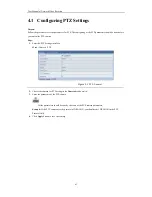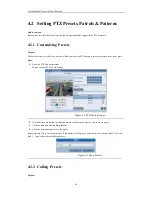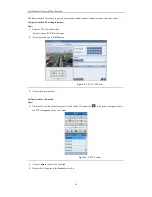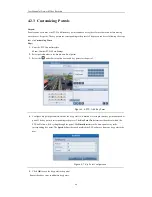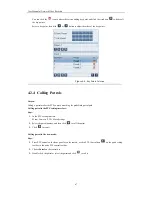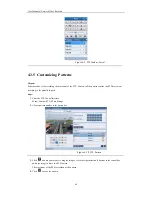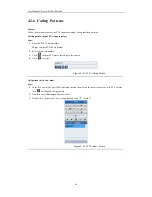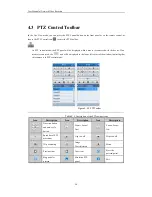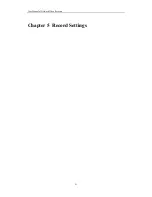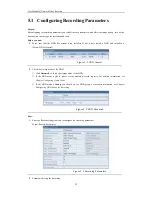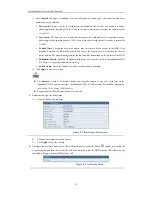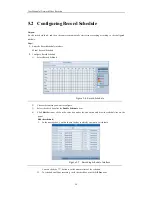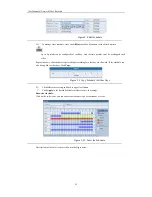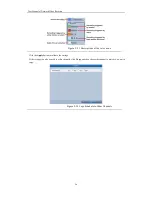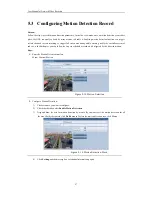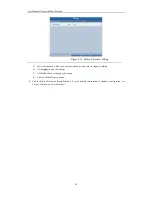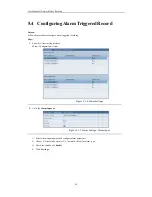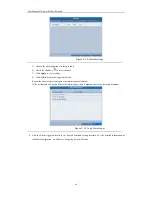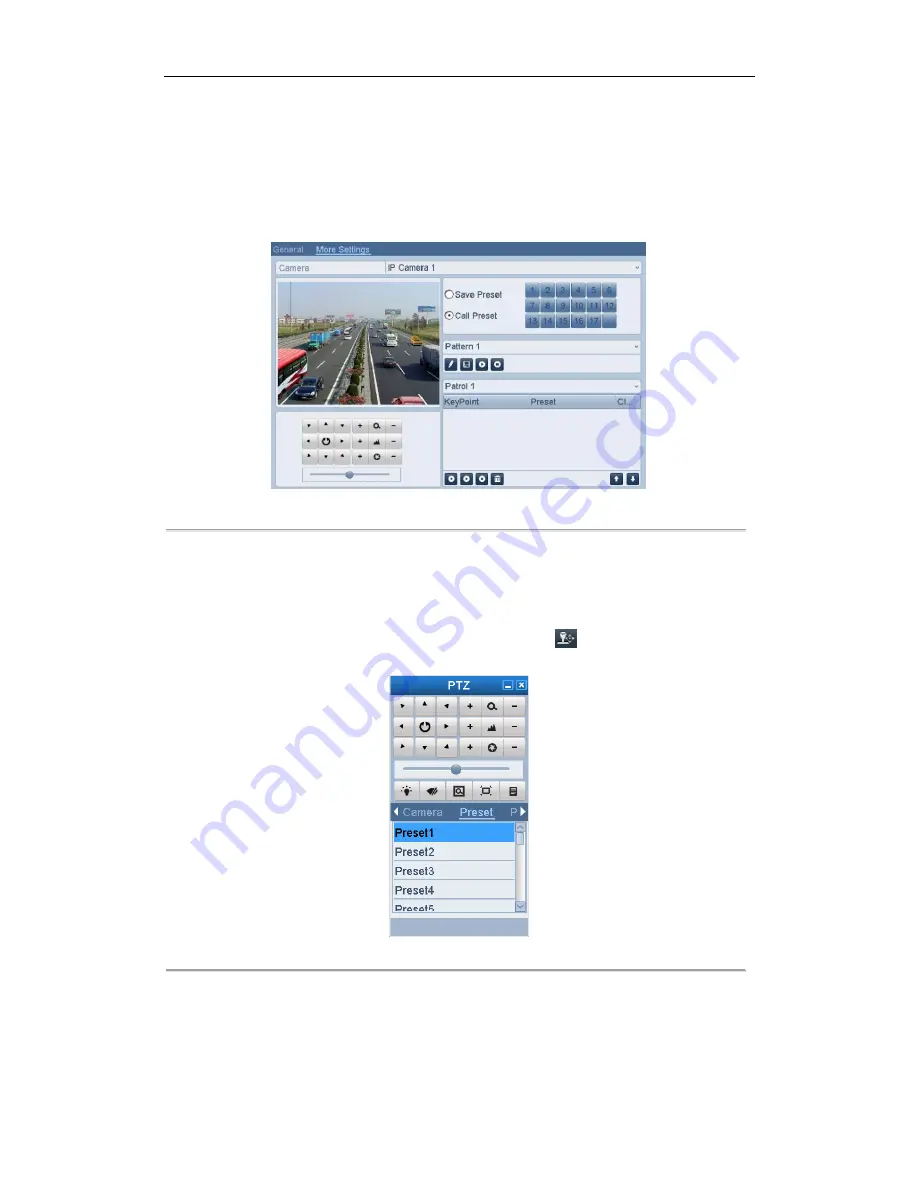
User M anual of Network Video Recorder
45
This feature enables the camera to point to a specified position such as a window when an event takes place.
Call preset in the PTZ setting interface:
Steps:
1.
Enter the PTZ Control interface.
M enu>Camera>PTZ>M ore Settings
2.
Check the round icon of
Call Preset
.
Figure 4. 4
PTZ- Call Preset
3.
Choose the preset number.
Call preset in live view mode:
Steps:
1.
Press the PTZ button on the front panel or click the PTZ Control icon
in the quick setting bar to enter
the PTZ setting menu in live view mode.
Figure 4. 5
PTZ Toolbar
2.
Choose C
amera
in the list on the menu.
3.
Double click the preset in the
Preset
list to call it.
Summary of Contents for UD.6L0202D1275A02
Page 1: ...Network Video Recorder User Manual UD 6L0202D1275A02 ...
Page 11: ...User Manualof Network Video Recorder 11 ...
Page 12: ...User Manualof Network Video Recorder 12 Chapter 1 Introduction ...
Page 20: ...User Manualof Network Video Recorder 20 Chapter 2 Getting Started ...
Page 42: ...User Manualof Network Video Recorder 42 Chapter 4 PTZ Controls ...
Page 51: ...User Manualof Network Video Recorder 51 Chapter 5 Record Settings ...
Page 69: ...User Manualof Network Video Recorder 69 Chapter 6 Playback ...
Page 87: ...User Manualof Network Video Recorder 87 Chapter 7 Backup ...
Page 98: ...User Manualof Network Video Recorder 98 Chapter 8 Alarm Settings ...
Page 103: ...User Manualof Network Video Recorder 103 Figure 8 8 Copy Settings of Alarm Input ...
Page 112: ...User Manualof Network Video Recorder 112 Chapter 9 Network Settings ...
Page 132: ...User Manualof Network Video Recorder 132 Chapter 10 HDD Management ...
Page 146: ...User Manualof Network Video Recorder 146 Chapter 11 Camera Settings ...
Page 150: ...User Manualof Network Video Recorder 150 Chapter 12 NVR Management and Maintenance ...
Page 160: ...User Manualof Network Video Recorder 160 Chapter 13 Others ...
Page 169: ...User Manualof Network Video Recorder 169 Appendix ...