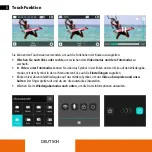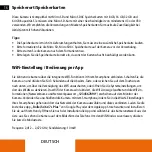Reviews:
No comments
Related manuals for 710458

J1458W
Brand: GE Pages: 84

J1456W
Brand: GE Pages: 86

J1456W
Brand: GE Pages: 86

J1456W
Brand: GE Pages: 86

C1440W
Brand: GE Pages: 76

C1440W
Brand: GE Pages: 76

C1440W
Brand: GE Pages: 76

C1440W
Brand: GE Pages: 76

C1033
Brand: GE Pages: 79

ACTIVE series G5WP
Brand: GE Pages: 87

A735
Brand: GE Pages: 2

A1035
Brand: GE Pages: 108

J1456W
Brand: GE Pages: 86

E1450W
Brand: GE Pages: 85

E1450W
Brand: GE Pages: 85

E1250TW
Brand: GE Pages: 2

E1050TW
Brand: GE Pages: 2

C1440W
Brand: GE Pages: 76