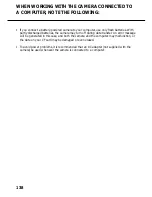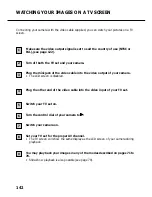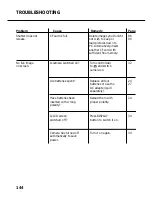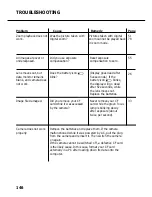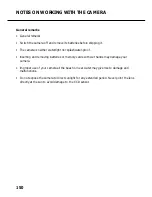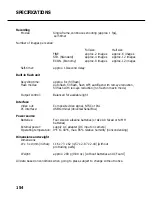151
CARE AND STORAGE
Cleaning
• To clean the camera or its lens, use a soft, clean and dry cloth. Be careful first to blow off
loose particles, such as sand or dust. Never try to remove solid particles by wiping which
might scratch the surface.
• To clean the front lens, first use a blower brush to remove dust or sand, then carefully wipe
it with a cloth moistened with lens-cleaning fluid.
• Never use organic solvents to clean your camera.
• Never touch the front lens with your fingers.
Storage
• Keep the camera in a cool, dry and well-ventilated place, free from dust or chemicals (such
as moth balls). If you will not use the camera for any prolonged period, preferably keep it in
an air-tight container with a desiccant, such as silica gel.
• Remove the batteries if you are planning not the use the camera for an extended period.
Leaking battery acid might damage the camera and its components.
• Do not leave the camera in a closet together with moth balls.
• Check the workings of the camera after prolonged storage.
Before important events
• Carefully check all camera functions. If necessary, take test pictures.
• Rollei will not be responsible for damage caused by malfunctioning of the equipment.
Questions and service
• If you have any questions and before mailing the camera for repairs, please contact your
dealer.
Summary of Contents for d23 com
Page 1: ...1 Rollei d23 com Instructions for use ...
Page 2: ...2 ...
Page 21: ...21 ...
Page 22: ...22 SETTING UP THE CAMERA ...
Page 31: ...31 TAKING PICTURES ...
Page 44: ...44 ADDITIONAL FEATURES ...
Page 57: ...57 RECORDING OPTIONS ...
Page 67: ...67 WHITE BALANCE SETTINGS Switching the camera off will automatically reset it to AUTO ...
Page 70: ...70 PLAYBACK MODE ...
Page 85: ...85 DELETING IMAGES ...
Page 89: ...89 DELETING AN IMAGE Press the MENU button The LCD screen will revert to playback 10 ...
Page 93: ...93 PLAYBACK SETTINGS ...
Page 107: ...107 SETUP ...
Page 128: ...128 CONNECTING YOUR CAMERA TO A COMPUTER ...
Page 134: ...134 CONNECTING YOUR CAMERA TO A COMPUTER When the Welcome box appears click Continue 3 ...
Page 141: ...141 APPENDIX ...