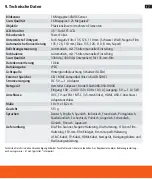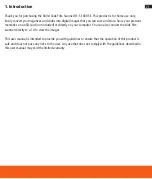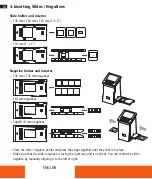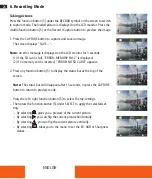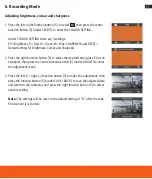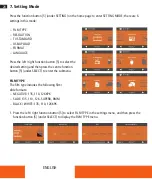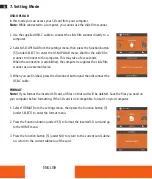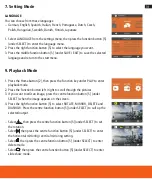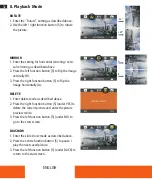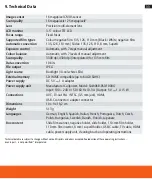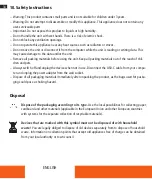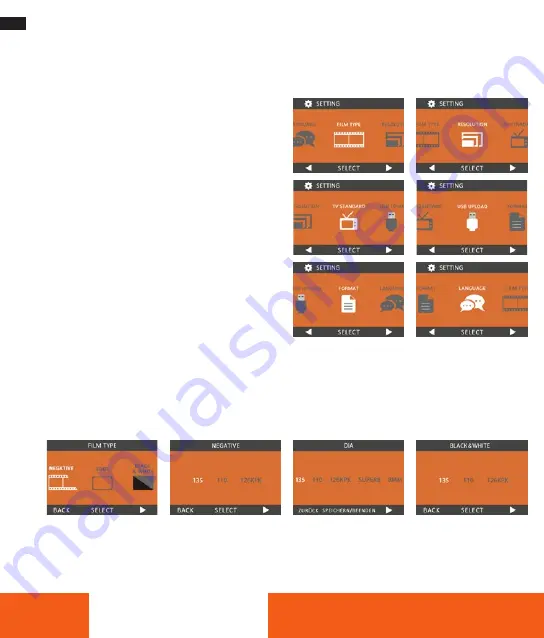
28
ENGLISH
7. Setting Mode
Press the function button [5] (under SETTING) on the home page to enter SETTING MODE; there are 6
settings in this mode:
– FILM TYPE
– RESOLUTION
– TV STANDARD
– USB-UPLOAD
– FORMAT
– LANGUAGE
Press the left / right function button [5] to select the
desired setting and then press the centre function
button [5] (under SELECT) to enter the submenu .
FILM TYPE
The film type includes the following film /
slide formats:
– NEGATIVE: 135, 110, 126KPK
– SLIDE: 135, 110, 126, SUPER8, 8MM
– BLACK / WHITE: 135, 110, 126KPK
1 . Press the left / right function button [5] to select FILM TYPE in the settings menu, and then press the
function button [5] (under SELECT) to display the FILM TYPE menu .