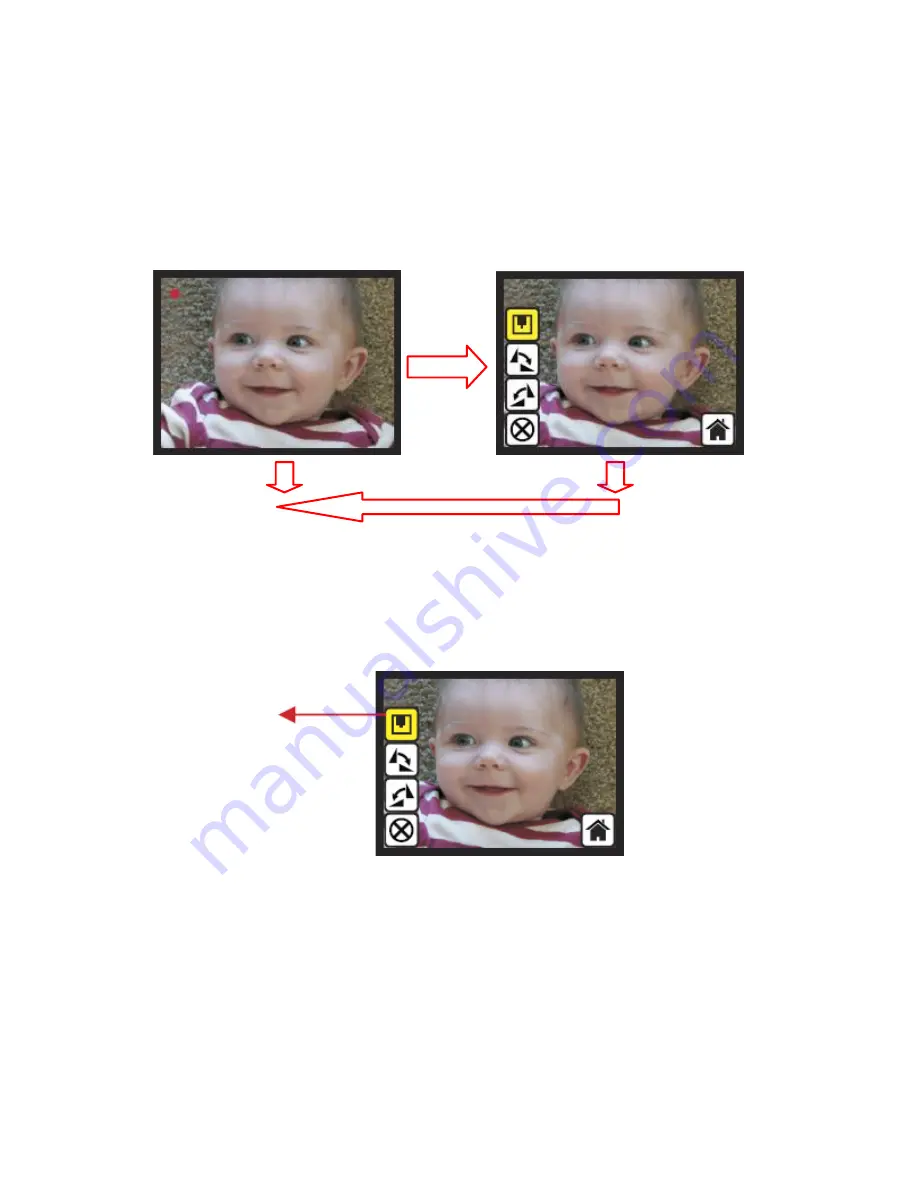
1.10
Live
View
‐
>
Capture/Edit
Menu
Live
View
Capture/Edit
Menu
OK
OK
Once
press
OK
button
in
live
view,
the
edit
menu
will
be
appeared.
When
user
press
OK
button
again,
the
current
image
will
be
saved
into
SD
card.
The
display
will
return
to
live
view
again.
1.11
Capture:
Save
Once
user
press
OK
button
on
top
of
Rollei
DF
‐
S190
SE,
preview
(live
view)
image
will
be
selected
and
shown
on
the
TFT
which
will
take
between
3
‐
4
second
with
4
icons
shown
on
the
left
side
of
the
screen.
Save
icon
will
be
highlighted
for
user
to
confirm
the
saving
by
OK
button.
After
the
above
step,
display
goes
back
to
live
view
mode
(preview).
‐
21
‐
Save
Summary of Contents for DF-S 190 SE
Page 1: ...Rollei DF S190 SE Patent pending User Manual ...
Page 2: ...Version 1 02 May 2010 ...
Page 10: ...1 Put Film onto the film cartridge 2 Insert the film cartridge into Rollei DF S190 SE 8 ...
Page 11: ...3 Connect USB cable to Rollei DF S190 SE 4 Turn on Device by power button 9 ...
Page 12: ...5 Press OK button to capture the image 6 Follow the menu on display for scanning 10 ...
Page 34: ...3 2 Film Type Example 32 Color Negative film B W Negative film Slide Loaded Into Cartridge ...
Page 39: ...Good bye page 37 ...
















































