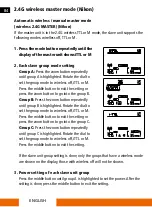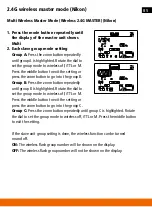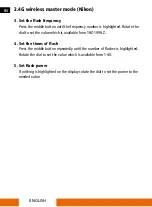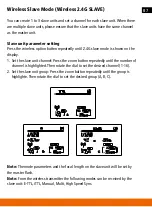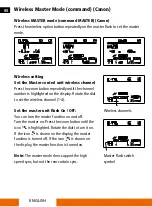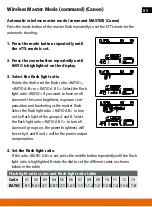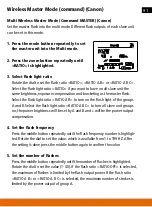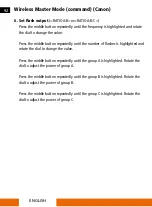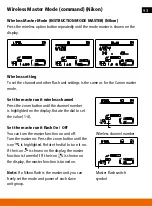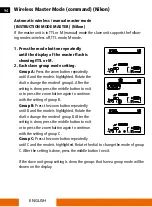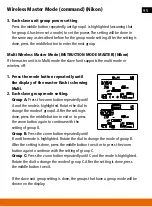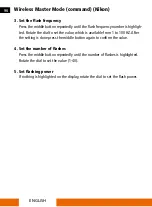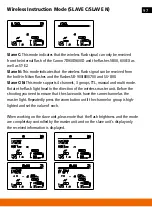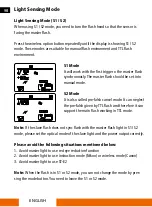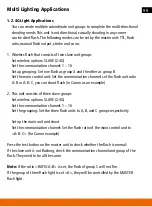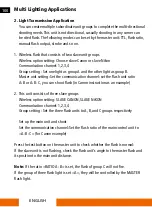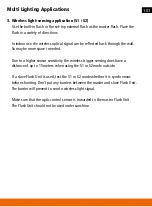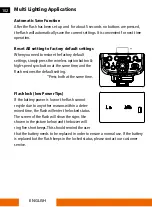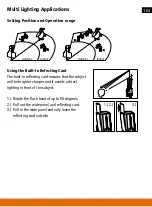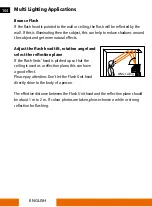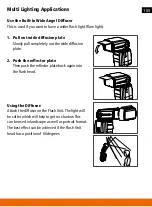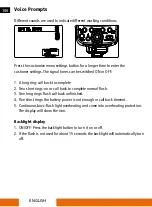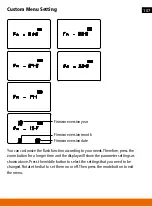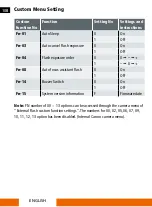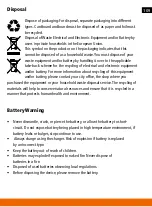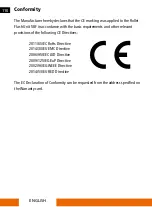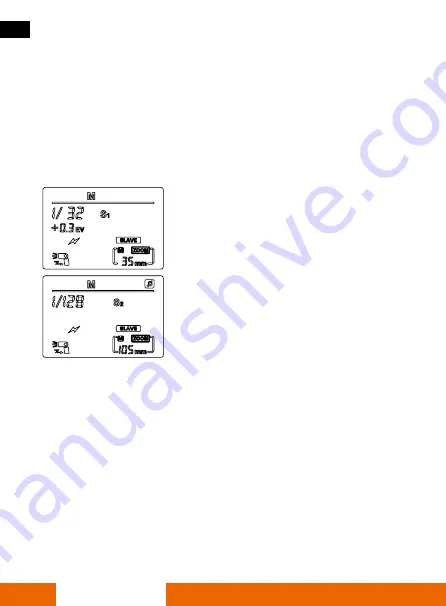
ENGLISH
98
Light Sensing Mode
Light Sensing Mode (S1 / S2)
When using S1 / S2 mode, you need to turn the flash head so that the sensor is
facing the master flash .
Press the wireless option button repeatedly until the display is showing S1 / S2
mode . These modes are suitable for manual flash environment and TTL flash
environment .
S1 Mode
It will work with the first trigger o the master flash
synchronously . The master flash should be set into
manual mode .
S2 Mode
It is also called pre-falsh cancel mode . It can neglect
the pre-falsh given by TTL flash and therefore it can
support the main flash working in TTL mode .
Note:
If the slave flash does not sync flash with the master flash light in S1 / S2
mode, please set the optical mode of the slave light and the power output correctly .
Please avoid the following situations mentioned below:
1 . Avoid master light to use red eye reduction function
2 . Avoid master light to use instruction mode (Nikon) or wireless mode (Canon)
3 . Avoid master light to use ST-E2
Note:
When the flash is in S1 or S2 mode, you can not change the mode by pres-
sing the mode button . You need to leave the S1 or S2 mode .