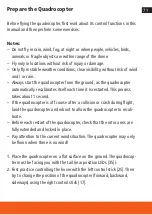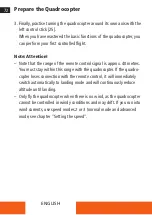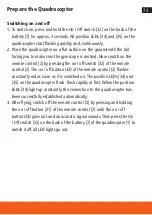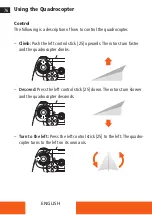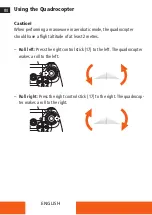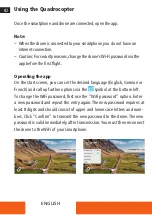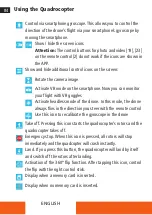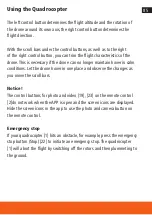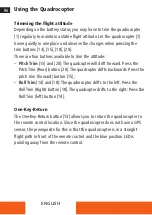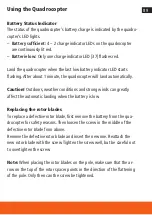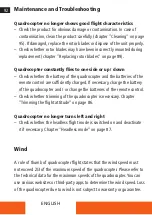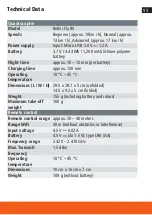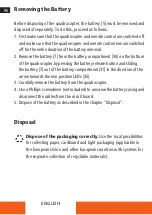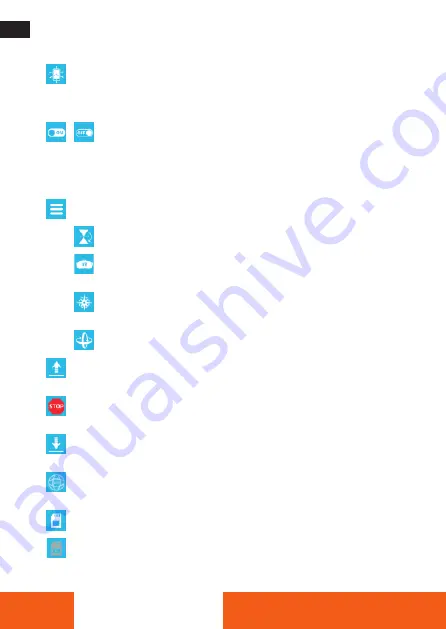
84
ENGLISH
Control via smartphone gyroscope. This allows you to control the
direction of the drone‘s flight via your smartphone‘s gyroscope by
moving the smartphone.
Show / hide the screen icons
Attention:
The control buttons for photo and video [19], [23]
on the remote control [2] do not work if the icons are shown in
the APP.
Show and hide additional control icons on the screen:
Rotate the camera image
Activate VR mode on the smartphone. Now you can monitor
your flight with VR goggles
Activate headless mode of the drone. In this mode, the drone
always flies in the direction you steer with the remote control
Use this icon to recalibrate the gyroscope in the drone
Take off. Pressing this icon starts the quadrocopter‘s rotors and the
quadrocopter takes off.
Emergency stop. When this icon is pressed, all rotors will stop
immediately and the quadcopter will crash instantly.
Land. If you press this button, the quadrocopter will land by itself
and switch off the rotors after landing.
Activation of the 360° flip function. After tapping this icon, control
the flip with the right control stick.
Display when a memory card is inserted.
Display when no memory card is inserted.
Using the Quadrocopter