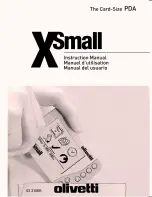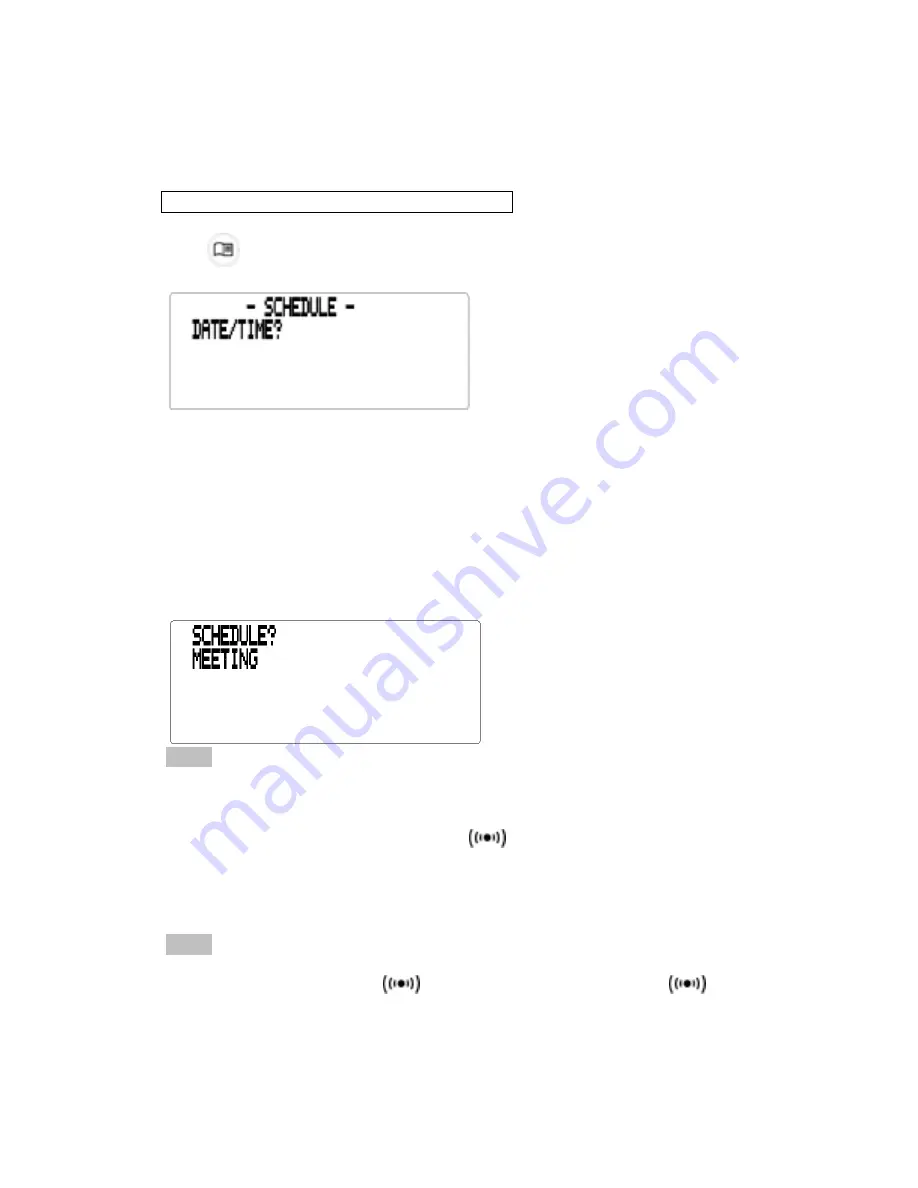
Using the Schedule
In each schedule record, you can enter the date, time and keywords for the event.
!
Entering a Schedule Record
1.
Press
(schd).
2.
To type the date and time, press any number key to start the input mode and
then type your information. For example, to enter 20-09-1999, 11:30, type
200919991130.
Press
X
to choose a.m. or p.m., if needed.
The date format follows the one chosen in the Home Time screen. See “Setting
Home Time”.
3.
Press ENTER to type keywords for the event. For example, type MEETING.
You can enter a maximum of 96 characters, including letters, numbers and symbols.
Note :
If your data on the first line exceeds 14 characters, it automatically jumps to
the next line.
Schedule records are sorted chronologically by the Date/Time entries.
4.
Press ENTER to store the data.
5.
To turn on the Schedule Alarm, press C
in the Home Time display mode.
To learn how to set the Schedule Alarm, please refer to “Setting the Alarms”.
When the Schedule Alarm is set, the alarm will sound at the time of the
appointment. The organizer will turn on (if it was off), displaying the relevant
schedule record.
Note :
If you have set a password, you must enter it to view the schedule entry. See
“Using a Password for more information.
To turn the alarm off, press
C
in Home Time display mode until
disappears,
To learn how to view and edit records, please refer to “Searching and Editing
Records”.