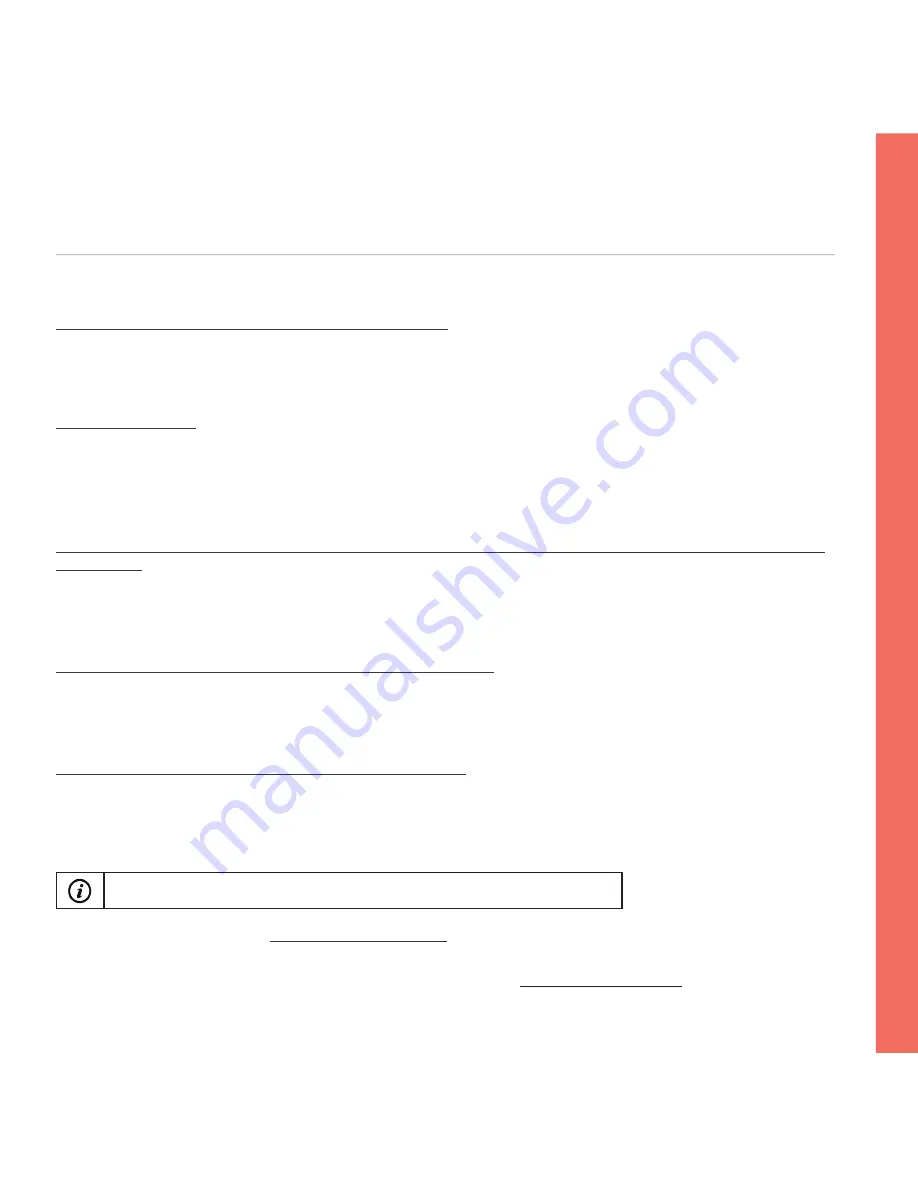
Troubleshooting
SECTION G
If you encounter any error message during roti-making:
1. Follow the instructions on the screen.
2. Tap OK to proceed.
If the issue persists:
1. Check the kneading section and the cooking section for any unfinished roti, dough or residue.
2. Remove the unfinished roti, dough or residue using the Magic Stick (cleaning brush provided with the Rotimatic).
3. Make sure dough cup, dough tray and pans are free from excessive flour residues.
4. Resume roti-making.
If the issue persists, check if any flour has clogged inside the flour slot, flour container or the flour dispensing
tunnel. If so:
1. Clean the flour dispensing tunnel, wipe dry completely.
2. Clean the flour container. Let it dry completely. Fill up the flour container to the 'MAX' marking on the container.
3. Resume roti-making.
In case Rotimatic hangs or the power button is not responsive:
1. Unplug Rotimatic from the power source.
2. Wait for two minutes, then reconnect Rotimatic to the power source and switch on the power.
3. Tap the Rotimatic power button to restart Rotimatic.
In case you are not able to connect Rotimatic to the Wi-Fi:
1. Please ensure that your mobile phone's data mode is turned off and your mobile phone is connected to the home
Wi-Fi.
2. There might be an installation problem with the Rotimatic App. Uninstall and try installing the App again.
3. Please make sure you have enabled 2.4Ghz frequency for your Wi-Fi router.
Rotimatic does not support 5.0Ghz frequency with Wi-Fi.
4. If the issue persists, contact
support@zimplistic.com
.
For more detailed troubleshooting instructions and video guides, visit:
https://rotimatic.com/
- 45 -
Tr
ou
bl
es
ho
ot
in
g
Summary of Contents for ZMA0111
Page 1: ......
Page 11: ...Rotimatic at a glance SECTION B ...
Page 15: ...Before first use SECTION C ...
Page 18: ...Connect to Wi Fi SECTION D Connect to Wi Fi ...
Page 24: ...Let s make rotis SECTION E Let s make rotis ...
Page 32: ...Cleaning SECTION F Cleaning ...
Page 52: ......







































