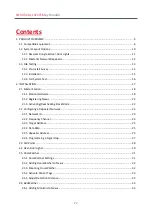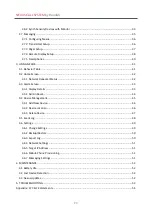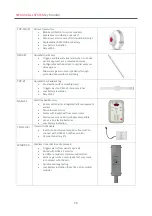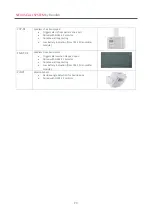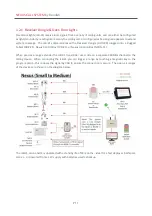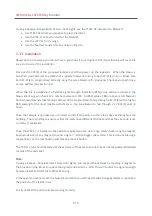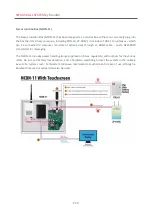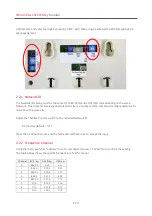NEXUS CALL SYSTEM
by Rondish
P15
If using a Receiver Dongle & ILB-21 Over-Door Lights, use the TTEST-01 instead of an NGM-21T
•
Use TTEST-01 where you propose to place the ILB-21
•
Use the TXP-11 to test for itself or the NGM-21
•
Use the WCP-11 for its range
•
Use the head set to listen for any noise on the site
1.3.3 Installation
Based on the site survey you should have a good idea if your original ZP-01(S) positioning will cover the
area and can start the installation.
Place each ZP-01(S) at the proposed locations and then power up the repeaters. When the Nexus is
launched, it will attempt to establish the repeater network, linking to each ZP-01(S) in turn. Make sure
each ZP-01(S) is programmed correctly using the same Network ID, Frequency Channel, and each has a
unique address (See Section 2.2).
When the link is established, a Relative Signal Strength Indication (RSSI) value will be recorded in the
Nexus Event Log, which will be a number between 0-255. An RSSI value of 80 or above is OK, however
Rondish recommends that readings below 100 be programmed to hop through a ZP-01(S) with a higher
RSSI reading for the most reliable performance. You are allowed to hop through 2 x ZP-01(S) units (3
hops).
Once the network is optimized you can start to install call points or other alarm devices throughout the
building. The main thing to ensure is that the units have different ID codes and that the site code is set
correctly, if applicable.
Once the WCP-11 is installed in the position required you can do a range safety check using the magnet
keychain device (or any magnet) to send a signal ~ -3dB to trigger the system. This is done by placing a
magnetic key on the reset button and pressing the call button.
The TXP-11 units should be tested at the extremes of the area to ensure they can be received and detailed
records of the tests kept.
Note:
If using a Receiver Dongle & ILB-21 Over-Door Lights, you can test the network by touching a magnet to
the blue dot on the ILB-21 to reduce the signal transmission by -3dB. This will confirm the signal strength
between ILB-21 & DON-30 is sufficiently strong.
In the event you cannot reach the Nexus main station you will need to add a Range extender or reposition
the position of the ILB-21 units.
Finally check all the call points are working correctly.