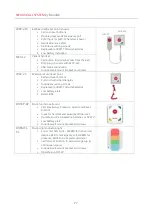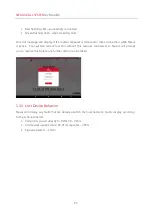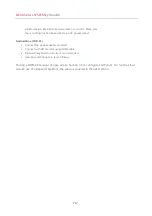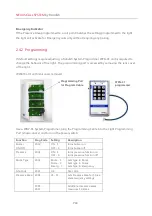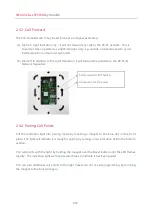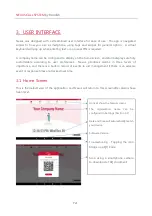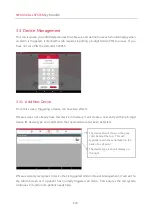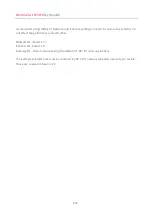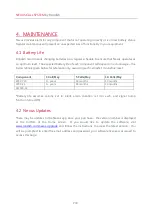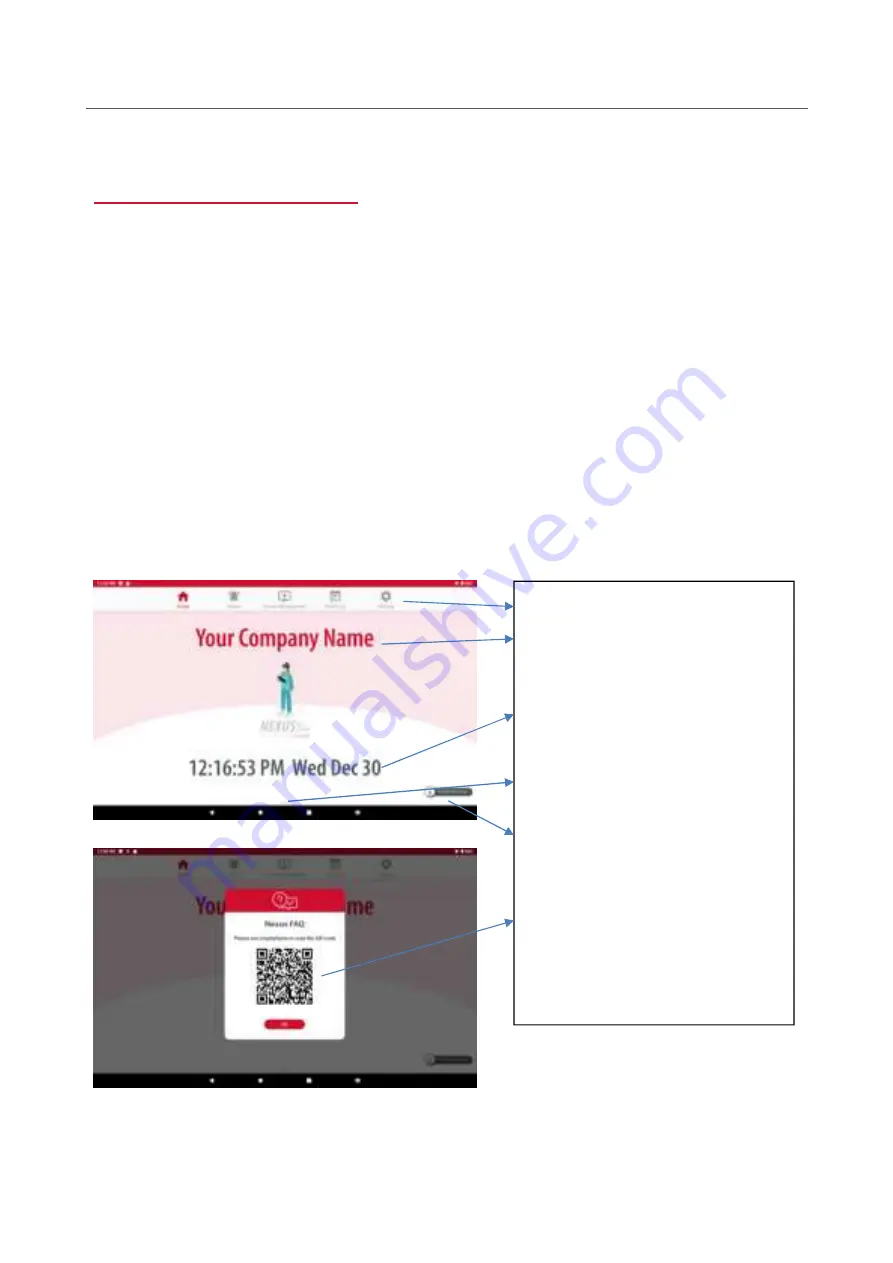
NEXUS CALL SYSTEM
by Rondish
P21
Icons at show the Nexus screens
The organization name can be
configured in Settings (Section 3.5)
Date and time will automatically match
your device
Software Version
Troubleshooting -
Tapping the icon
brings up a QR Code
Scan using a smartphone camera
to download a FAQ document
3. USER INTERFACE
Nexus was designed with a streamlined user interface for ease of use. The app is navigated
similar to how you use a smartphone, using taps and swipes for general option. A virtual
keyboard will pop up when entering text or an access PIN is required.
A company name can be configured to display on the home screen, and alarm displays are fully
customizable according to user preferences. Nexus prioritizes alarms in three levels of
importance, and there is a built-in record of events to aid management if there is an adverse
event or response times are tracked over time.
3.1 Home Screen
This is the default view of the application, and Nexus will return to this screen after alarms have
been reset.