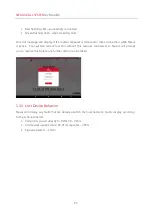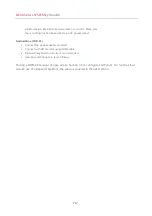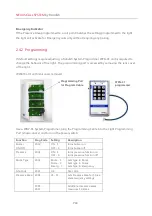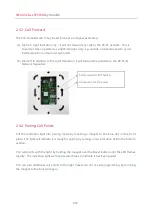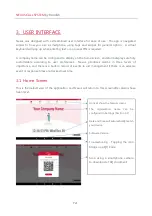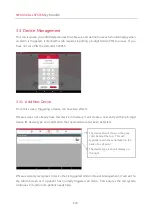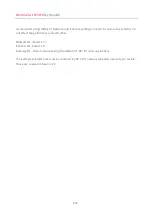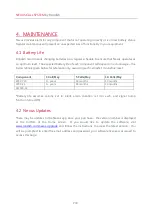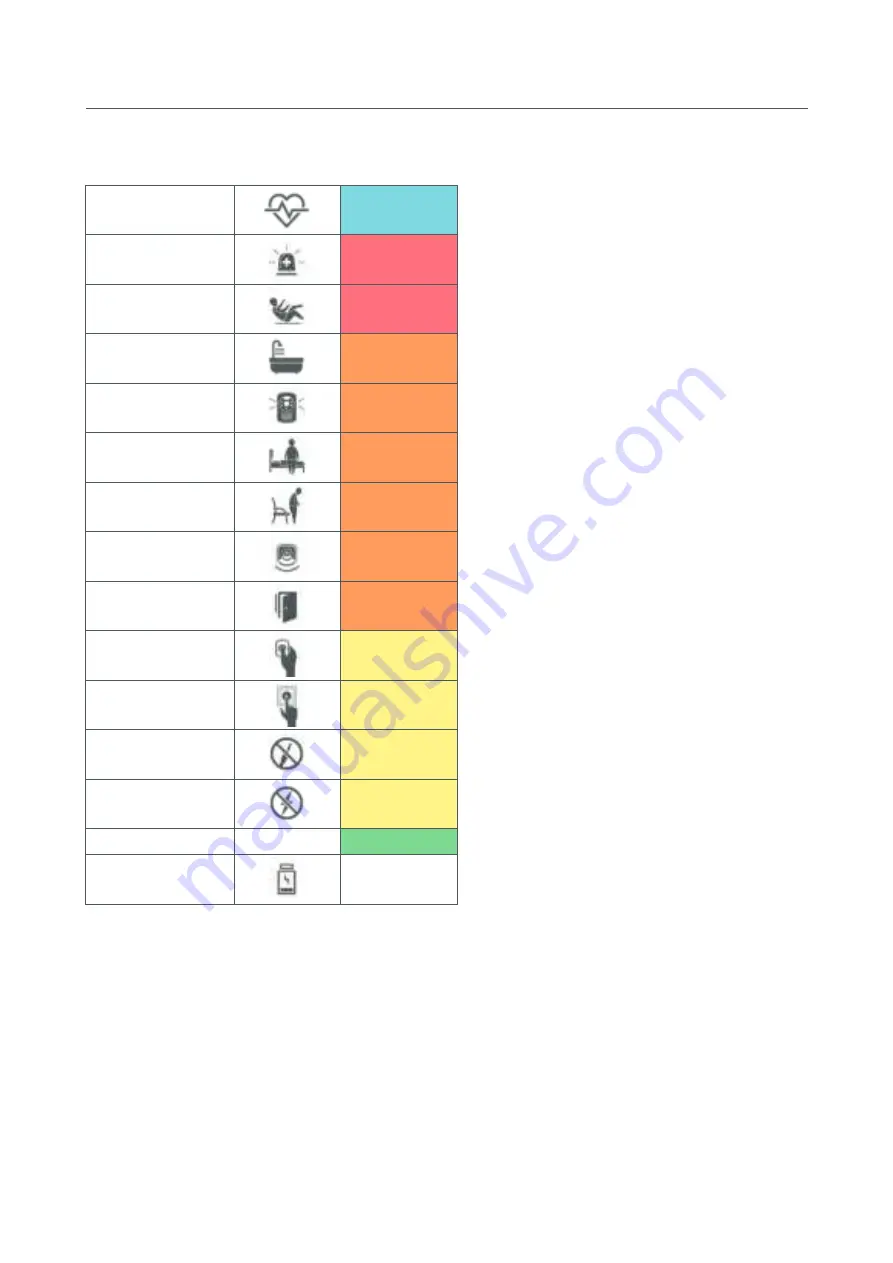
NEXUS CALL SYSTEM
by Rondish
P23
Display Types & Priority
Code Blue
Priority 1
Emergency
Priority 1
Man-down
Priority 1
Bath
Priority 2
Monitor*
Priority 2
Bed
Priority 2
Chair
Priority 2
Sensor
Priority 2
Door
Priority 2
Pendant
Priority 3
Call point
Priority 3
Cord removed
Priority 3
AC lost
Priority 3
Nurse Presence
Priority 4
Low battery
Priority 4
* A bed monitor displays when pairing the device to Nexus. During an alarm Nexus will display
either a bed, chair, sensor or floor type alarm (refer to Section 3.3.1 for details)
3.2.2 Admin Reset
There may be times when an event needs to be cleared from the central display panel. This can
be achieved by a long-press on the event and entering the Admin PIN that has been assigned
for the system. Note that this call may come up again if it has not been reset at the call point.