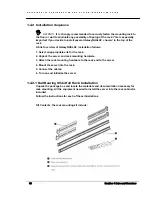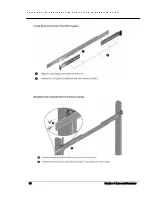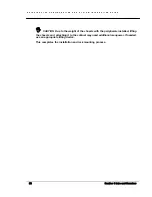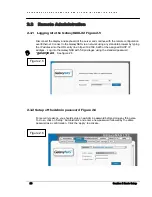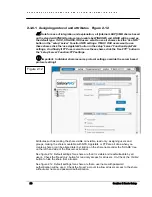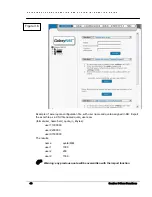G A L A X Y N A S L X C O N F I G U R A T I O N A N D S Y S T E M I N T E G R A T I O N G U I D E
27
Section 2 Basic Setup
2.3.5 Preparing Raid volumes Figure 2.9
"
Note: Your GalaxyNASLX2 storage has been preconfigured and setup as 2TB
volumes called ‘lv00’, ’lv01’ etc The following procedure is used to show how to create
the logical volumes [lv] from scratch.
Select “Setup” and then “Disk Manager”. After selecting “Disk Manager” you’ll find a list of all
logical units (i.e. pre–configured RAID arrays). Click the units folder on the left side pane to
add or view units on the NAS. Then click “Add”. After the necessary formatting procedure,
the status of the unit will change from the “Add” button into “In use”.
Please note that you can expand the storage capacity by adding more RAID arrays. In the
“Unit Manager” the GalaxyNASLX2 will show both ‘in use’ and new, unformatted units. In order
to add a new unit to the Volume Group (vg0), please simply click ‘Add’ after which the page
will be refreshed.
Next, by clicking on the branch “vg0” you can add a disk volume to new LV, or increase size
on existing LV’s (you can’t decrease LV size). To set needed LV size just use scrollbar, next to
which, on the right side is shown size available to use. Be aware that a 2TB logical volume
size is the maximum you can make. This function can be also used to reserve disk space for
“snapshots”. Usually for “snapshots” you need about 10% of new Logical Volume.
2.3.6 Preparing NAS Shares Figure 2.10-2.11
"
Note your GalaxyNASLX2 has been preconfigured and has had a guest account
share created for each of the logical volumes with the name ‘galaxynas1’ in lv00,
‘galaxynas2’ in lv01, etc. If your needs are simple and you can allow all users access to
Figure 2.9
Figure 2.10