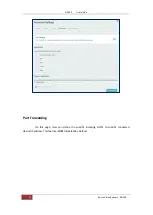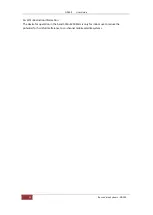Reviews:
No comments
Related manuals for ND100

CT-Router LAN
Brand: ?omtime Pages: 62

Nighthawk M6 Pro
Brand: AT&T Pages: 2

EonServ 5000 Series
Brand: Surveon Pages: 33

CDG561 WE~P21
Brand: Zalip Pages: 77

EtherFast LNE100TX ver. 5
Brand: Linksys Pages: 42

UT-300R2U
Brand: UTStarcom Pages: 71

WLn-401
Brand: Solwise Pages: 7

XC-4CH-NVR-1TB
Brand: Xyclop Pages: 144

Ag102
Brand: Silvertel Pages: 9

NETBuilder SI
Brand: 3Com Pages: 212

MULTIflight Stick
Brand: Multiplex Pages: 10

TW100-W2plus
Brand: TRENDnet Pages: 2

TE100-S2424V
Brand: TRENDnet Pages: 2

Barricade SMC7908VoWBRA2
Brand: SMC Networks Pages: 2

CT-510
Brand: Comtrend Corporation Pages: 69

9210S01
Brand: National Datacomm Pages: 62

IP ROUTER
Brand: Generic Pages: 51

wMBUS-LoRaWAN
Brand: Lobaro Pages: 26