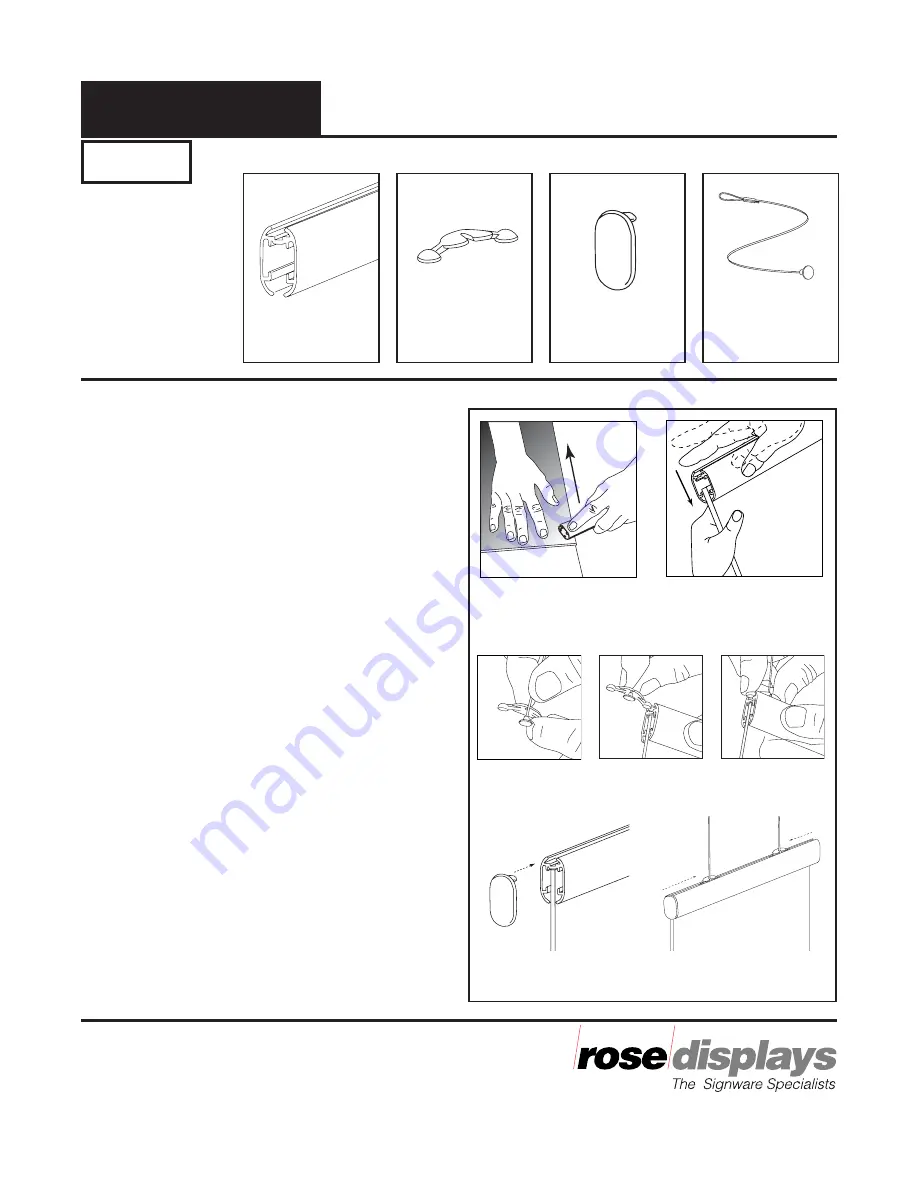
35 Congress Street, Salem, MA 01970
Tel# 1- 800 631-9707 Fax# 1-800-560-2890
e-mail:signware@rosedisplays.com
Parts
Instruction Sheet
Step 1
Prepare edges of graphic. Place the graphic on
tabletop with one edge at the table edge. Using
the AnoQuick holder, run it across the graphic
edge, crushing it slightly.
Fig. 1
Step 2
Starting at one corner, push the holder onto the
graphic. Work your way down the holder tapping
it down firmly to seat the graphic fully.
Fig. 2
Step 3
Place cable onto inner channel of Cable Clip. The
cable should snap into place.
Fig. 3
Step 4
Align one end of the Cable Clip with the top
channel of the aluminum holder. Then insert one
round end, then press down on the other round
end and slide Cable Clip into rail.
Fig. 4
Step 5
Push end caps into place.
Fig. 5
Step 6
Suspend poster.
Fig. 6
Important note:
Please save and reuse the AnoQuick, Cable Clips,
End Caps and MultiClips for future projects.
Note: Use only
with graphics
mounted on 3/16”
foamboard or other
similar thickness.
Can also use a
folded edge thinner
substrate.
AnoQuick™
Instructions for Hanging
Incept-9.27.02
Figure 2
The AnoQuick is a trademark of Rose Displays, Ltd.. Neither the
manufacturer nor any sales agent may be held liable for injury, loss or
damage resulting from the use of these products.
Part #02INSAnoQuickCableClipLoopSaucer
Figure 3
Figure 5
Figure 4
Figure 1
Figure 6
End Cap
06-5525
AnoQuick
12A300
Cable Clips
06-5050
Loop and
Saucer
16-0018SL






















