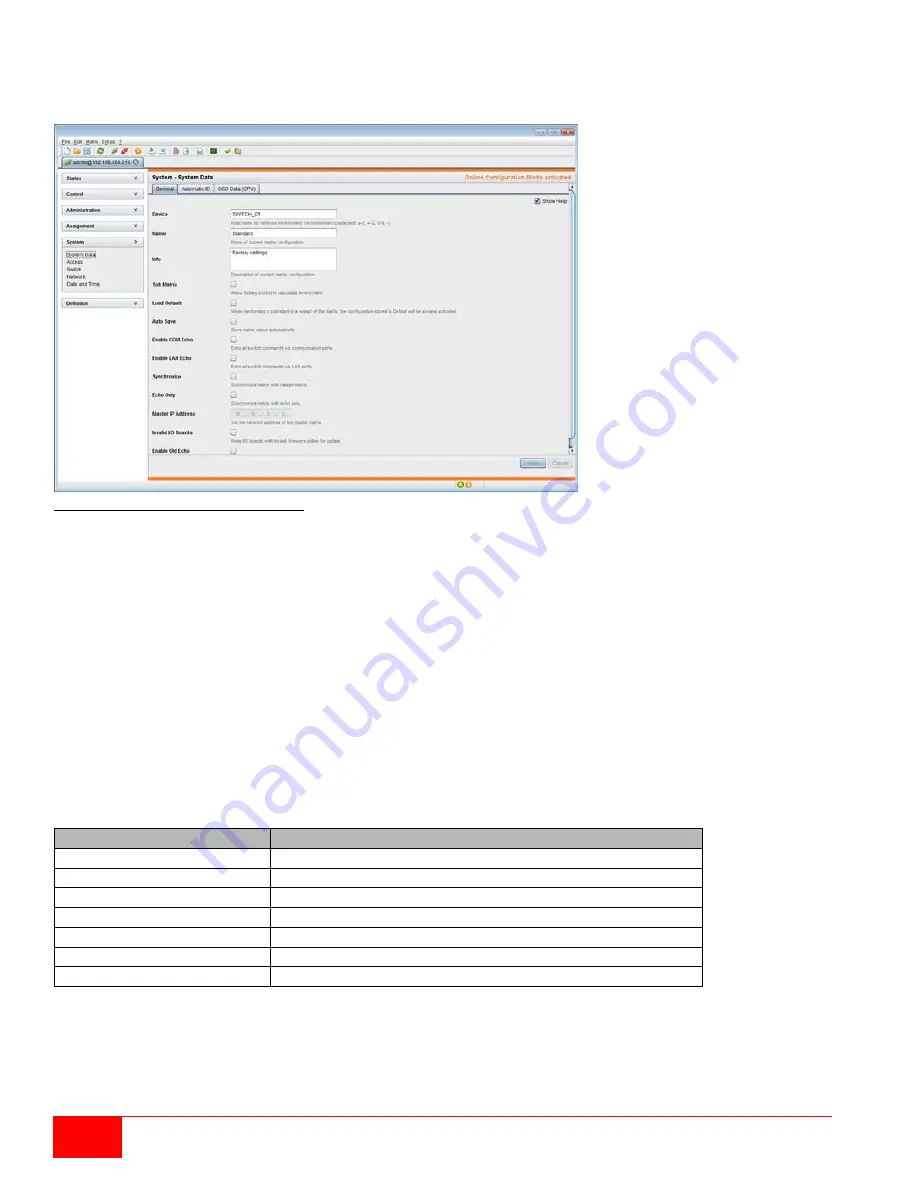
20
Orion X Installation and Operations Manual
Online Configuration
Configurations and system settings can be also edited when the Java Tool is in online mode with an active
connection between matrix and Java Tool.
Figure 14. Java Tool Online Configuration
To edit a configuration in online mode, proceed as follows:
1. Select the
Matrix > Activate Online Configuration Mode
menu item. This activation of this setting will
be shown in the title bar of the working area.
2. Make any edits at the configuration and system settings, and confirm by clicking on the
Apply
button.
The changes will be immediately applied.
3. In order to deactivate the online mode, select the
Matrix > Deactivate Online Configuration Mode
menu item in the menu bar.
Options menu
The Java Tool can be adapted and customized by changing its settings from their default values.
To activate or change the default settings, proceed as follows:
Select
Extras > Options
in the menu bar. The
Default Settings
tab will open.
The following default settings can be changed:
Option
Description
IP / Hostname
Default IP address of the matrix required for connection
User
Default user name required for connection
Configuration Directory
Default directory for configuration files
Firmware Directory
Default directory for update files
Status Directory
Default directory for the firmware status
Import / Export Directory
Default directory for import and export files
Presets Directory
Default directory for macro files
To set font sizes for the Java Tool, proceed as follows:
1. Select
Extras > Options
in the menu bar.
2. Open the
Font
tab.
3. Select the desired font size (
normal
or
large
).
Summary of Contents for Orion X OXC-08-GBIC/8FM
Page 139: ......
















































