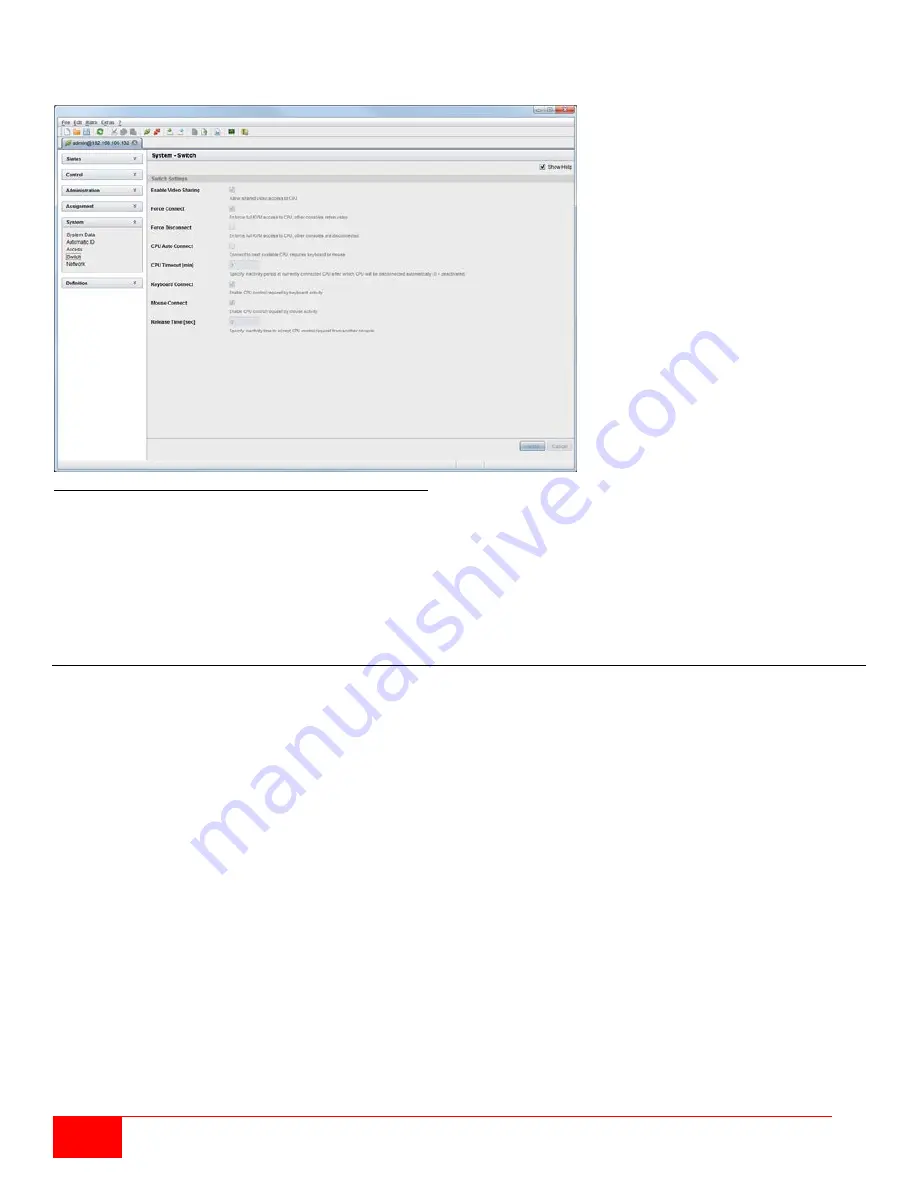
64
Orion X Installation and Operations Manual
Setting Up Parallel Operation through the Java Tool
Select
System > Switch
in the task area.
Figure 57. Setting Up Parallel Operation through the Java Tool
In order to configure parallel operation through the Java Tool, proceed as follows.
1. Activate the
Enable Video Sharing
function.
2. Activate the
Force Connect
function.
3. Activate the
Keyboard Connect
function, if taking control by a keystroke is to be enabled.
4. Activate the
Mouse Connect
function, if taking control by a mouse movement is to be enabled.
5. Set an inactivity
Release Time
(0 - 999 sec.), after which control can be taken over.
Multi-Screen Control
CON devices with more than one assigned video display can be configured to use Multi-Screen Control. This
feature allows switching between up to four CPU devices by simply moving the mouse cursor beyond the edge
of the current display to an adjacent display. Multi-Screen switching can also be done with keyboard
commands. The monitors can be arranged side-by-side in a 1 x 4 array, or in a 2 x 2 grid layout.
The Extender Units assigned to the multi-display CON Device must be physically connected to the same block
of four ports on a matrix I/O board, in order for the Con Device to be eligible for Multi-Screen Control.
CON Units that have been already configured for Multi-Screen Control can be connected together to other
blocks of 4 ports. In this case, any further configuration is not necessary; their functionality will remain as set
previously.
When using CPU devices with multi-head video output (e.g. dual-head), switching should only be done via
keyboard commands, or the stability of the system may be impaired. CON Units with the ability to connect a
local source (computer, CPU) will have switching to the local source disabled if used in a Multi-Screen Control
environment.
This screen can be accessed from the OSD and the Java Tool.
Summary of Contents for Orion X OXC-08-GBIC/8FM
Page 139: ......
















































