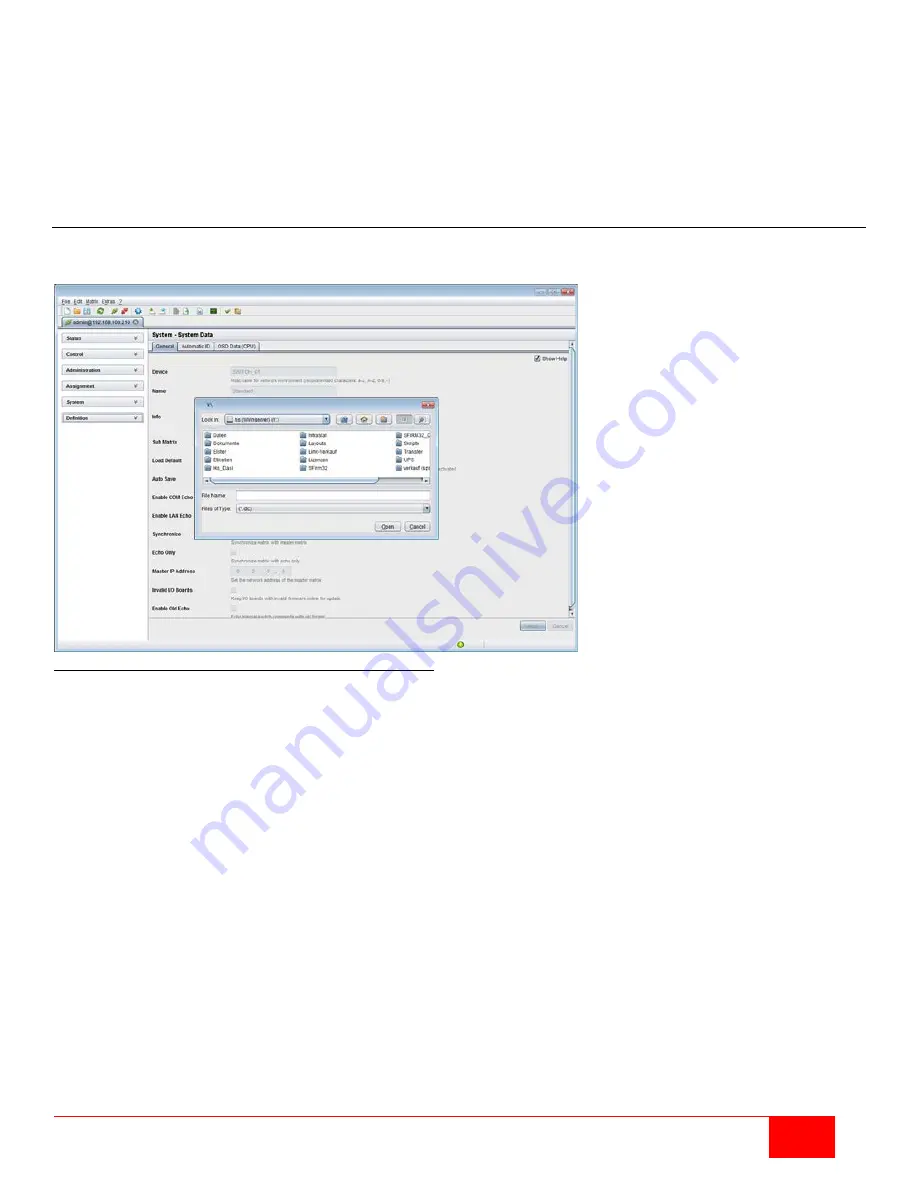
Orion X Installation and Operations Manual
71
To save the active configuration as an external configuration file, proceed as follows:
1. Select
File > Save As
in the menu bar.
2. Enter a legal file name for the configuration.
3. Select the directory on the storage medium where it is to be saved.
4. Click the Save button.
Configurations are always saved in a file with the extension “dtc”.
Loading of Configurations (external)
Externally saved configurations are opened and activated in this menu. This menu can only be accessed in the
Java Tool.
Figure 65. Loading external configuration through the Java Tool
To load an external configuration file, proceed as follows:
1. Select
File > Open…
during offline-mode and select the storage location of the configuration file that is
to be opened.
2. Open the configuration by clicking the
Open
button.
3. Select
File > Upload
in the menu bar to transfer the opened configuration to the matrix. Enter the
necessary parameters.
4. Select
Matrix > Connect
in the menu bar to make a connection between the matrix and the Java Tool.
Enter the necessary parameters.
5. Select
Administration > Activate Configuration
and select the configuration that has to be activated.
6. Confirm the process with the
Activate
button.
The opened configuration has now been uploaded and activated.
Summary of Contents for Orion X OXC-08-GBIC/8FM
Page 139: ......
















































