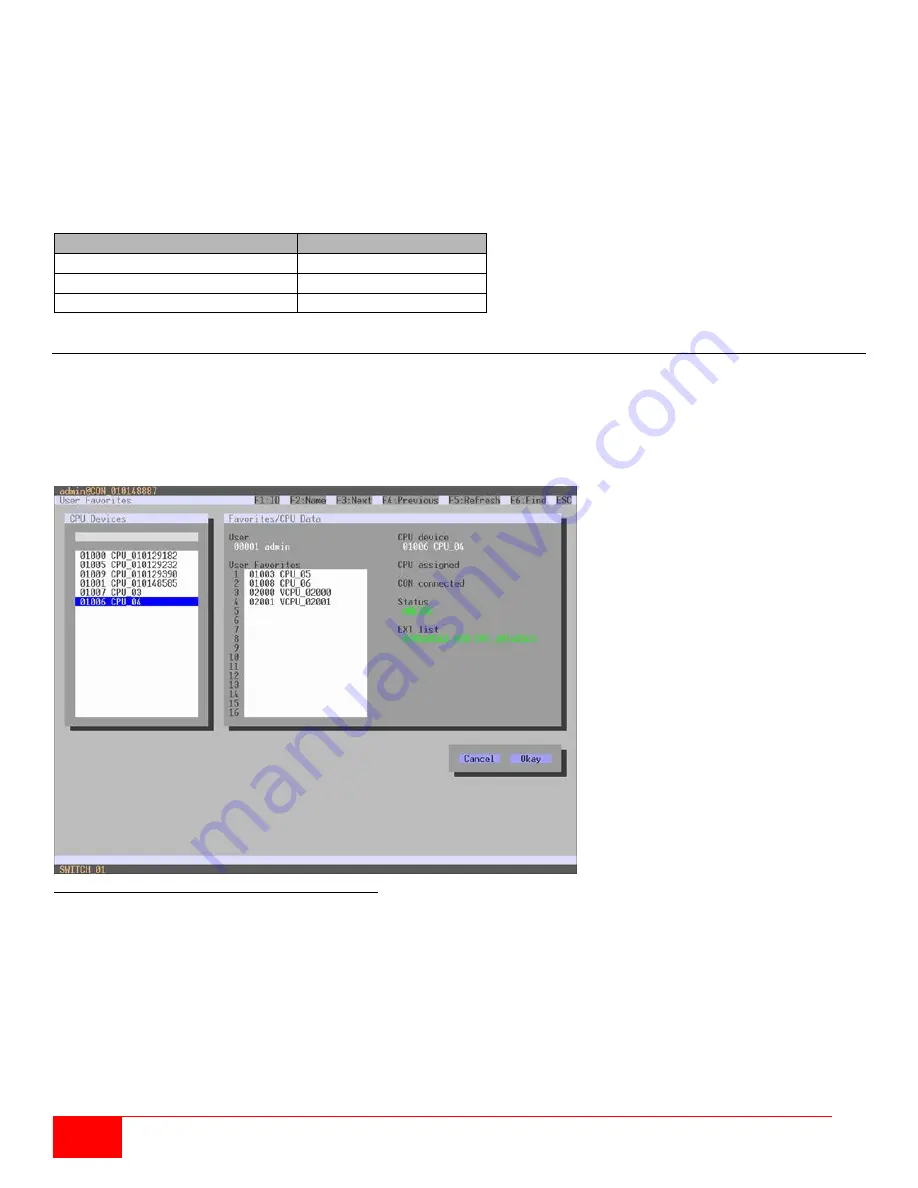
40
Orion X Installation and Operations Manual
To configure user’s access rights to CPUs, proceed as follows:
1. Select a user in the
User
list.
2. Three access lists (
Full Access
,
Video Access
and
No Access
) are displayed, with the available
CPUs displayed in the assigned access lists.
3. To move a CPU to a different access list, right click on it, and from the pop-up window select the access
list to which the CPU should be moved.
4. Confirm the configuration with the
Apply
button.
The following keyboard commands also can be used.
Function
Keyboard Command
Add CPU to list
Full Access
<F>
Add CPU to list
Video Access
<V>
Add CPU to list
No Access
<N>
User Favorites List
This menu is used to create individual favorites lists of CPUs that users switch to frequently. A favorites list can
contain up to 16 different CPUs. Switching between favorites can be done from the keyboard using a 'Hot Key'.
This menu can be accessed in the OSD and the Java Tool.
Setting up User Favorites through the OSD
Select
Assignments > User Favorites
in the main menu.
Figure 34. Setting Up User Favorites through the OSD
To create a favorites list for a user, proceed as follows:
1. Select a CPU from the
CPU Devices
list to add to the favorites list. Press <a> to add the CPU Device to
the favorites list. Remove a CPU from a favorites list by selecting it and pressing <r>.
2. The order of the CPU devices within the favorites list can be changed by pressing <+> and <->.
3. Click the
Okay
button to save the settings.
Summary of Contents for Orion X OXC-08-GBIC/8FM
Page 139: ......
















































