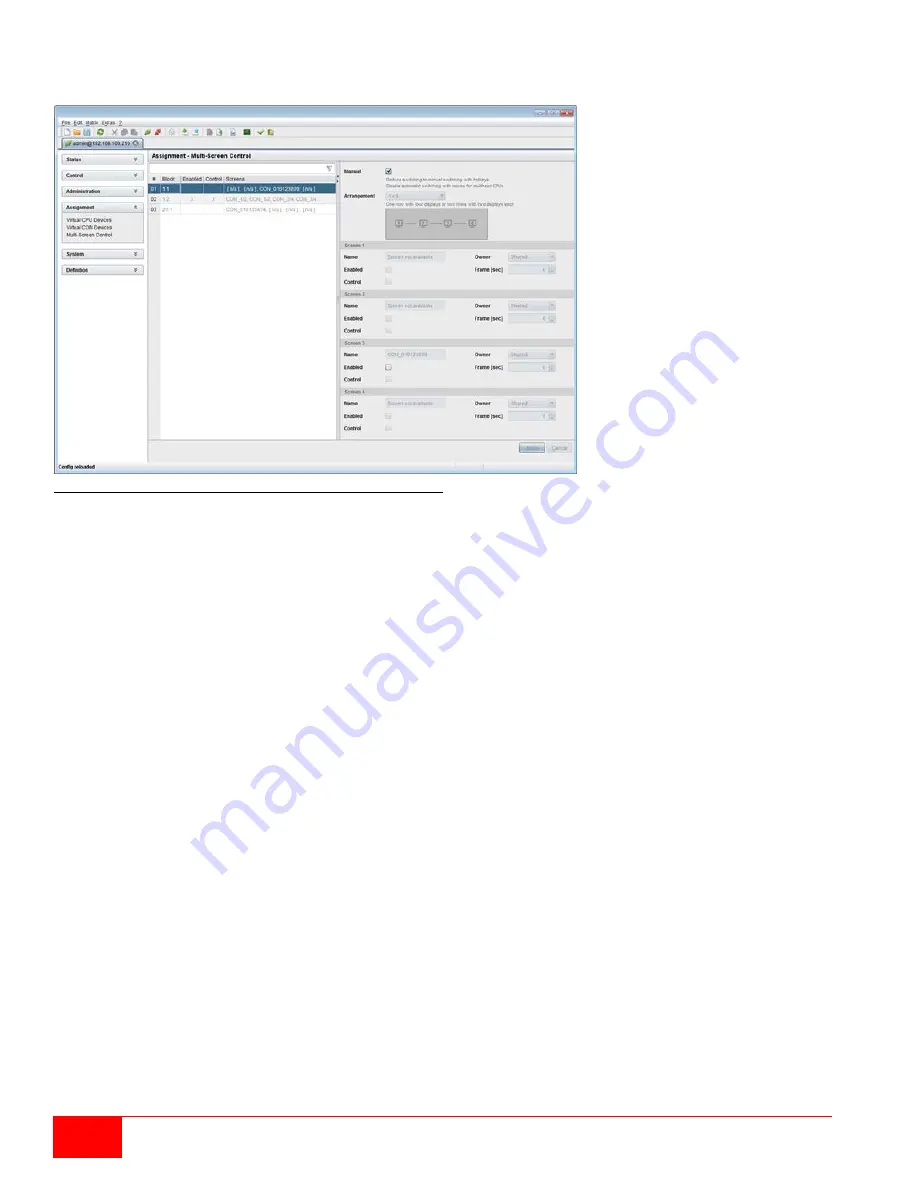
66
Orion X Installation and Operations Manual
Setting Up Multi-Screen Control through the Java Tool
Select
Assignment > Multi-Screen Control
in the task area.
Figure 59. Setting Up Multi-Screen Control through the Java Tool
To configure Multi-Screen Control through the Java Took, proceed as follows.
1. Select the block of four ports in the working area list that should be configured for Multi-Screen Control.
Only blocks of four ports that contain at least one CON Unit are shown.
2. Activate the
Manual
option if USB-HID switching is to be restricted to keyboard commands. More
information is in the Multi-Screen Control topic of the Operations section. Manual switching should be
used when multi-head CPU devices are in use.
3. Select the desired configuration layout for the CON Device in the
Arrangement
field
(1 x 4 or 2 x 2). The fields for the configuration of the individual displays will be arranged accordingly.
4. Select one or more control displays within the CON Device by setting the
Control
function to
Y
in the
display field. Control displays are those extender units within the Multi-Screen Control that have a
keyboard and mouse connected. These extender units have the ability to control the Multi-Screen setup
through the connected keyboard and mouse.
5. The
Owner
function is used to designate a control display that will own the Multi-Screen setup, in that
its attached keyboard and mouse will be used to switch between the displays. Enable the
Owner
function on that display from the list of screens. To make a display accessible to all neighboring control
displays, set the
Owner
function to
shared
.
6. Use the
Frame
function to configure a red frame that shows the current display with mouse control after
the expiration of a selectable timer. The frame to fade in can be individually activated by using a timer
value greater than 0 seconds.
Summary of Contents for Orion X OXC-08-GBIC/8FM
Page 139: ......















































