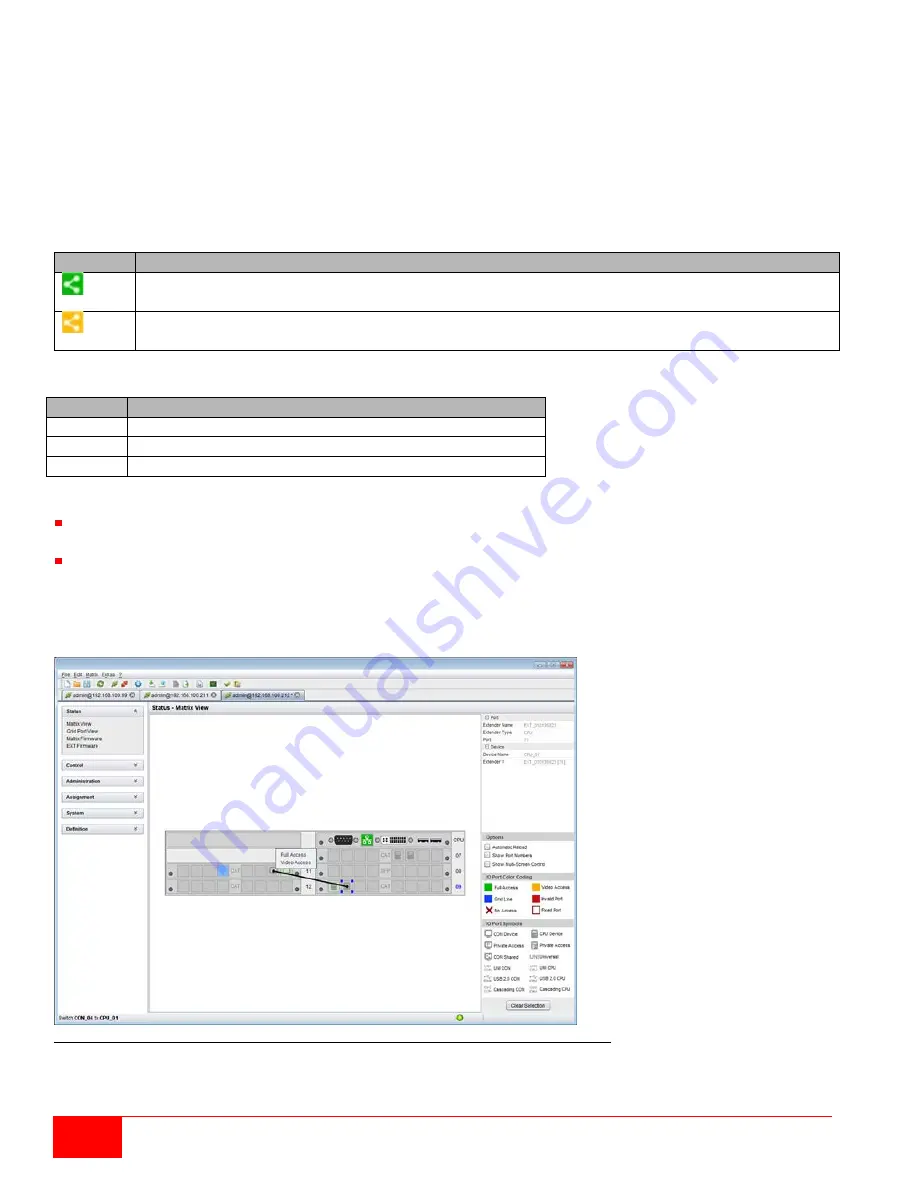
90
Orion X Installation and Operations Manual
To make a
KVM connection
between a console and a CPU, double-click on the corresponding selection
box within the
Full Access
column and select the desired CPU.
To make a
video connection
between a console and a CPU, double-click on the corresponding selection
box within the
Video Only
column and select the desired CPU.
To make a
Private Mode
connection between a console and a CPU, double-click on the corresponding
selection box within the
Private Mode
column and select the desired CPU.
Note:
CPUs to which a console does not have access rights will not appear in the selection list.
The following symbols are shown in the connection overview:
Symbol Description
CON device is connected with
Shared Access
with at least one additional console to the
same CPU. The CON device currently has a Full Access connection.
CON device is connected with
Shared Access
with at least one additional console to the
same CPU. The CON device currently has a Video Only connection.
Use the following buttons to perform a switching operation:
Notes:
When the
Auto Send
function in the left lower corner of the work area is selected, switching operations will
be completed immediately without needing to click the
Send
button.
When the
Hide Devices w/o Extender Assignment
function in the lower left corner of the work area is
selected, only CON and CPU Devices that are assigned to extenders are shown.
Method 2:
Select
Status > Matrix View
in the task area or select
Status > Grid Port View
when using a Matrix Grid.
Figure 83. Extended KVM Switching through Java Tool - Method 2 (From Matrix View Option)
Button
Function
Send
Send desired switching operations to the matrix
Reset
Disconnect all existing connections within the matrix
Reload
Reload switching status list
Summary of Contents for Orion X OXC-08-GBIC/8FM
Page 139: ......
















































