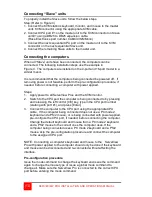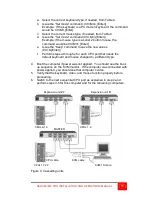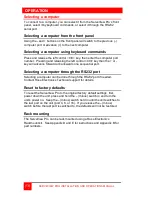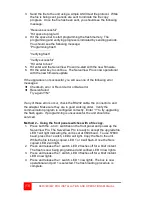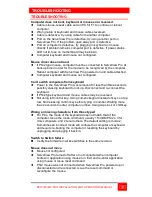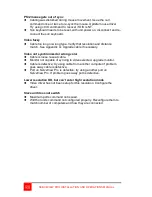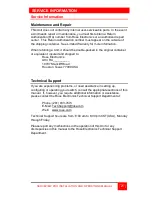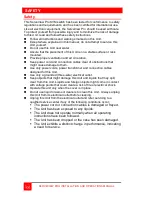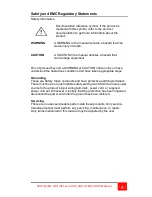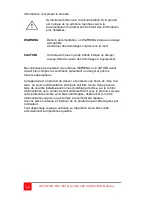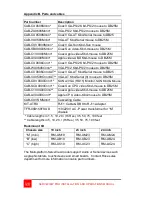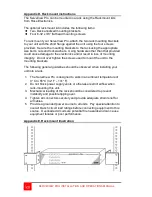14
SERVEVIEW PRO INSTALLATION AND OPERATIONS MANUAL
Connecting “Slave” units
To properly install the Slave units, follow the below steps.
Step: (Refer to Figure 4)
1. Connect the KVM stations keyboard, monitor, and mouse to the master
units KVM connector using the appropriate KVM cable.
2. Connect CPU port #1 on the master unit to the KVM connector on Slave
unit #1 using a DB25 to DB25 expansion cable.
(Rose Electronics part number CAB-CXVSMMnnn)
3. Connect the next sequential CPU port on the master unit to the KVM
connector on the next sequential Slave unit.
4. Connect the remaining Slave units to the master unit.
Connecting the computers
When all “Slave” units have been connected, the computers can be
connected. The following installation steps use the example in
Figure 4. The computers are installed on the 4-port and 16-port model in a
similar manor.
It is recommended that the computers being connected be powered off. If
removing power is not feasible, perform the pre-configuration procedure, if
needed, before connecting a computer with power applied.
Steps:
1. Apply power to all ServeView Pros and the KVM monitor.
2. Switch to the CPU port the computer is being connected to by pressing
and releasing the left control [Ctrl] key, type in the CPU port number
(starting with port #1), and press [Enter].
3. Connect the computer to the CPU port using the appropriate CPU
cable. If the computer being connected does not use a PC mode 2
keyboard and a PS/2 mouse, or is being connected with power applied,
pre-configure the CPU port, if needed, before connecting the computer.
Change the default keyboard and mouse from a PC mode 2 keyboard
and a PS/2 mouse to the correct ones the computer uses. If the
computer being connected uses a PC mode 2 keyboard and a PS/2
mouse, skip the pre-configuration procedure and connect the computer
to the assigned CPU port.
NOTE: Connecting a computer’s keyboard and mouse to the ServeView
Pro with power applied to the computer should only be done if the keyboard
and mouse can be disconnected and re-connected without affecting the
interface.
Pre-configuration procedure
Issue the mode command to change the keyboard and issue the command
again to change the mouse type or issue a global mode command to
change all. Make sure the ServeView Pro is connected to the correct CPU
port before entering the mode command.