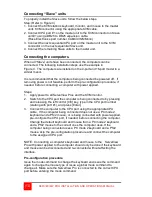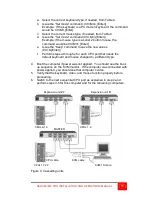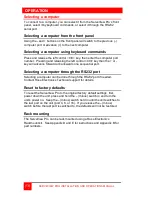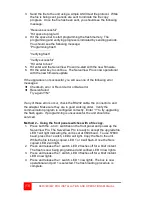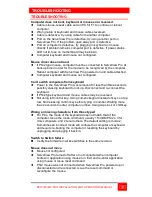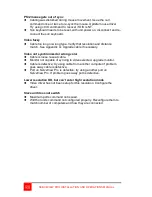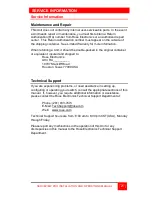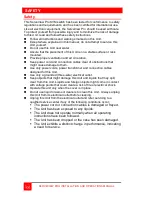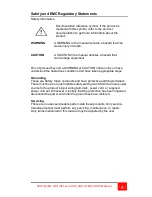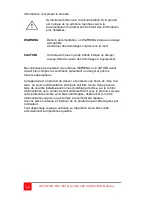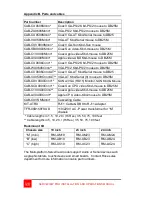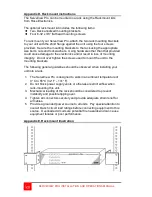SERVEVIEW PRO INSTALLATION AND OPERATIONS MANUAL
15
a. Select the correct keyboard type, if needed, from Table 4.
b. Issue the “Set mode” command. (Ctrl,Mnn,[Enter])
Example : If the keyboard is a PC mode 3 keyboard, the command
would be Ctrl,M3,[Enter]
c. Select the correct mouse type, if needed, from Table 4.
d. Issue the “Set mode” command (Ctrl,Mnn,[Enter])
Example: if the mouse type is a serial 2 button mouse, the
command would be Ctrl,M31,[Enter]
e. Issue the “Keep” command to save the new values
(Ctrl,K,[Enter])
f.
Perform steps a through e for each CPU port that needs the
default keyboard and mouse changed to a different type.
4. Boot the computer if power was not applied. You should see the boot-
up sequence on the KVM monitor. If the computer was connected with
power applied, you should see that computer’s video.
5. Verify that the keyboard, video, and mouse function properly before
proceeding.
6. Switch to the next sequential CPU port as explained in step 2 and
perform steps 3-5 for this computer and for the remaining computers.
Figure 4. Cascading units
CPU cable KVM cable
CPUs 17-22 KVM-1 Station
CPUs 9-16 CPUs 1-8
MASTER
Expansion unit #2 Expansion unit #1