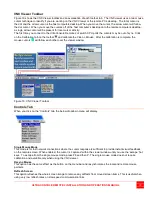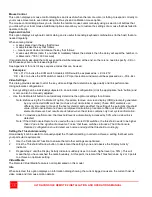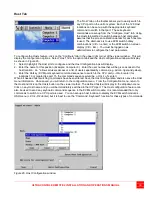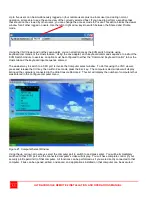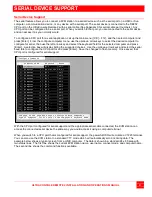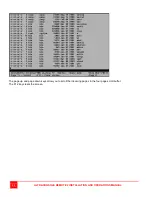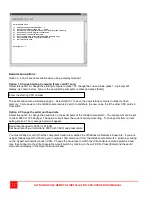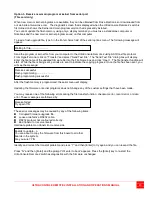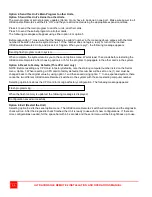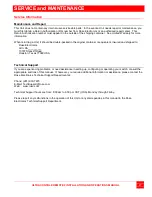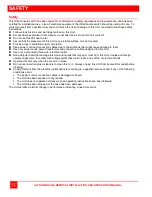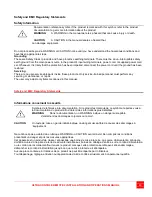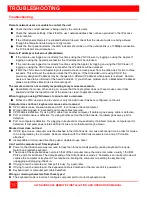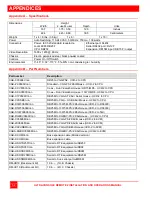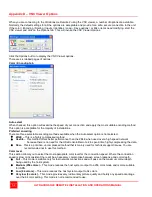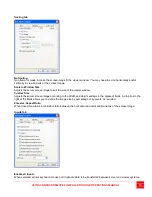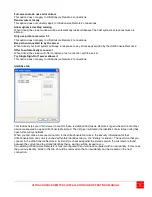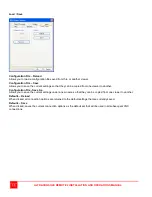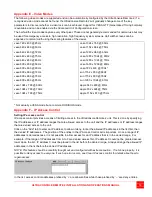ULTRACONSOLE REMOTE 2 INSTALLATION AND OPERATIONS MANUAL
51
Mouse does not move
The UltraConsole turned off after or not attached when computer booted or application began using mouse. Exit
and re-enter application using mouse or issue reset command.
PS/2 mouse was not attached when the UltraConsole powered up or has been detached and reattached. Issue
the reset command.
PS/2 mouse gets out of sync
Reset the mouse by pressing and releasing the left Control Key, and then the R key.
Cabling was disturbed during mouse movement. Issue the null command once or twice to re-sync the mouse.
Get a later mouse driver that does not exhibit this problem.
Video fuzzy
Cable too long or wrong type. Verify that resolution and distance match Appendix I – Video Quality Chart
Upgrade cable if necessary.
Video not synchronized or wrong color
Cable is loose. Re-seat cable.
Wrong computer (CPU) cable used. If you have a 9515, 9517, 9518, XGA mono or similar monitor you must use
special cables or adapters.
Cable is defective. Try using cable from another computer (CPU). If problem goes away, cable is defective.
Port on the UltraConsole is defective. Try using another port on the UltraConsole. If problem goes away, port is
defective.
Lower resolution video OK, but can’t enter high resolution mode
Wrong CPU cable used. If you have a XGA, XGA 2, or other high-resolution video adapter, you should probably
be using the CAB-CX (or C1) cable to attach your computer and KVM station.
Driver has not been setup. Windows, OS/2, or other driver has not been configured for this resolution. Configure
the driver.
Summary of Contents for UCR-1R1X16U/2
Page 2: ......
Page 4: ......
Page 67: ......
Page 68: ...10707 Stancliff Road Phone 281 933 7673 Houston Texas 77099 www rose com ...