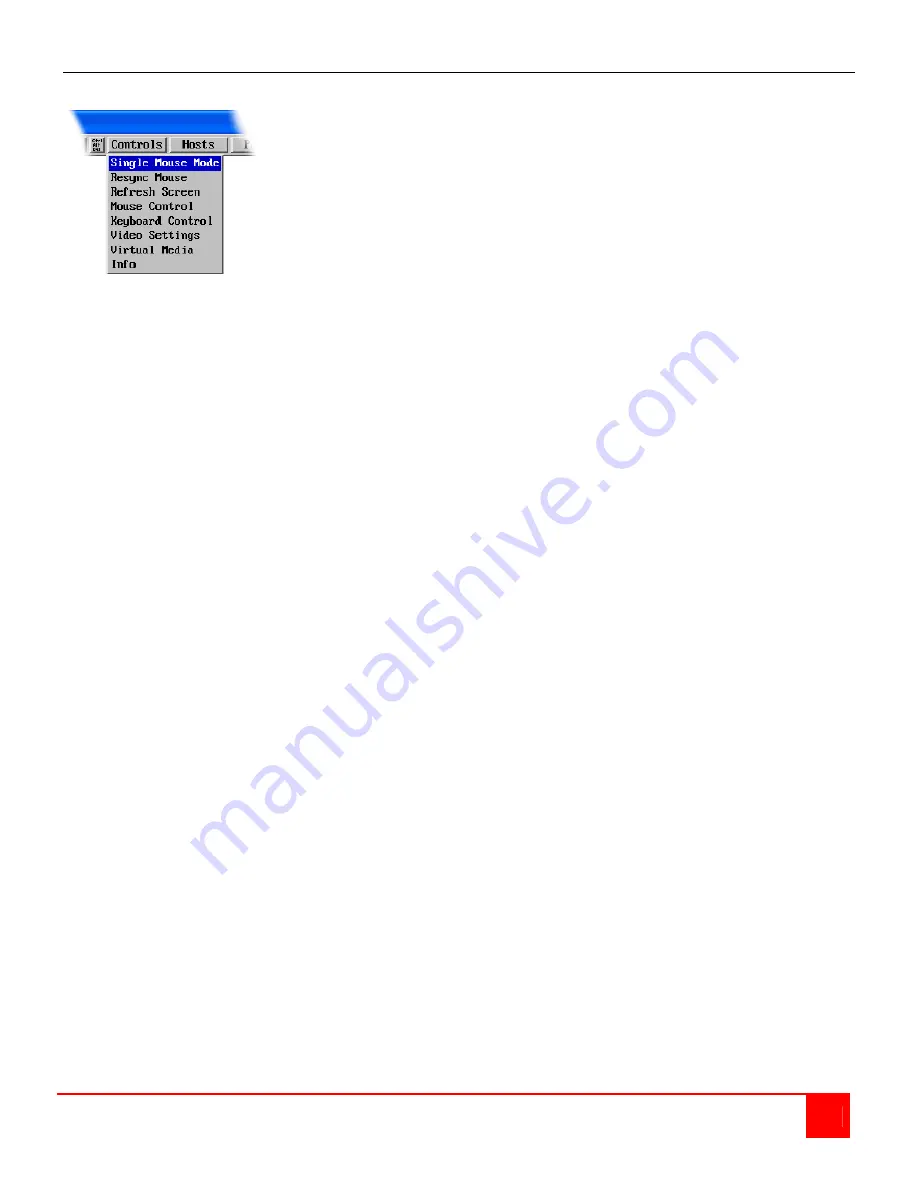
ULTRAMATRIX REMOTE 2 INSTALLATION AND OPERATIONS MANUAL
35
Control Tab
When you click on the “Controls” tab, the below dropdown menu will display.
Single Mouse Mode
This mode is for fast network connections where the cursor response is sufficient to provide instant visual feedback on
the remote screen. When enabled, the cursor is ‘captured’ within the viewer window until you use the ‘escape’ hot
keys. To escape from the single mouse mode, press F8 and then P. The single mouse mode does not require
calibration and available only when using the VNC viewer.
Resync Mouse
This option has the same effect as the button on the menu bar and resynchronizes the local and remote mouse
pointers.
Refresh Screen
This option refreshes the whole screen image to remove any artifacts from moved screen items. This is useful when
using very low refresh rates on slow speed communication links.
Mouse Control
This option displays a mouse control dialog box and is useful when the remote cursor is failing to respond correctly to
your mouse movements, even after using the Re-sync and calibration mouse option.
The mouse control dialog allows you to control the remote mouse cursor manually using a selection of buttons that you
click with your local mouse. Additional options also allow you to restore the settings of a mouse that has failed to
operate correctly.
Keyboard Control
This option displays a keyboard control dialog and is useful for sending keyboard combinations (to the host) that are
needed regularly.
When entering codes:
+ means press down the key that follows
– means release the key that follows
+– means press down and release the key that follows
* means wait 250ms (note: if a number immediately follows the asterisk, then the delay will equal the number, in
milliseconds - *300 = 300 ms wait)
It is automatically assumed that all keys specified will be released at the end, so there is no need to specify -Ctrl or -Alt
if these keys are to be released together.
See Appendix J for a list of key sequence codes that can be used.
Examples:
‘Ctrl + F12’ to invoke the KVM switch module’s OSD would be expressed as: +-Ctrl+-F12
‘Ctrl + Esc’ to invoke the KVM switch module’s CPU port selection window would be expressed as: +-Ctrl+-Esc
Summary of Contents for UltraMatrix Remote 2
Page 2: ......
Page 68: ...NOTES ...
Page 69: ......
Page 70: ...10707 Stancliff Road Phone 281 933 7673 Houston Texas 77099 WWW ROSE COM ...
















































