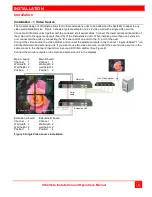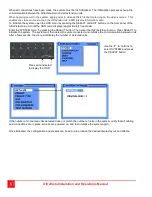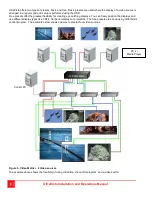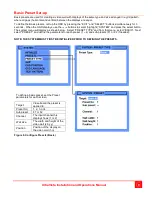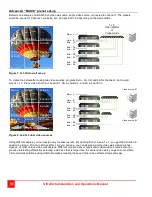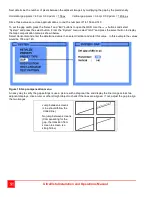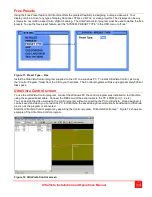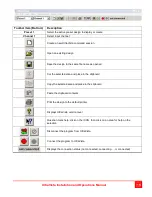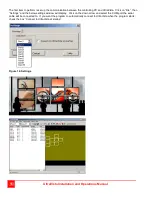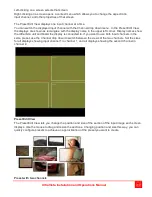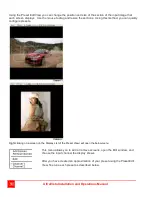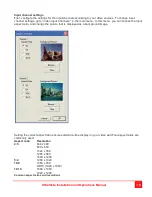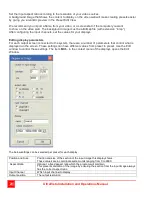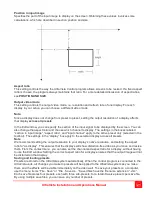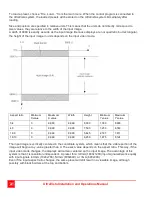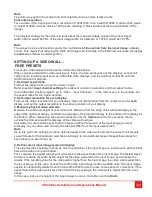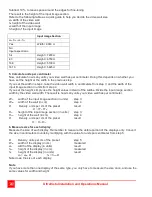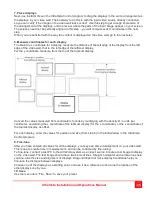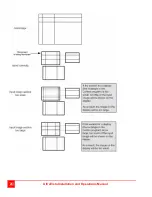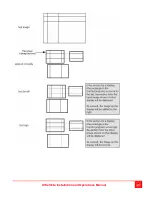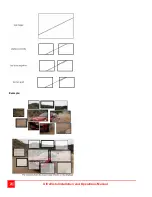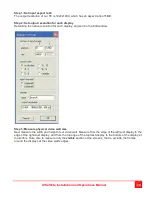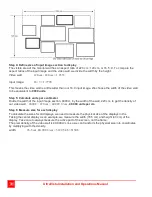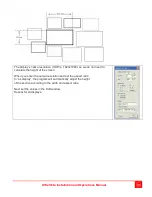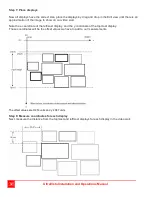UltraVista Installation and Operations Manual
17
Left-clicking on a screen selects that screen.
Right-clicking on a screen opens a context menu which allows you to change the aspect ratio,
input channel, and other properties of that screen.
The Preset Edit View displays one input channel at a time.
You can switch the displayed input channel with the Channel drop down menu. In the Preset Edit View,
the displays are shown as rectangles, with the display name in the upper left corner. Display names show
the UltraVista unit and board the display is connected to. If you want to use both input channels in the
same preset, use the Channel drop down to switch between the views of the two channels. Set the sizes
for all displays showing input channel 1 in channel 1, and all displays showing the second channel in
channel 2.
Preset Edit View
The Preset Edit View lets you change the position and size of the section of the input image each screen
displays. Use the mouse to drag and resize the sections. Changing position and size this way, you can
quickly configure presets to achieve an approximation of the preset you want to create.
Preset with two channels