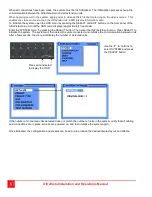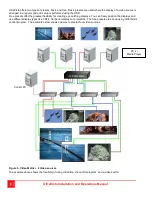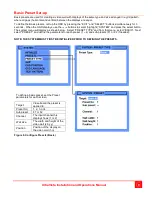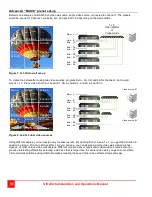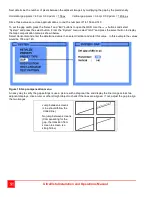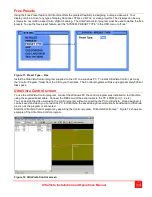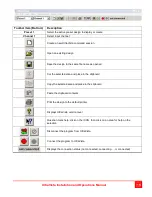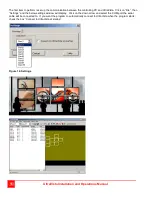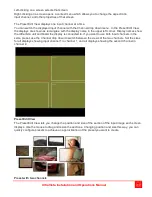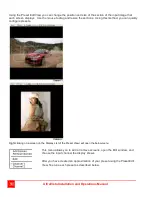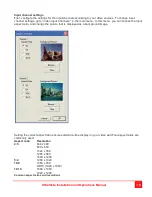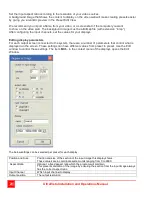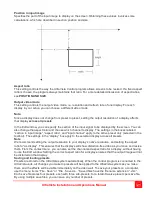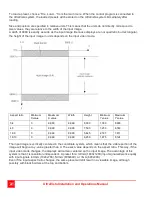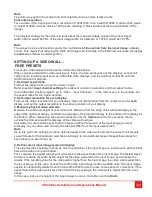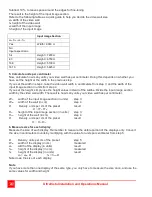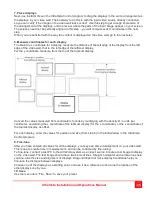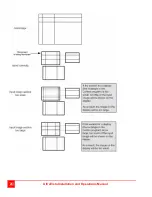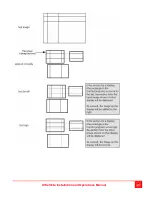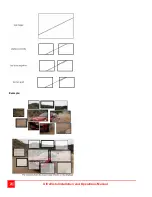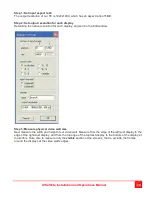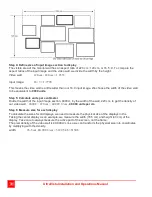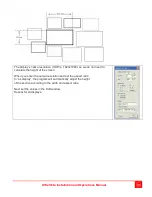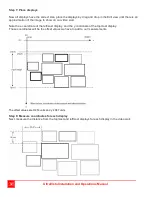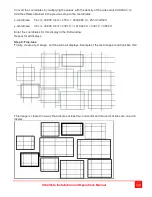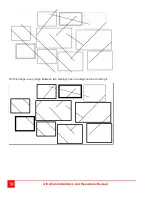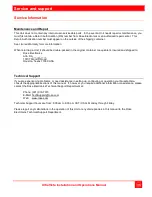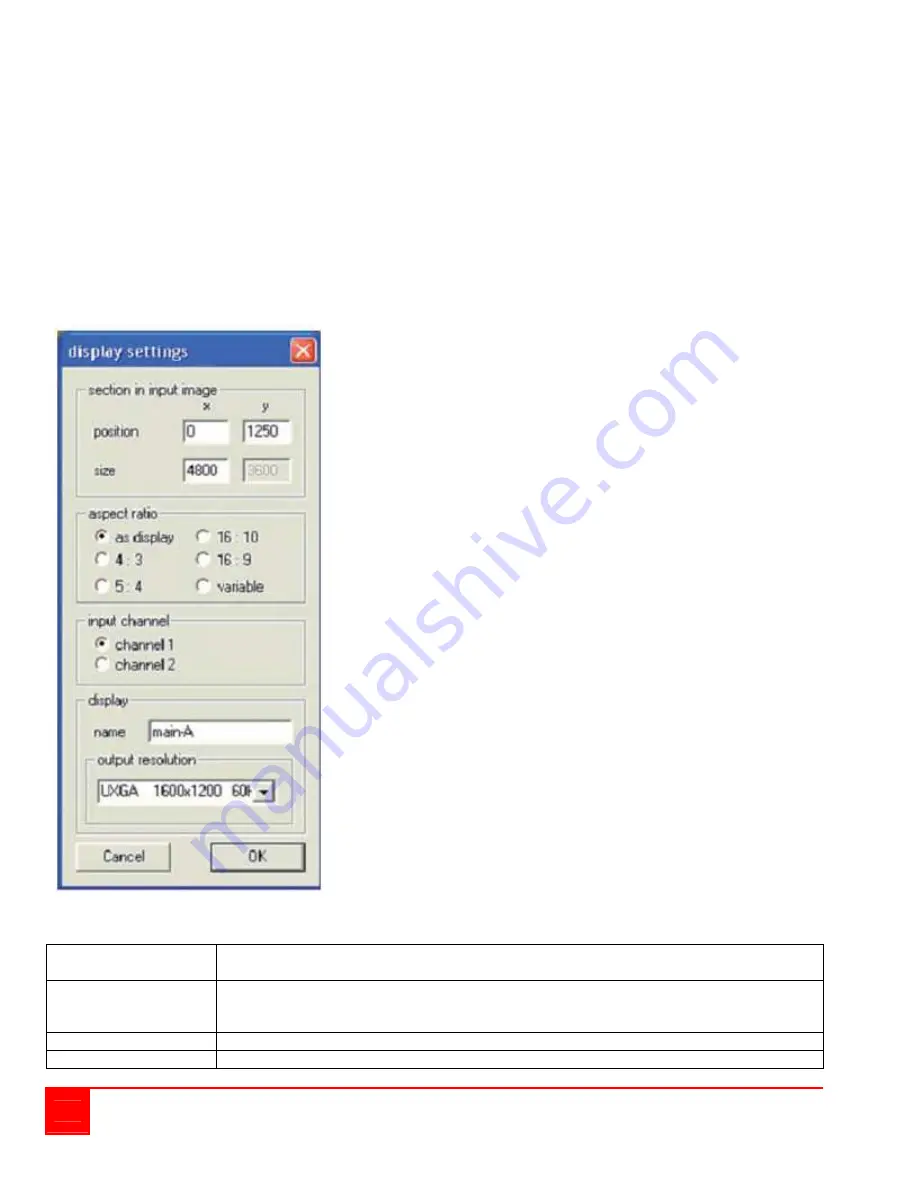
20
UltraVista Installation and Operations Manual
Set the input aspect ratio according to the resolution of your video sources.
A background image that shows the content to display on the video wall will make creating presets easier
by giving you a realistic preview in the Preset Edit View.
We recommend you import a frame from your video, or a screenshot of the computer you want
to show on the video wall. The background image must be a Bitmap file (with extension “.bmp”).
After configuring the input channels, set the values for your displays.
Editing display parameters
For each output screen connected to the system, there are a number of parameters that control what is
displayed on the screen. These settings can have different values from preset to preset. Use the Edit
window to control these settings. The item Edit... in the context menu of the displays opens the Edit
Window.
The below settings can be selected per preset for each display:
Position and Size
Position and size of the section of the input image this display shows.
These values are in coordinate system units ranging from 0 to 9999.
Aspect Ratio
Optional; a fixed aspect ratio which the program will maintain.
This prevents distortion of the image by ensuring the section from the input image always
has the correct aspect ratio
Input Channel
Which input channel to display
Output position
The output resolution