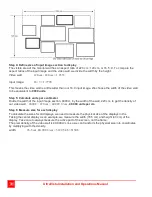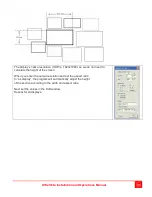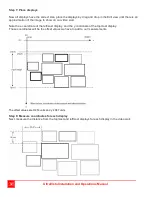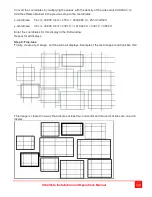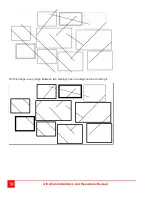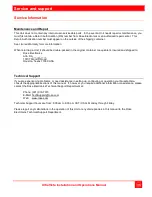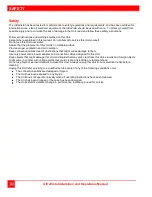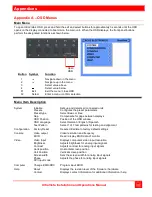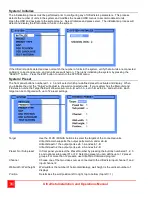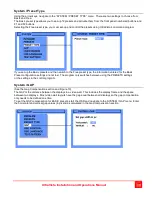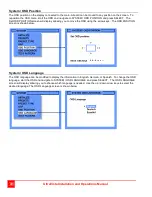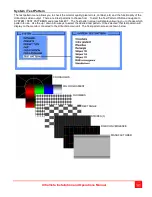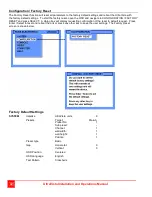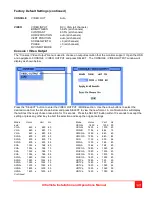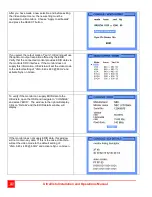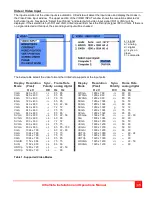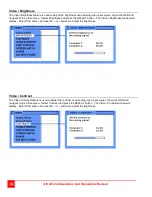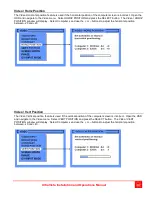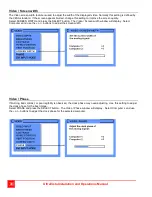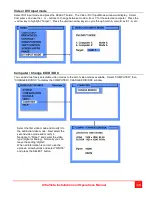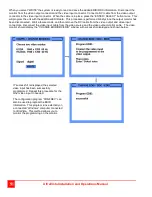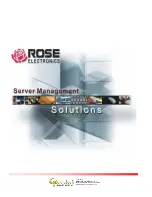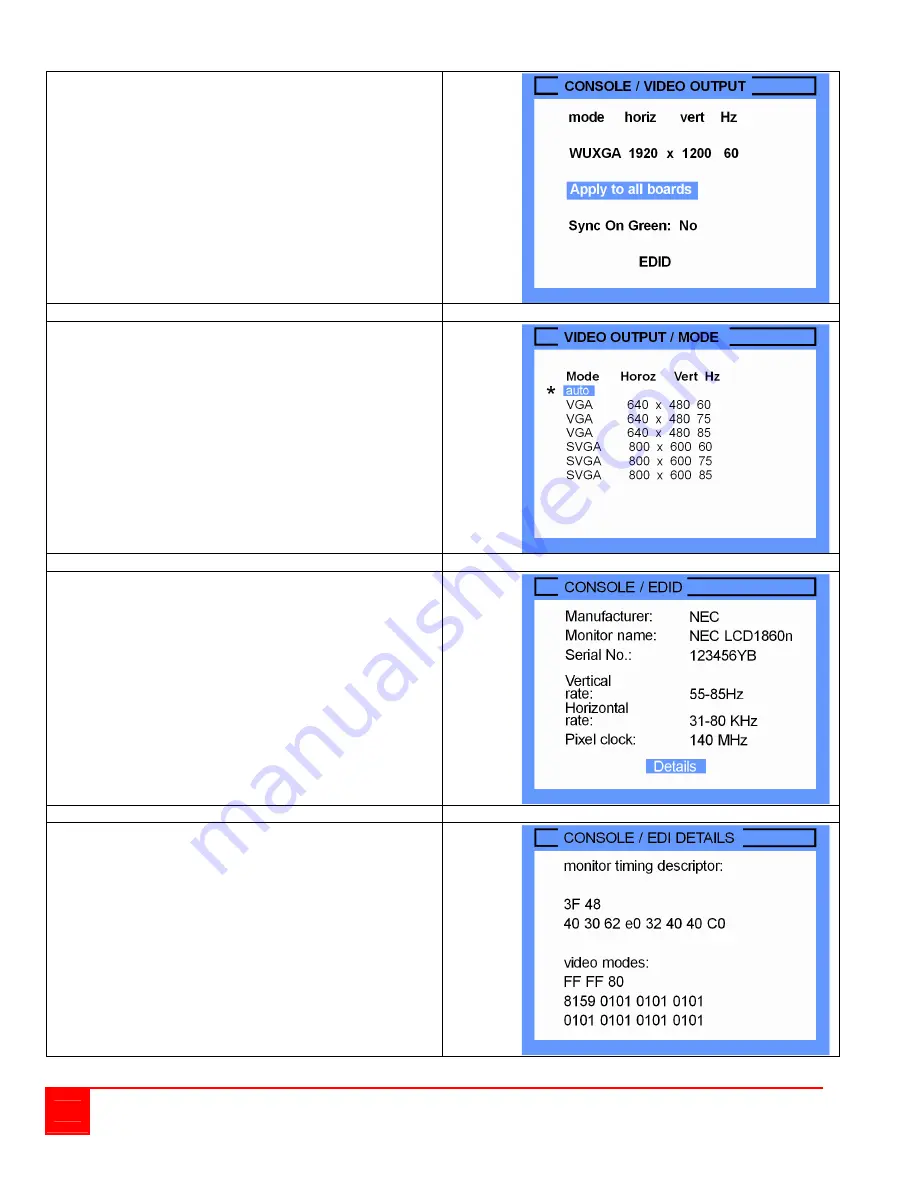
44
UltraVista Installation and Operations Manual
After you have made a new selection and before exiting
the Video Output menu, the new setting must be
replicated to all monitors. Choose “Apply to all boards”
and press the SELECT button.
If you select the output mode of “auto”, UltraVista will use
the optimum output resolution offered by the EDID.
Verify that the connected monitor provides EDID data via
the monitors DDC interface. If the monitor does not
supply this information, UltraVista will set the video mode
to the default setting of “VGA, 640 x 480 @ 60Hz” and
activate Sync on Green.
To verify if the monitor can supply EDID data to the
UltraVista, open the OSD and navigate to “CONSOLE”
and select “EDID”. The window to the right will display.
Click on “Details” and the EDID details window will
display.
If the monitor does not supply EDID data, this window
will not contain any data. If this is the case, UltraVista
will set the video mode to the default setting of:
“VGA, 640 x 480 @ 60Hz” and activate Sync on Green.