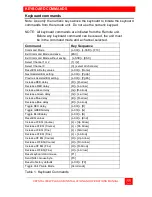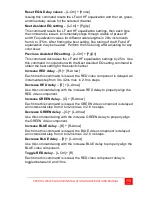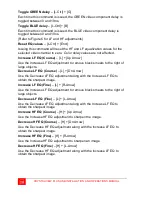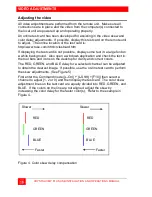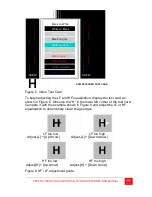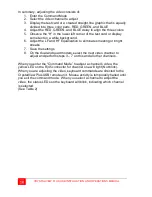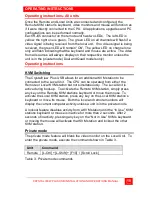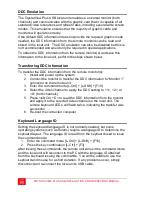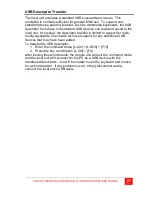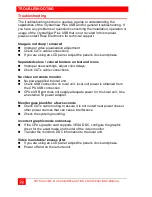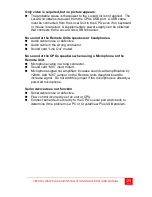INSTALLATION
8
CRYSTALVIEW PLUS USB INSTALLATION AND OPERATIONS MANUAL
Installation
Please refer to the safety section first before proceeding with any installation
or configuration of the CrystalView Plus USB.
Installation of the CrystalView Plus USB consists of three easy steps.
1. Connect the cables to the equipment.
2. Applying power.
3. Adjust the video channels (if needed).
More advanced users can refer to Appendix E for a quick installation and
video compensation adjustment guide.
For systems that only require running Video through the CrystalView Plus
USB with no keyboard or mouse or use extended cable lengths between the
local unit and a computer or KVM switch, supplemental power should be
supplied to the Local Unit. The Local Unit gets its power from the USB port
of the CPU. Rose Electronics can supply a power transformer that connects
to the Local Unit to provide this power. This power transformer can be
ordered from Rose Electronics (P/N TFR-05D400FSUB)
When installing the CrystalView Plus USB, locate the Local unit as close as
possible to the CPU. Keep the USB and video cables as short as possible
but still give some freedom of movement. Using shorter cables keeps the
video noise to a minimum and reduces installation costs. You can mount
the CrystalView Plus USB in a CPU rack with the optional rack shelf kit.
When mounting in a rack, follow the instructions in Appendix C and
Appendix D and assure that the operating temperature of the Local and
Remote Units do not exceed the maximum ratings. Provide adequate air
circulation to assure that the maximum operating temperature is not
exceeded.
Wherever the CrystalView Plus USB Local and Remote Units are located,
they should be on a secure surface and free from obstructions and objects
that may cause damage to the units.