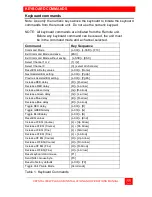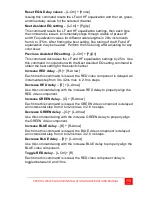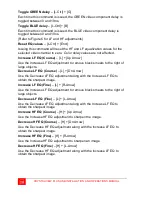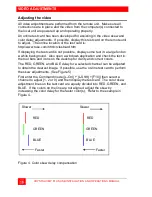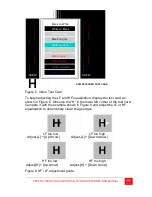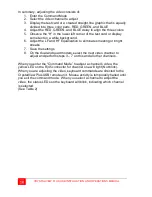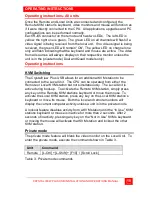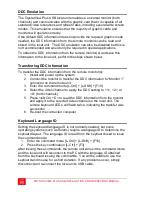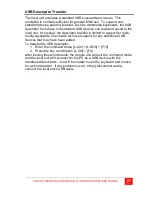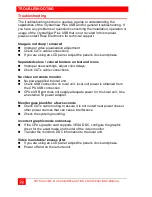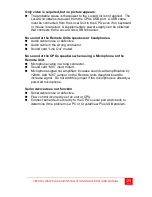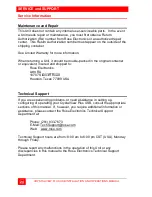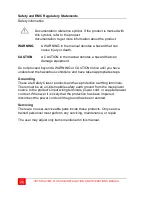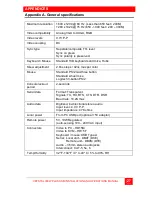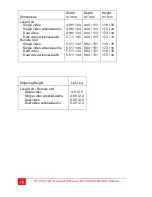CRYSTALVIEW PLUS USB INSTALLATION AND OPERATIONS MANUAL
13
Reset EQ & Delay values
– [L-Ctrl] + [Home]
Issuing this command resets the LF and HF equalization and the red, green,
and blue delay values for the selected channel.
Next Assisted EQ setting
– [L-Ctrl] + [PgUp]
This command resets the LF and HF equalization settings, then each time
the command is issued, incrementally steps through a table of preset LF
and HF equalization values for different cable lengths in 25m increments
from 0 to 375m. After finding the best setting, fine tuning of the HF and LF
equalization may be needed. Perform the fine tuning after adjusting for any
color skew.
Previous Assisted EQ setting
– [L-Ctrl] + [PgDn]
This command decreases the LF and HF equalization settings by 25m. Use
this command in conjunction with the Next Assisted EQ setting command to
obtain the best setting for the select channel.
Increase RED delay
– [R] + [R-Arrow]
Each time this command is issued, the RED video component is delayed an
incremental step from 0 to 42ns max. in 2.8 ns steps.
Decrease RED delay
– [R] + [L-Arrow]
Use this command along with the increase RED delay to properly align the
RED video component.
Increase GREEN delay
– [G] + [R-Arrow]
Each time this command is issued, the GREEN video component is delayed
an incremental step from 0 to 42ns max. in 2.8 ns steps.
Decrease GREEN delay
– [G] + [L-Arrow]
Use this command along with the increase GREEN delay to properly align
the GREEN video component.
Increase BLUE delay
– [B] + [R-Arrow]
Each time this command is issued, the BLUE video component is delayed
an incremental step from 0 to 42ns max. in 2.8 ns steps.
Decrease BLUE delay
– [B] + [L-Arrow]
Use this command along with the increase BLUE delay to properly align the
BLUE video component.
Toggle RED delay
– [L-Ctrl] + [R]
Each time this command is issued, the RED video component delay is
toggled between 0 and 19ns.