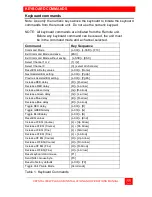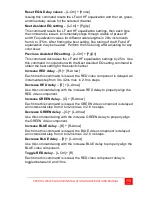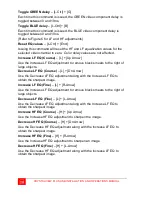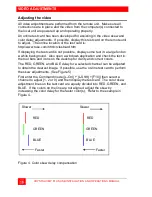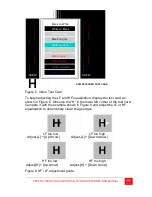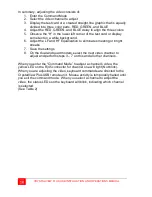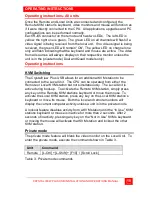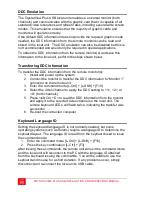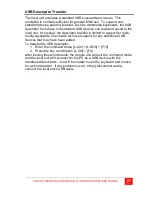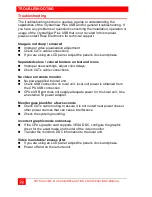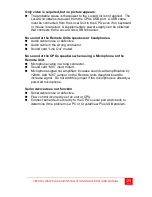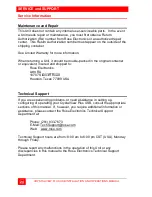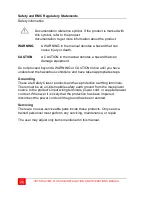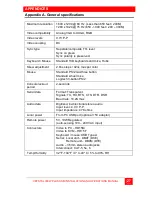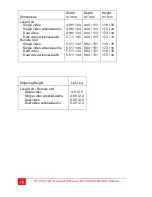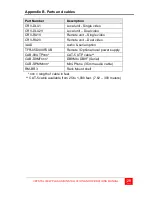14
CRYSTALVIEW PLUS USB INSTALLATION AND OPERATIONS MANUAL
Toggle GREEN delay
– [L-Ctrl] + [G]
Each time this command is issued, the GREEN video component delay is
toggled between 0 and 19ns.
Toggle BLUE delay
– [L-Ctrl] + [B]
Each time this command is issued, the BLUE video component delay is
toggled between 0 and 19ns.
(Refer to Figure 6 for LF and HF adjustments)
Reset EQ values
– [L-Ctrl] + [End]
Issuing this command will reset the HF and LF equalization values for the
selected video channel to zero. Color delay values are not affected.
Increase LF EQ (Course)
– [L] + [Up Arrow]
Use the Increase LF EQ adjustment to remove black smears to the right of
large objects.
Decrease LF EQ (Course)
– [L] + [Dn Arrow]
Use the Decrease LF EQ adjustment along with the Increase LF EQ to
obtain the sharpest image.
Increase LF EQ (Fine)
– [L] + [R-Arrow]
Use the Increase LF EQ adjustment to remove black smears to the right of
large objects.
Decrease LF EQ (Fine)
– [L] + [L-Arrow]
Use the Decrease LF EQ adjustment along with the Increase LF EQ to
obtain the sharpest image
Increase HF EQ (Course)
– [H] + [Up Arrow]
Use the Increase HF EQ adjustment to sharpen the image.
Decrease HF EQ (Course)
– [H] + [Dn Arrow]
Use the Decrease HF EQ adjustment along with the Increase LF EQ to
obtain the sharpest image.
Increase HF EQ (Fine)
– [H] + [R-Arrow]
Use the Increase HF EQ adjustment to sharpen an image.
Decrease HF EQ (Fine)
– [H] + [L-Arrow]
Use the Decrease HF EQ adjustment along with the Increase LF EQ to
obtain the sharpest image.