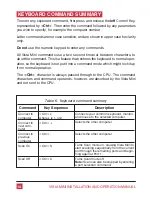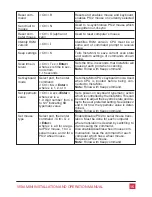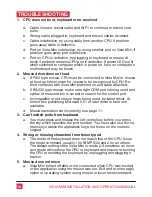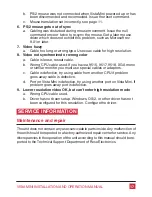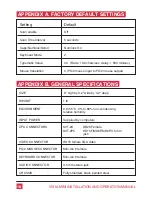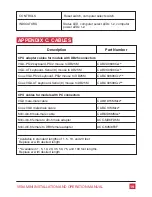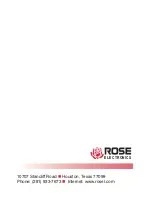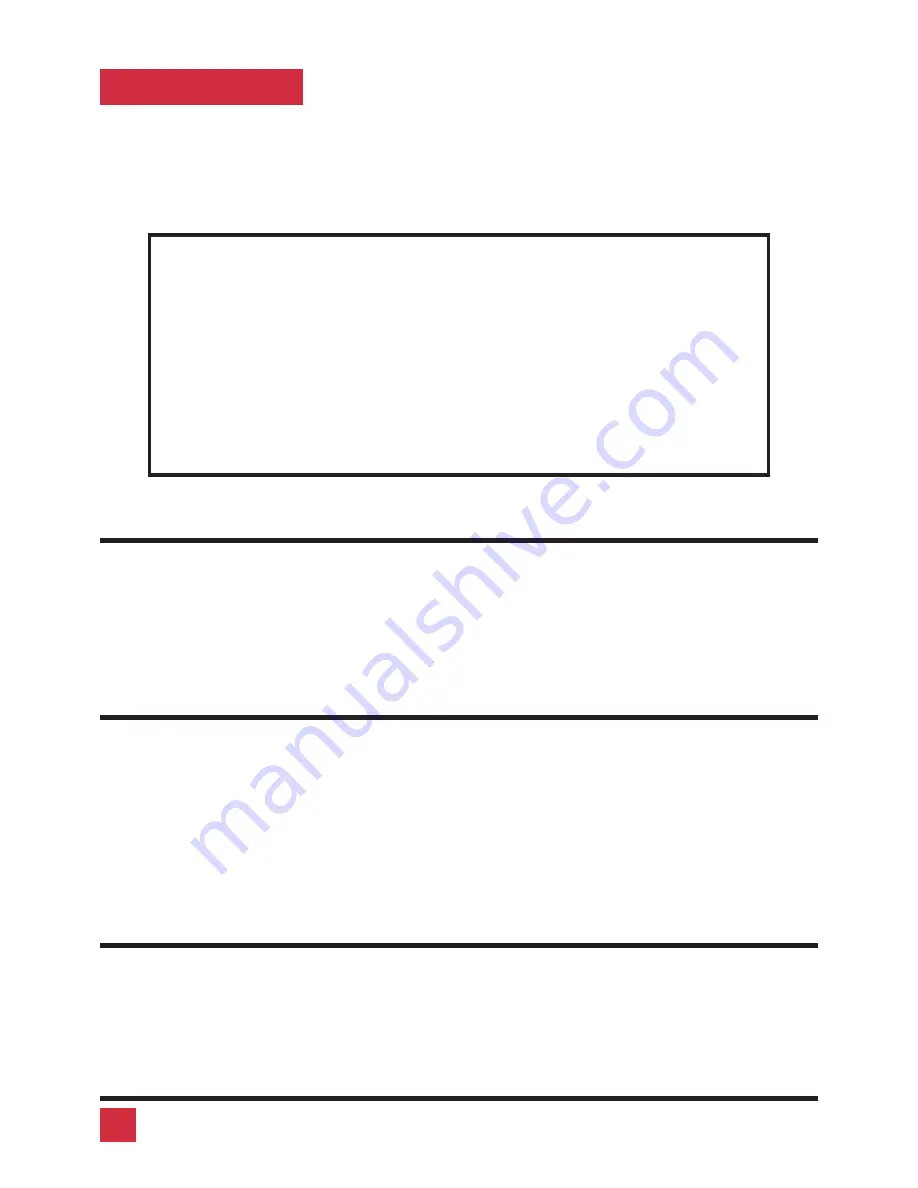
OPERATION
Vista Mini is simple to operate. Computer selection and function commands are
entered from the keyboard. You can also select computers manually from the
Vista Mini’s front panel by using switches 1-4. This section details each Vista
Mini function.
IMPORTANT OPERATION NOTE: To send Vista Mini keyboard com-
mands, you must first press and release the left Control Key (<Ctrl>).
Pressing and releasing <Ctrl> activates Vista Mini to look for commands
from the keyboard. You have two seconds between each keystroke to enter
a valid command, otherwise Vista Mini aborts the command.
NOTE: When entering numeric commands, use only the numeric keys lo-
cated at the top of your keyboard. Numbers entered from the numeric key-
pad to the right will not be recognized as valid commands.
NOTE: Vista Mini commands ignore case. All command letters are shown
capitalized for clarity only.
Keyboard computer selection
To select a computer from your keyboard, press and release your keyboard’s
left Control Key (<Ctrl>), then type in the computer number. Remember to use
the numbers located at the top of your keyboard. Do not use the numeric key-
pad.
Going to the other computer
From the keyboard you can switch to the other computer by selecting either the
Next or Previous computer. To go to the Next computer, press and release the
left Control Key <Ctrl>, then press the “+/=” (plus) key. To go to the Previous
computer, press and release <Ctrl>>, then press the “-/_” (minus) key. The
command is not case-sensitive. Use the keys at the top of your keyboard, not
those on the numeric pad.
Scan mode commands
To enable scanning from the keyboard, press and release the left Control Key
(<Ctrl>), then type “S”. Vista Mini will begin scanning sequentially from its cur-
rent computer to the next computer, then begin again. The time between
switching to the next computer is the scan time interval (see below) and is pro-
8
VIStA MINI INSTALLATION AND OPERATION MANUAL