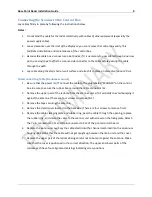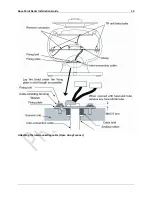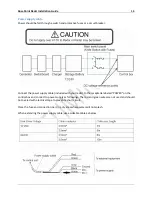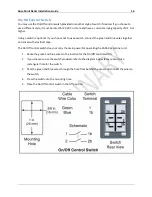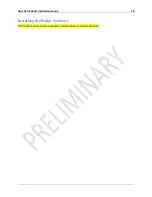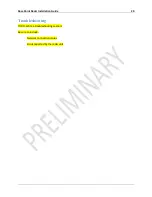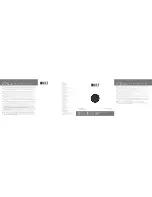Rose Point Radar Installation Guide
22
Return Policy
Rose Point Navigation Systems provides a 30-day money back guarantee on Radar Systems purchased
directly. Rose Point Navigation Systems cannot issue refunds for merchandise that was purchased from
a reseller; if you purchased the radar from a reseller then you must return it to the point of purchase.
If you wish to return the unit for a refund, you must contact us (or the reseller) within 30-days of
purchase. The 30 day period begins on the product delivery date as provided by UPS shipment tracking
information, or if purchased from a reseller; the date on the receipt.
When you contact us to obtain a refund, you will be issued an RMA number that must accompany the
return - NO EXCEPTIONS.
Proof of purchase in the form of a dated invoice, receipt or packing slip is required for refunds - NO
EXCEPTIONS.
Customers will be responsible for freight/shipping when returning a unit for refund.
Products with physical damage, or signs of abuse/tampering may not be credited for a full refund.
When returning the unit, include all original packing materials, manuals cables and accessories with the
product to avoid any additional fees.
Returns for refund must include all original materials in like-new condition.
Credit will be issued on original credit card used for purchase, unless other provisions are made ahead of
time.
Credit will generally be issued within 10 business days of date product was received at Rose Point
Navigation Systems.
Summary of Contents for MDS-51
Page 13: ...Rose Point Radar Installation Guide 10 Attaching the Cover Radome scanner ...
Page 14: ...Rose Point Radar Installation Guide 11 Attaching the interconnecting cable Radome Scanner ...
Page 16: ...Rose Point Radar Installation Guide 13 Attaching the interconnecting cable Open Array Scanner ...
Page 26: ...Rose Point Radar Installation Guide 23 Specifications Radar Sensor Unit Power Interface ...
Page 27: ...Rose Point Radar Installation Guide 24 Drawings Interconnection Diagram ...
Page 28: ...Rose Point Radar Installation Guide 25 RB715A Scanner Unit ...
Page 29: ...Rose Point Radar Installation Guide 26 RB716A Scanner Unit ...
Page 30: ...Rose Point Radar Installation Guide 27 RB717A 718A Scanner Unit ...
Page 31: ...Rose Point Radar Installation Guide 28 MDS 5 MDS 6 Control Box ...