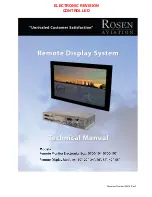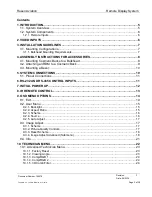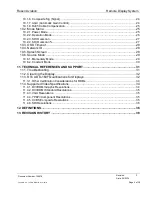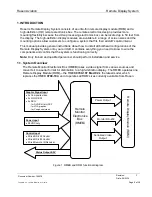Reviews:
No comments
Related manuals for 0700-104

MultiSync E424
Brand: NEC Pages: 48

MultiSync E424
Brand: NEC Pages: 48

BM-02
Brand: nanny Pages: 92

P150TR
Brand: Phistek Pages: 13

dynamics 44 6085 S
Brand: Ofa Bamberg Pages: 18

FP71G BLACK
Brand: BenQ Pages: 35

MX-42XL11
Brand: Maxent Pages: 1

JH08
Brand: Jimi Pages: 33

19K1902
Brand: IBM Pages: 24

DM330
Brand: B&W electronics Pages: 4

Tiny Traveler BT50424F-1
Brand: Yada Pages: 16

Touch Screen Controller RX141
Brand: 3M Pages: 31

VA1703w
Brand: ViewSonic Pages: 22

ABPM 6100
Brand: Welch Allyn Pages: 28

iH253
Brand: I-Inc Pages: 23

My Tensio BW-BA1
Brand: bewell connect Pages: 34

VOM74WP
Brand: Voyager Pages: 58

HP L1740
Brand: Energy Star Pages: 60