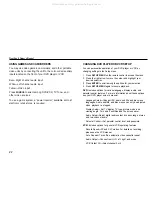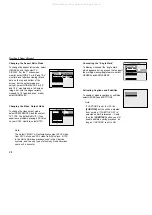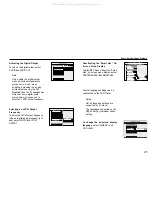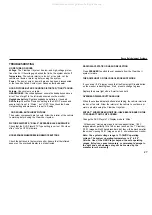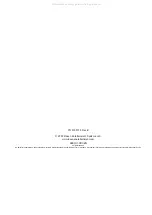27
Rosen Entertainment Systems
TROUBLESHOOTING
NO PICTURE, NO SOUND
Voltage.
The ClearVue II system has low- and high-voltage protec-
tion circuits. If the voltage go beyond the limits, the system shuts off.
Temperature.
The vehicle interior is too hot or too cold. Let the
vehicle cool down or warm up before using the system.
Power.
The power wire or power harness has been disconnected,
or
the fuse has failed. Contact your Rosen authorized dealer.
GOOD PICTURE, BUT NO SOUND OR DISTORTED, “TINNY” SOUND
Volume.
Check volume on radio.
HEADPHONES.
Check headphones; ensure the headphones have a
direct “line of sight” to the infrared sensor above the monitor.
Headphone battery.
Replace headphone batteries, if needed.
DVD Setup.
Check the “Downmix” setting in the SETUP menus and
ensure that it is set to “Stereo,” not “LT/RT.” Also check the Audio
Output setting and make sure it is set to “Analog”
G
OOD SOUND, BUT BLURRY PICTURE
The system components are too cold. Allow the interior of the vehicle
to warm up before using the ClearVue II system.
PICTURE DISTORTS, “ROLLS”, APPEARS BLACK AND WHITE.
Check that the DVD Player’s TV Type setting is correct.
PAL video
often “rolls” on NTSC monitors.
NO RESPONSE WHEN PRESSING REMOTE BUTTONS
Check the batteries in the remote control.
Ensure that the infrared
sensor on the overhead display is not obstructed.
RADIO PLAYS STATIC OR HAS NO RECEPTION
Press
SPEAKER
to switch the car speakers from the ClearVue II
system to radio.
THE DOME LIGHT ON THE CONSOLE DOES NOT WORK
If you have a 10.4" display, check that the Dome Light Disable button
on the monitor is backlit green; if red, press to change to green.
Replace the dome light with a 5-watt or less bulb.
OVERHEAD DISPLAY BUTTONS BLINK
When the overhead display buttons are blinking, the vehicle interior is
too hot or too cold. Allow the interior of the vehicle to cool down or
warm up before using the ClearVue II system.
WITH A 7” WIDESCREEN MONITOR, I HAVE BLACK BARS ON THE
TOP AND BOTTOM OF MY SCREEN.
Change the DVD Player’s TV Display mode to “Wide.”
“Widescreen” movies are made in various aspect ratios. 1.85:1
images almost perfectly fill a 16:9 screen (such as the 7” ClearVue).
2.35:1 images will still have black bars, but they will be much smaller
than when viewing 2.35:1 images on a 4:3, non-widescreen monitor.
Note: The system voltage range is 11-16VDC operating
voltage.
The system operating temperature is
0
o
to 50
o
Celsius.
Use of the DVD Player beyond the safe operating
ranges listed can cause temporary or permanent damage to
the unit, and such damage may not be covered by the
manufacturer’s warranty.
All manuals and user guides at all-guides.com