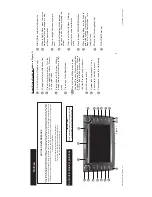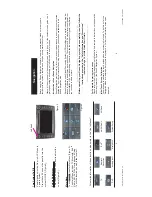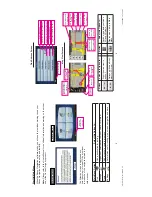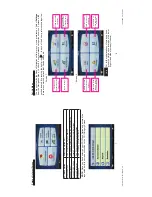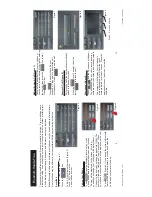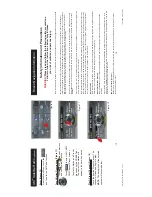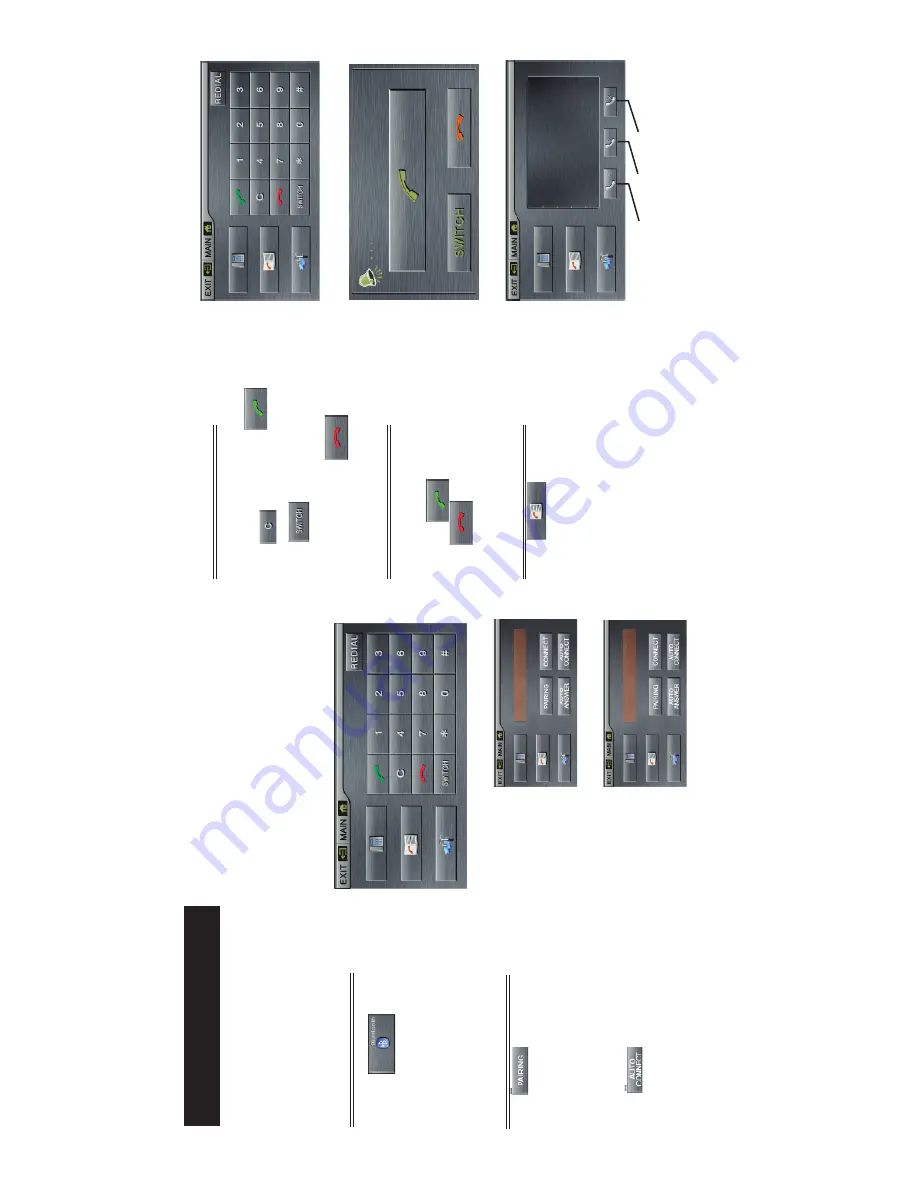
Bluetooth Hands-Free
The system provides Bluetooth Hands-Free communication function. If your mobile phone is
Bluetooth enabled, it can establish a point-to-point connection with the system, providing tele-
phone dial up, call answering, Phonebook and Bluetooth music play functions.
Note:
Bluetooth modules and software of cell-phones vary by brand and date of manufacture.
Some functions may be dif
ferent or not compatible with this system during actual use.
Enter/Exit
T
o
Enter: From Main Menu (Figure 3.)
touch the icon.
T
o
Exit: From Bluetooth screen (Figure 4)
touch “EXIT” button in the
upper left hand corner
.
Figure 4.
Pairing Y
o
ur
Phone
T
ouch Open the Bluetooth function of your cell
phone and enable the Bluetooth device search function.
“Pairing” will be displayed on the screen.
After the
connection succeeds, your cell phone will display (Rosen).
Connect to the device by entering the password (1234).
The
system will indicate “Linking” and then “Connected.” When
your phone is connected its name will be displayed on the unit.
T
o
uch (Figure 6.) if you desire the system’
s
Bluetooth
feature to automatically detect your cell phone when the
vehicle and system are turned on.
Figure 5.
Figure 6.
Making/Ending A
Call
(Figure
7.)
Y
ou can dial the number from your cell phone or
use the touch-screen shown at the right by entering
the number
, then press the icon to dial.
Press to clear
.
T
o
uch to transfer the call to your
cell phone. Press again to transfer the call
over speakers. Press to end the call.
Answer A
Call
(Figure
8.)
For incoming calls, the system will automatically
switch to the answer screen.
Press the icon to answer call or the
lower to refuse the call
Phonebook (Figure 9.)
T
o
uch and the Phonebook will appear
.
The phonebook can be used to record incoming
numbers, received numbers and missed numbers.
The system will not display your cell phone’
s
internal phonebook but will show the last 5
numbers dialed, received or missed. Press the
appropriate icon on the screen to view the
numbers.
Dialed R
eceived Missed
Figure 7.
Figure 8.
Figure 9.
9
10
T
o
y
o
ta
C
o
ro
ll
a
-
R
ev
B
.i
n
d
d
1
0
-1
1
Toyota Corolla - Rev B.indd 10-11
1
0
/3
1
/2
0
0
8
5
:0
2
:0
0
P
M
10/31/2008 5:02:00 PM