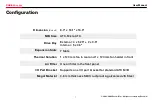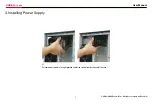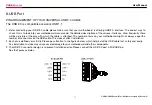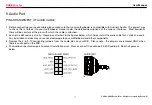Reviews:
No comments
Related manuals for CASE 6A Series

2000
Brand: Rabbit Pages: 45

2000
Brand: Rabbit Pages: 174

2000
Brand: Rabbit Pages: 43
PERFORM-VK
Brand: TC-Helicon Pages: 2

XWL-11GPRG
Brand: X-Micro Pages: 9

XWL-11GPAG
Brand: X-Micro Pages: 19

DX7mega128
Brand: Yamaha Pages: 6

DX7 MiniMAX
Brand: Yamaha Pages: 4

DME Designer
Brand: Yamaha Pages: 22

PLG100-VL
Brand: Yamaha Pages: 49

HD-35NAS
Brand: Teac Pages: 20

cMT-FHDX Series
Brand: Maple Systems Pages: 2

Powerline 100
Brand: NETGEAR Pages: 2

CAN-PRO1-PCIE
Brand: Softing Pages: 4

CNPS12X
Brand: ZALMAN Pages: 11

EK-FC285 GTX Classified
Brand: ekwb Pages: 2

PCEU-43R
Brand: AXAGO Pages: 2

CNPS5X PERFORMA
Brand: ZALMAN Pages: 8